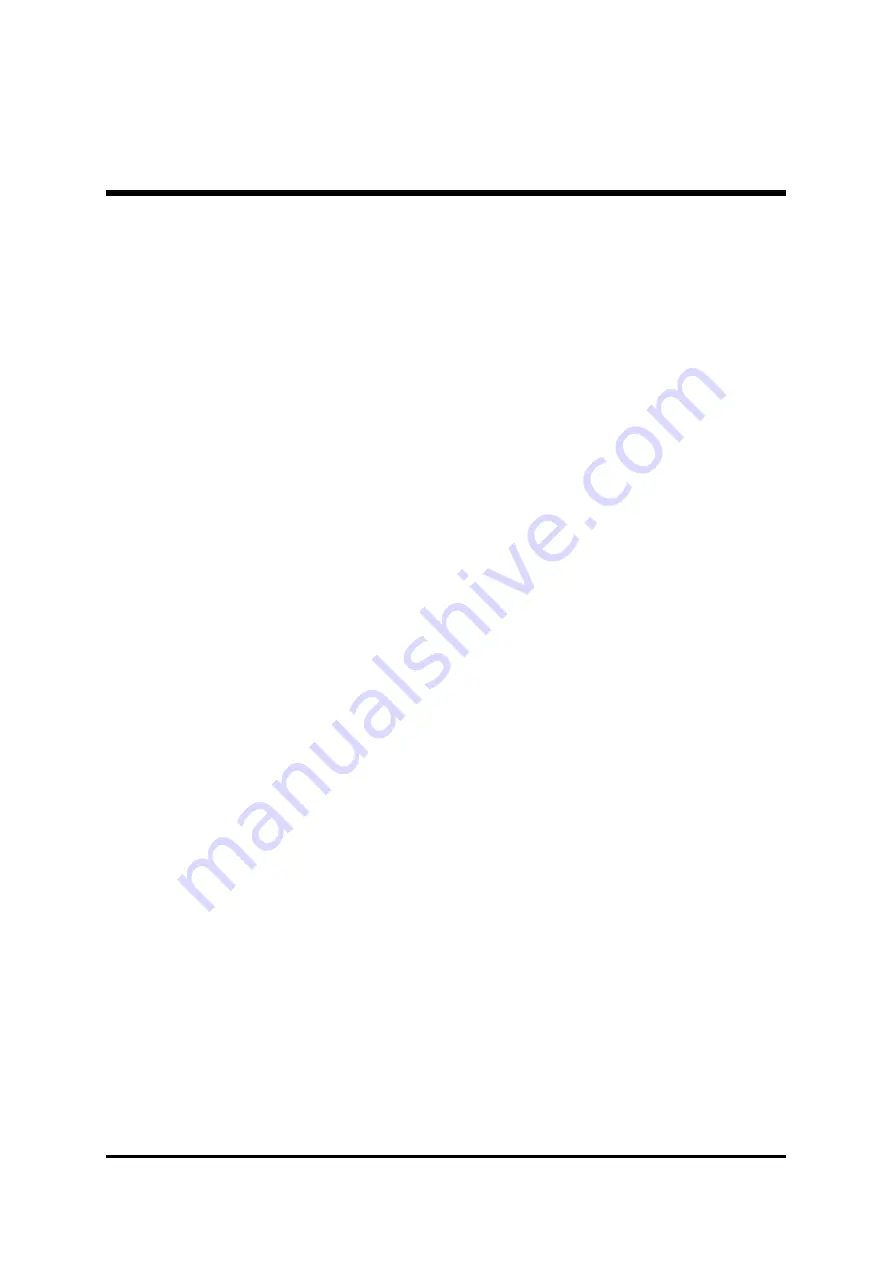
- 18 -
Note:
1. At least the source disk and the mirror disk are needed in the creation
of the mirror array. The spare disk is optional.Disks can be connected
at any cable and setted as either master or slave device.
2. The capacity of either the mirror disk or the spare disk shall be no
less than that of the source disk.
3. The capacity of the mirror array is equal to that of the source disk.
Suggestion:
1. In order to avoid the capacity waste , please use hard disks with the
identical capacity to create mirror array.
Warning:
1. The creation of the mirror array will make only the data on the source
disk be preserved while the data on both the mirror disk and the spare
disk destroyed.
3.5 Add/Remove Spare Disk
If the user does not want to set a spare disk during the creation of mirror, he
can add the spare disk into the mirror array later. The user can also remove
the spare disk that has been set. The steps to add/remove the spare disk are
as follows:
1. Select the mirror array to be add/remove the spare disk.
2. Click
Spare
icon on the tool bar.
3. In the popup dialog box , select
Add
or
Remove
operation, then
click
Next
button.
4. If the user is to add the spare disk, select the hard disk to be used in
the follow-on dialog box , and then click
Finish
button .
5. If the user is to remove the spare disk, click
Finish
button in the
follow-on dialog box .






























