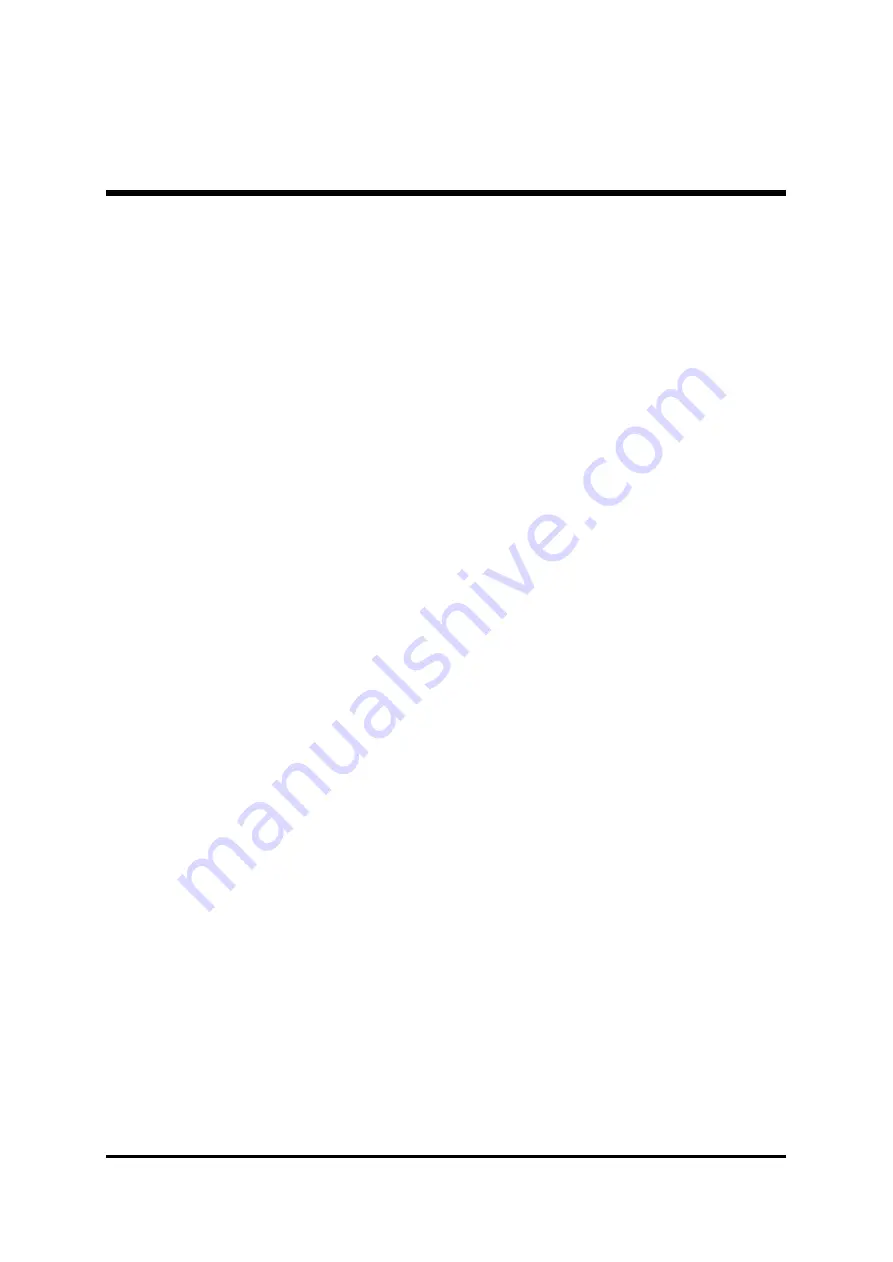
- 10 -
1. Click
Start
-->
Setup
-->
Control Panel
, select
Add/Remove New
Hardware
. In the follow-on window, Click
Next
to continue.
2. In the follow-on window, select the first item
Add/Troubleshoot a
device
, then click
Next
to continue.
3. In the follow-up device list, select the first item
Add New Device
,
then click
Next
to continue.
4. Then the system will ask
Did you want Windows to search for
your new hardware?
Please select
No, I want to select the hardware
from a list.
then click
Next
to continue.
5. In the follow-on window of device types, select
SCSI
and
RAID
controllers
, then click
Next
to continue.
6. In the follow-on window, select
Have Disk....
7. Please insert the CD disk of driver and input path name
D:\RAID\WinXP
into
Copy manufacturers files from:
column, then click
OK
.
8. In the follow-on type column, select
HPT372 UDMA/ATA133 RAID
Controllers
.
9. Follow the system prompt to finish the installation, and restart the
computer.
6
Install driver in the process of Windows XP installation
1. Booting from CD-ROM, when the
Windows XP Setup
blue screen
appear and prompt user to press
F6
key to install third party SCSI or
RAID driver, please press
F6
Key.
2. Press
S
key to specify additional devices when the
Windows XP
Setup
window appears.
3. Insert the CD disk of driver, then press
Enter
to continue.
4. In the follow-on window of device type, please select
HPT372
UDMA/ATA133 RAID Controller for Windows XP
to continue.
5. The system will ask whether to install driver under
WinNT
or under
Windows X
P, please select to install driver under
Windows XP.
6. The follow-on interface will list the devices to be installed, in which
HPT372 UDMA/ATA133 RAID Controller
item should be included.(
If users want to install other devices, please operate at this time. If all
devices have been successfully installed, please go to next.)
7. Press
ENTER
to continue Windows XP setup.


























