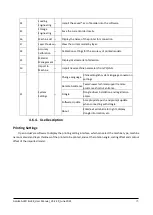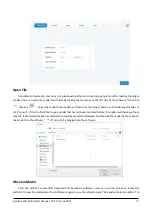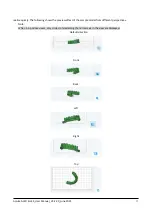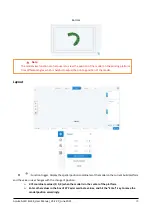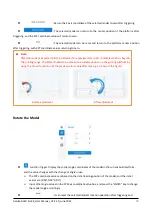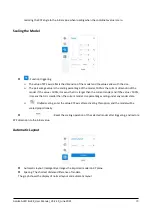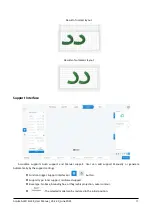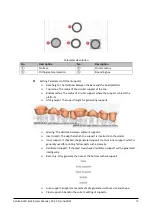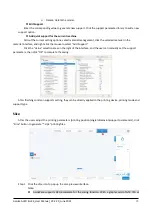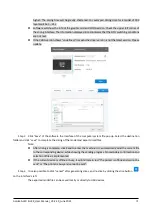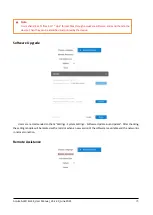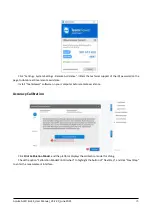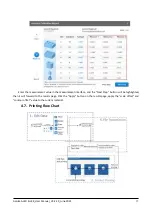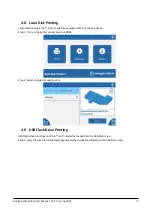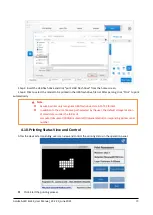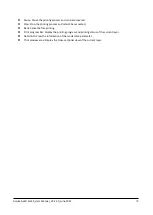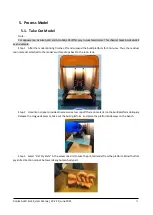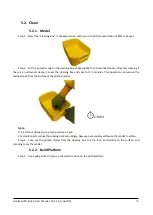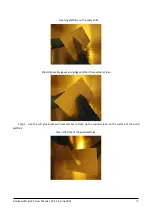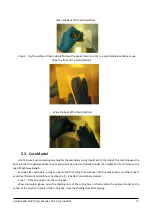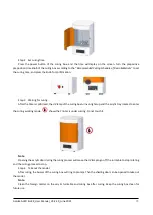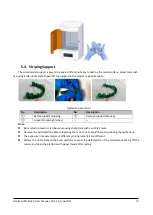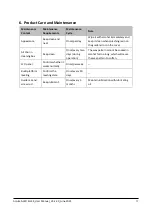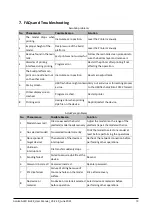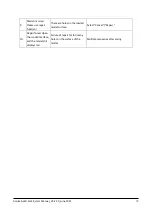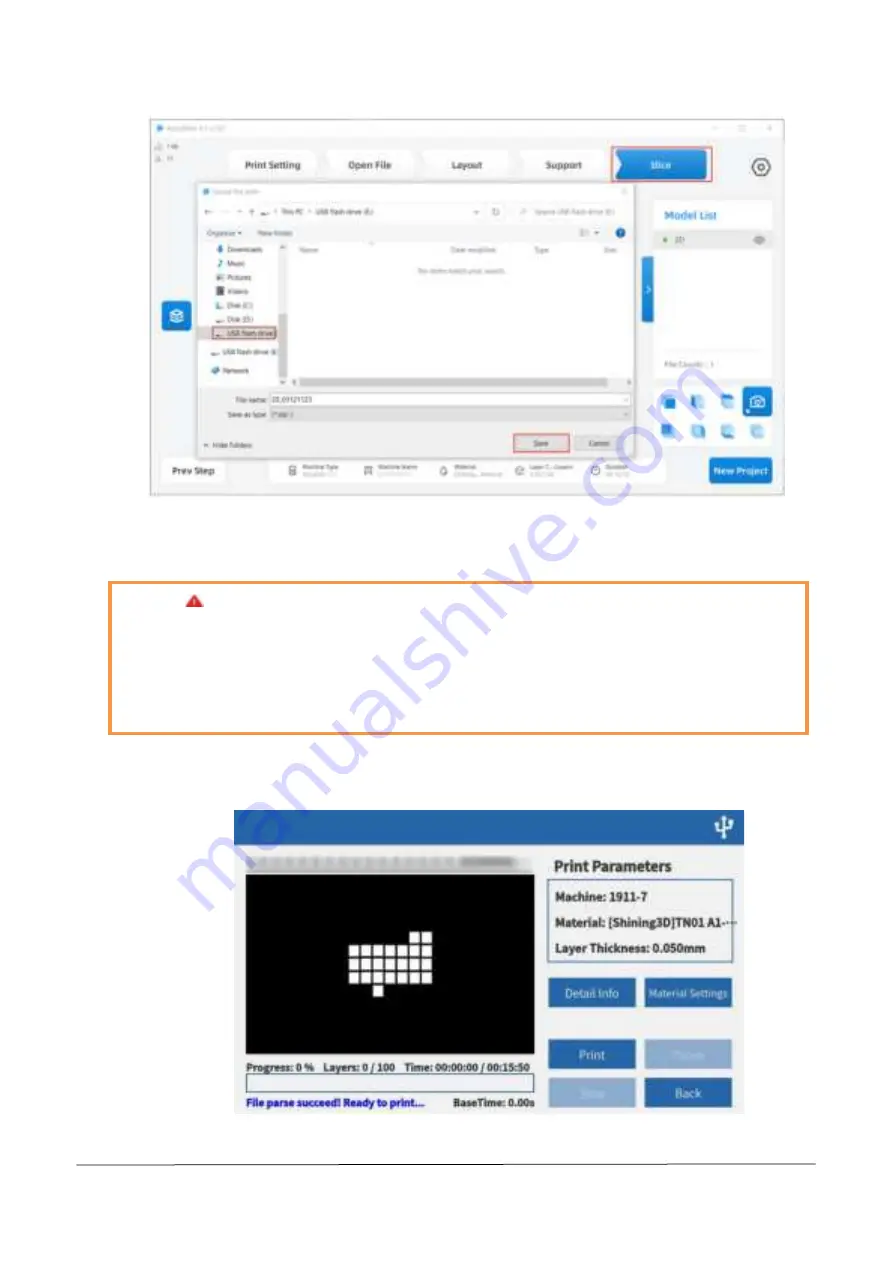
AccuFab-L4D & L4K_User Manual_V3.2.20_June 2021
29
Step 2: Insert the USB
flash drive and click “print
-
USB Flash Drive” from the home screen.
Step 3: Click to select the model to be printed in the USB flash drive file list. After parsing, click "Print" to print
automatically.
4.10.
Printing Status View and Control
After the device starts printing, users can view and control the printing status in the operation panel.
⚫
Print: Start the printing process.
Note
:
⚫
AccuFab printer only recognizes USB flash drive data in FAT32 format.
⚫
In addition to the slice file save path selected by the user, the default storage location
of sliced data is under the folder of
computer/document/3DDlpDocuments3/DlpGenerateOut/corresponding printer serial
number.