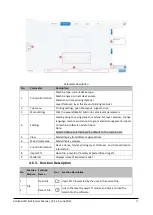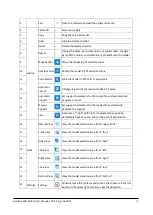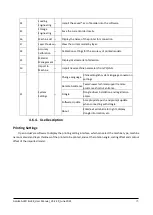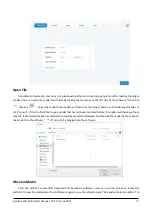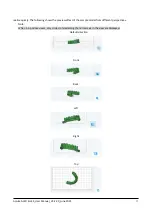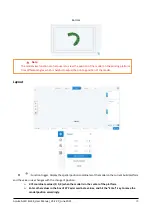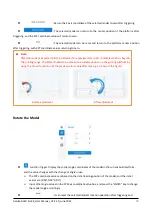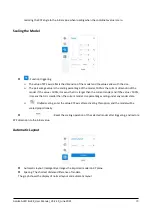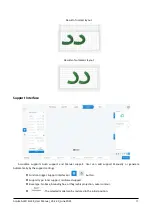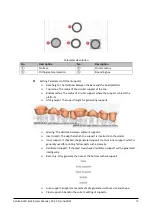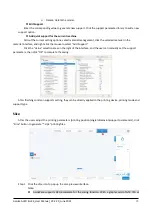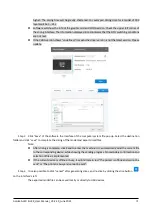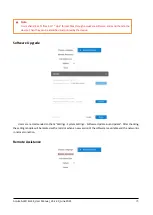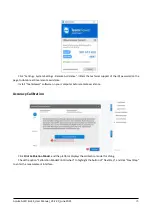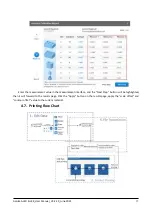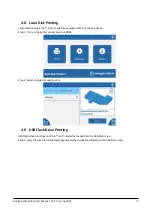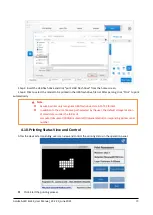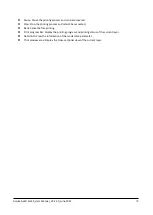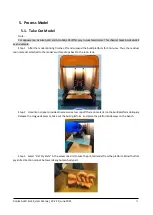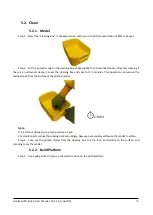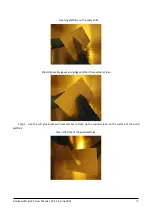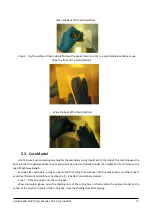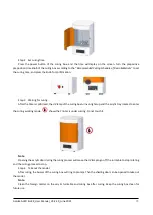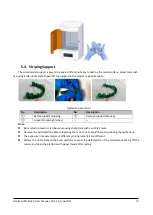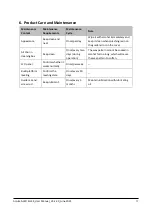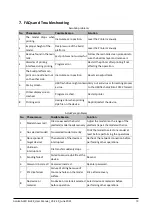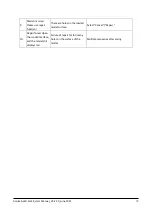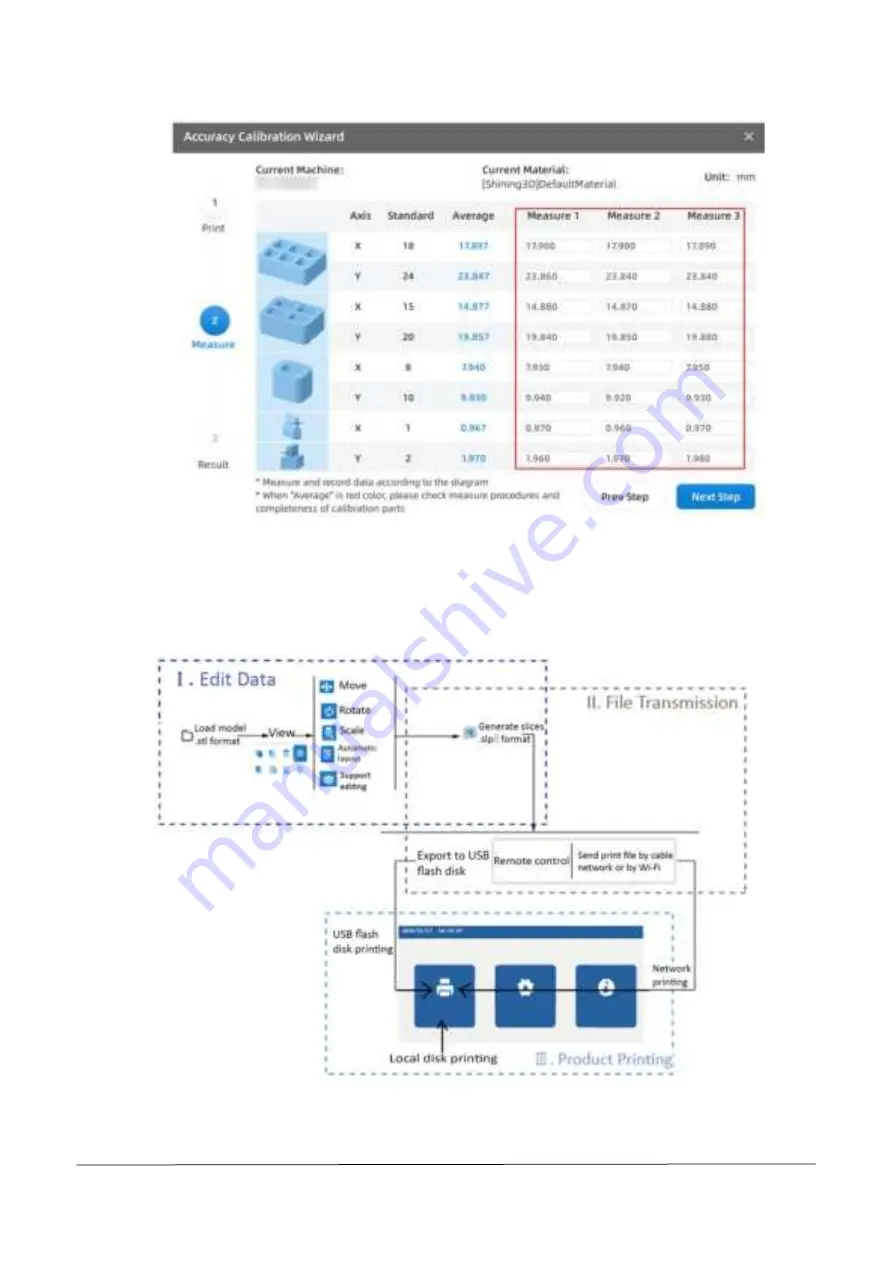
AccuFab-L4D & L4K_User Manual_V3.2.20_June 2021
27
Enter the measurement value in the measurement interface, and the “Next Step” button will be highlighted,
then it will forward to the results page. Click the “Apply” button on the results page, apply the “scale offset” and
“contour
offset” value to the current material.
4.7.
Printing Flow Chart