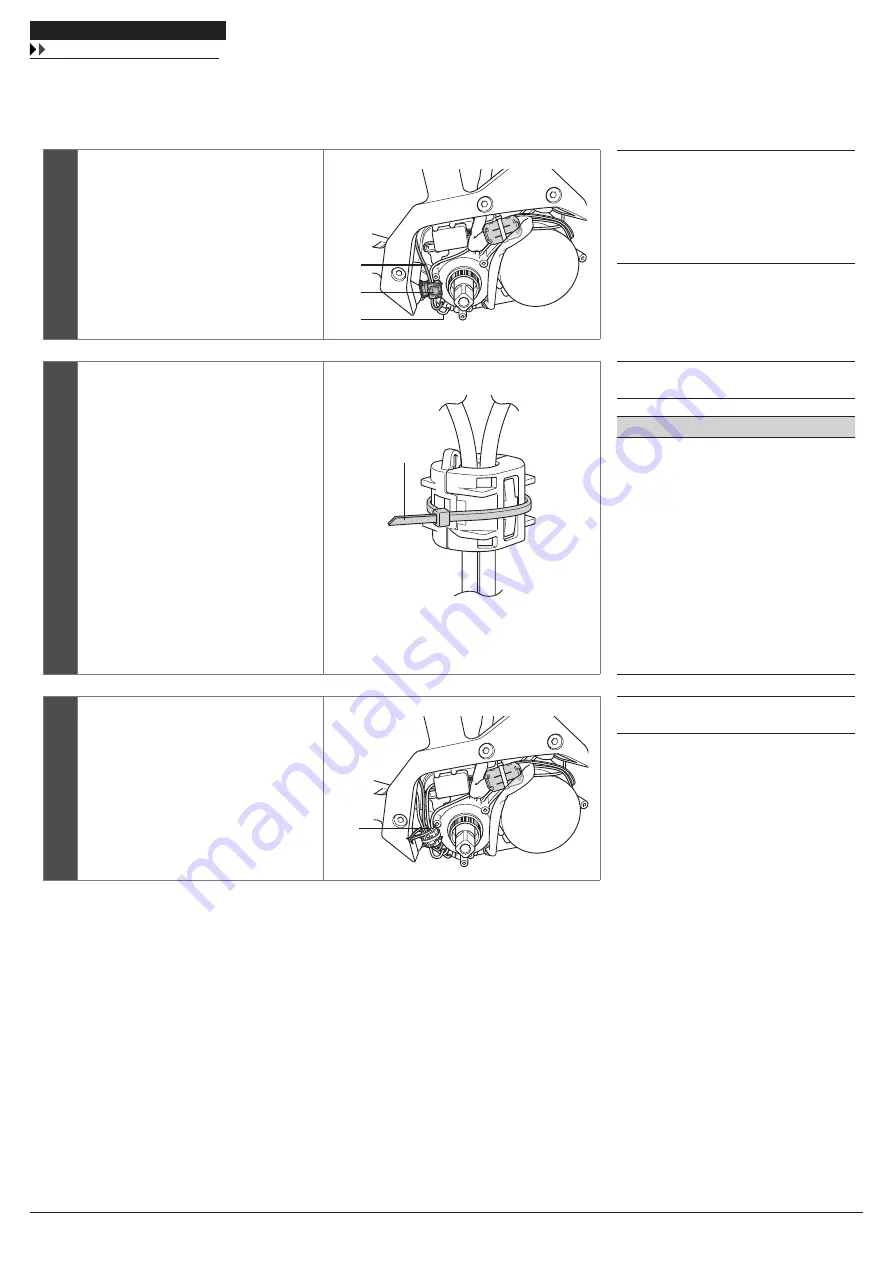
Installing and wiring the drive unit
Installing the ferrite core (MU-S705)
27
Installing the ferrite core (MU-S705)
If a ferrite core is included with MU-S705, install it by following the procedure described below.
Depending on the specifications, a ferrite core may not be included with MU-S705, so installation is not required.
1
Install the ferrite core
(A)
onto electric
wire for motor unit
(B)
and electric wire
for cycle computer
(C)
.
(A)
(C)
(B)
(A)
Ferrite core
(B)
Electric wire (EW-SD50) for motor
unit
(C)
Electric wire (EW-SD50) for cycle
computer
2
Make sure that the electric wires are not
pinched and firmly secure the ferrite
core.
Then, fix the ferrite core with the zip tie
(D)
.
The zip ties are included with MU-S705.
(D)
(D)
Zip tie
NOTE
•
Check that the ferrite core tabs are
firmly secured.
•
Do not cut off the excess portion
of the zip tie. The cut surface of
the zip tie may scratch the cable or
case.
•
Do not drop the ferrite core or
subject it to any shocks. Subjecting
the ferrite core to shocks will
cause it to break or crack,
rendering it unusable.
3
Pass the zip tie through projection
(E)
located at the top of the ferrite core.
Bundle together the electric wires and
peripheral wires, and fix them with the
zip tie.
(E)
(E)
Projection
Summary of Contents for BT-E6000
Page 8: ...Installation ...
Page 20: ...Installing and wiring the drive unit ...
Page 30: ...Charging the battery ...
Page 35: ...Cycle Computer Display and Setting ...
Page 50: ...Connection and communication with the PC ...
Page 55: ...MAINTENANCE ...
















































