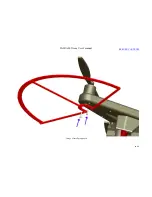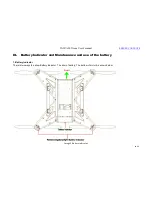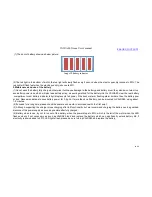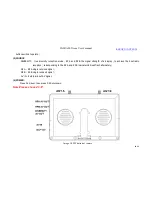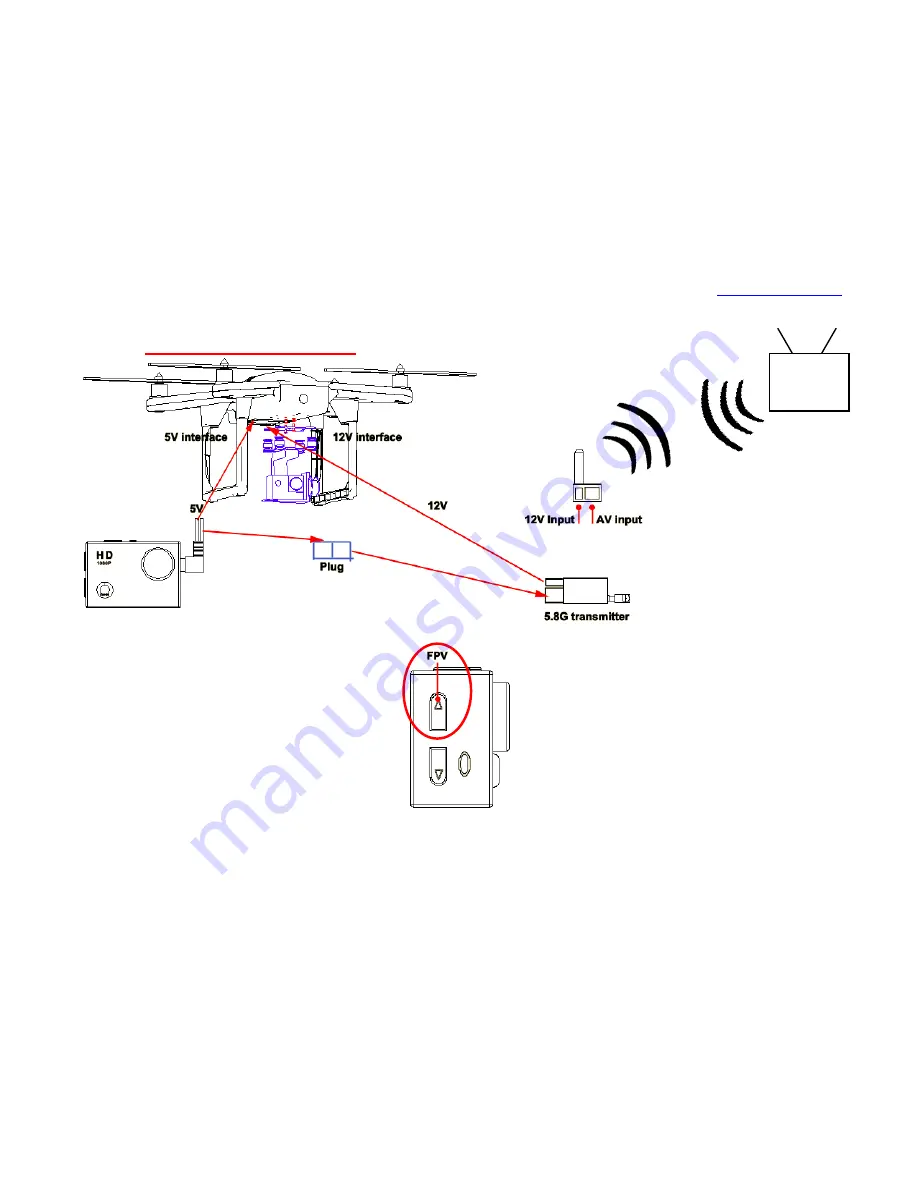
VAJRA80 Drone User's manual
26
/
54
7.Connect 5.8G transmitter(FPV)
(
Video: http://youtu.be/8sWD64rWgis
)
Image 14 Connection 5.8G diagram
Image 16 FPV button of camera
If press 3 second FPV button,the camera will change to FPV mode,5.8G transmitter;If press 3second FPV button
again,the camera will automatically quit FPV button.then the display need to choose "C-8".
7inch display
with receiver
RERURN CONTENTS
Summary of Contents for VAJRA80
Page 1: ...VAJRA80 user s manual SHENZHEN SPEEDWOLF TECHNOLOGY CO LTD WWW SPEEDWOLF NET ...
Page 4: ...VAJRA80 Drone User s manual 4 54 II VAJRA80 drone Image 1 VAJRA80 Top RERURN CONTENTS ...
Page 5: ...VAJRA80 Drone User s manual 5 54 Image 2 VAJRA80 Back RERURN CONTENTS ...
Page 12: ...VAJRA80 Drone User s manual 12 54 Image 8 Install prop guard RERURN CONTENTS ...
Page 29: ...VAJRA80 Drone User s manual 29 54 XVI Install HD camera Image19 HD camera RERURN CONTENTS ...
Page 31: ...VAJRA80 Drone User s manual 31 54 Image21 Gimbal RERURN CONTENTS ...
Page 32: ...VAJRA80 Drone User s manual 32 54 XVIII Install Gimbal RERURN CONTENTS ...
Page 33: ...VAJRA80 Drone User s manual 33 54 Image22 Gimbal install RERURN CONTENTS ...
Page 35: ...VAJRA80 Drone User s manual 35 54 Image24 Gimbal pitch and Roll introduce RERURN CONTENTS ...
Page 48: ...VAJRA80 Drone User s manual 48 54 4 Select the port Image36 Select COM Port RERURN CONTENTS ...