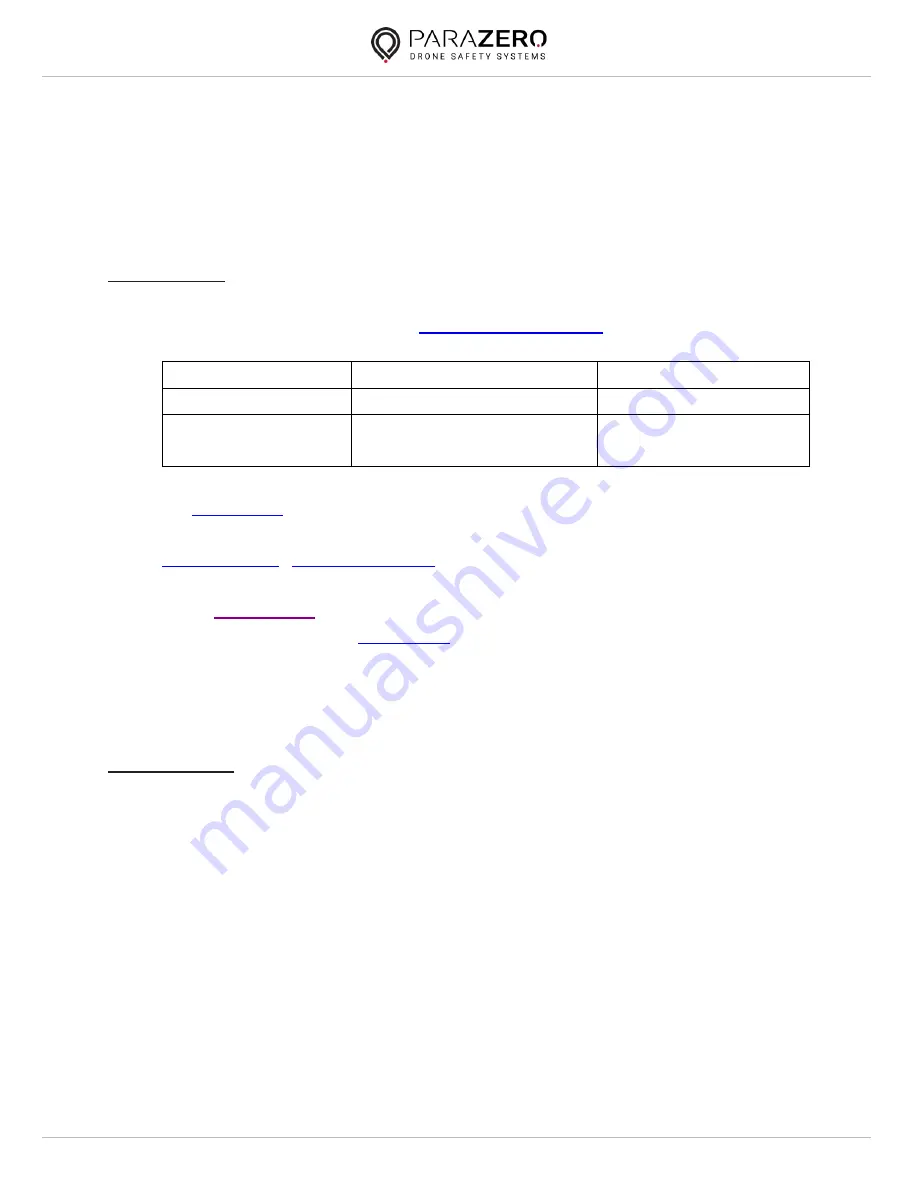
ParaZero Technologies Ltd.
SafeAir Phantom/ Mavic ASTM Configuration Instructions
Please follow the outlined instructions and operational tips.
Configuration
1.
Install the desktop app and update your SafeAir device (use the provided
USB-C cable) according to the
2.
Make sure your device is updated to its latest version:
SafeAir Phantom
SafeAir Mavic
Firmware version
1.30 (March 21, 2019)
1.31 (factory settings)
Configuration
version
1.22 (September 25, 2019) 1.0 (June 16, 2019)
3.
Configure your RC (choose a channel and a knob/ switch). Here is an example
for
4.
Install the SafeAir device and the ASTM Add-on as instructed:
5.
Connect the SafeAir device to the computer in order to enable the RC per
these
, it may be required to change the RC channel thresholds,
here’s an example for
device. As long as you are using the FIRE
switch as instructed, the parachute will not deploy during configuration.
6.
Charge the system for at least 1 hour.
Before Takeoff
If this is the first installation of the system on the drone follow the instructions in
the manual.
1.
When powering up the system check that a green LED appears initially
(indicating the battery is full)
2.
After system finishes boot up sequence the LED changes to blue (if the RC is
turned off or not configured, a flashing yellow LED appears
3.
Move the FIRE switch to “Active” position and check that the system LED
blinks in yellow. Return the switch back to “Safe” position (since the SafeAir
is not armed, the parachute will not deploy)


