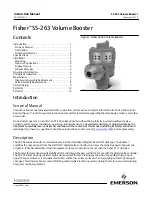Summary of Contents for SI670
Page 1: ...TV Everywhere SI670 Instructions Read and save these instructions ...
Page 2: ...T W w r o e a d ...
Page 4: ...T W ...
Page 12: ...Parts Diagram Receiver 12 T General Instructions Television Out Wireless ...
Page 13: ...Transmitter Tuner 13 Parts Diagram Cable In Television Out Standard Wired Connection ...
Page 22: ...T f V t w 1 2 22 Chart Mode Selections ...
Page 27: ...27 ...