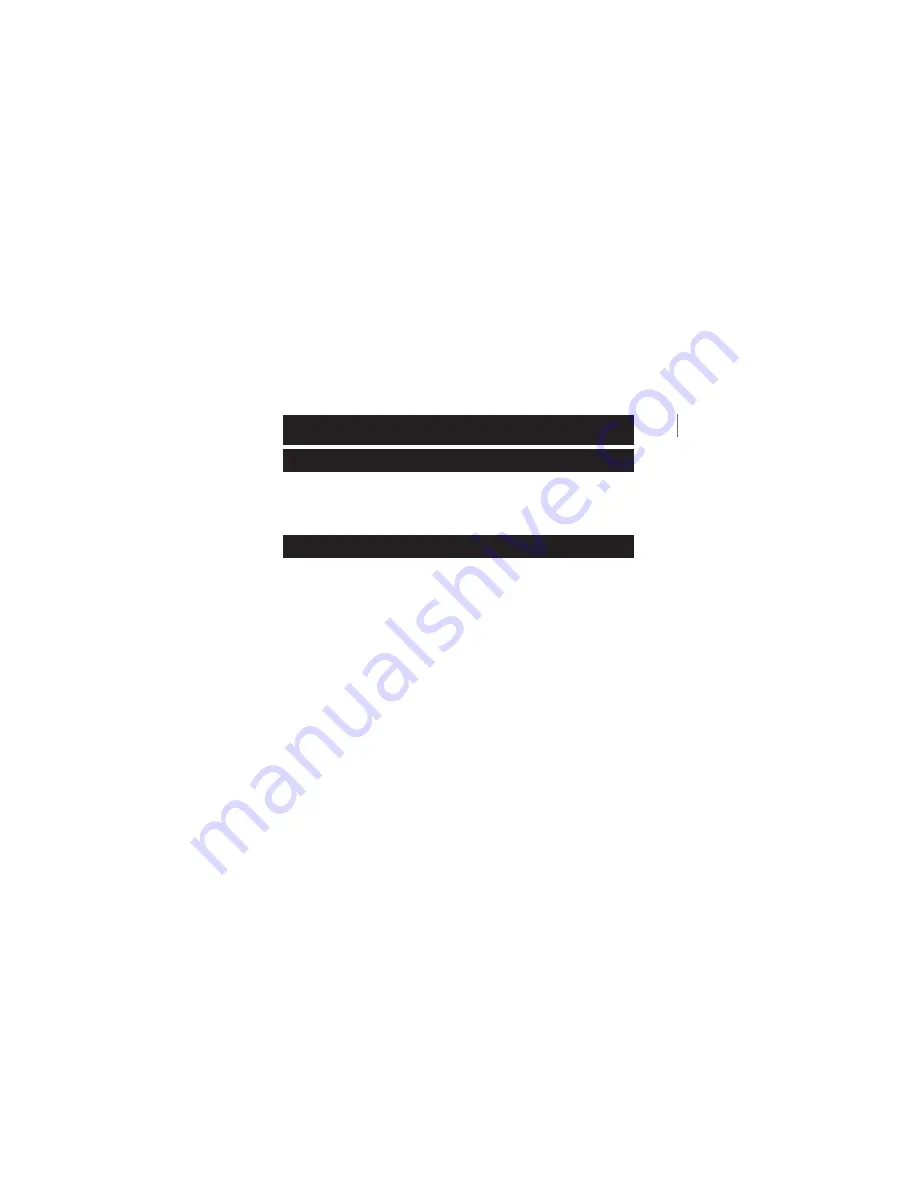
Remote Control
1. Slide to open and remove the battery cover from the rear of
the remote control.
2. Install the two included AA batteries and replace the cover.
Transmitter/Tuner
1.
Option 1:
Connect the
CABLE INPUT
post on the transmitter/
tuner to a coaxial cable signal source. (Cable output post
can also be connected to a separate television in the room.)
Option 2:
Connect the color-coded RCA posts on the
transmitter/tuner to the matching color output posts on a VCR,
DVD player or other video source.
Note:
Connect using both options for maximum performance.
2. Connect the AC adapter to the
AC INPUT/POWER
jack and
a 110V household outlet.
3. To turn on the unit, press the
ON/OFF
button.
Quick Start
8
Summary of Contents for SI670
Page 1: ...TV Everywhere SI670 Instructions Read and save these instructions ...
Page 2: ...T W w r o e a d ...
Page 4: ...T W ...
Page 12: ...Parts Diagram Receiver 12 T General Instructions Television Out Wireless ...
Page 13: ...Transmitter Tuner 13 Parts Diagram Cable In Television Out Standard Wired Connection ...
Page 22: ...T f V t w 1 2 22 Chart Mode Selections ...
Page 27: ...27 ...









































