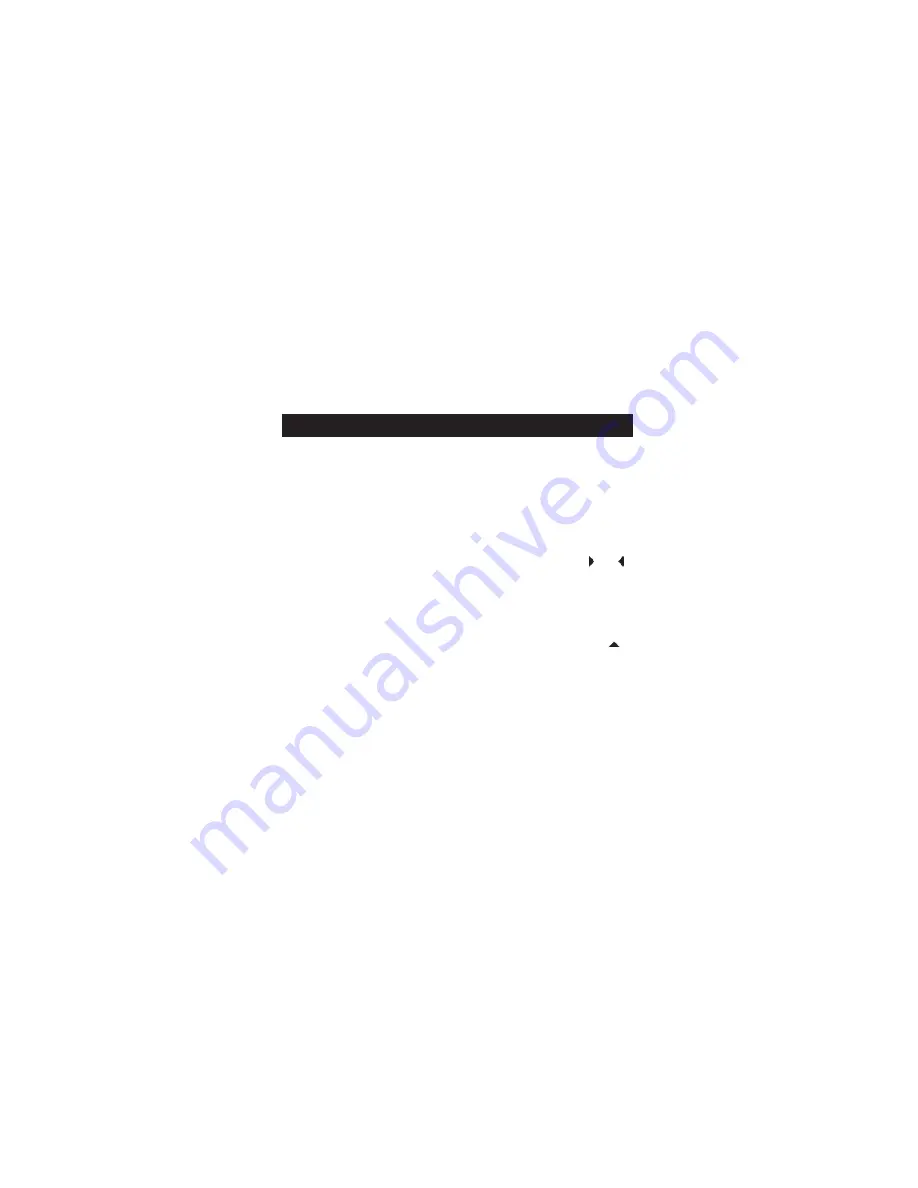
Note:
The following steps are for coaxial connections in the TV
mode.
Turn on the receiver/monitor and the VCR (if connected) off.
1. To activate mode selection options, press the
MODE SELECT
button.
2. Select TV mode (if not already selected).
3. To select Auto Program mode, press the
LEFT/RIGHT
or
button on the upper area of the remote control.
4. To set the source option to CATV (cable) or AIR (antenna),
press the
UP/DOWN
buttons on the upper area of the remote
control.
5. To begin the Auto Program function, press the
CHANNEL
button. It will take several minutes for the monitor to scan and
memorize all available channels.
Channel Programming
11
Summary of Contents for SI670
Page 1: ...TV Everywhere SI670 Instructions Read and save these instructions ...
Page 2: ...T W w r o e a d ...
Page 4: ...T W ...
Page 12: ...Parts Diagram Receiver 12 T General Instructions Television Out Wireless ...
Page 13: ...Transmitter Tuner 13 Parts Diagram Cable In Television Out Standard Wired Connection ...
Page 22: ...T f V t w 1 2 22 Chart Mode Selections ...
Page 27: ...27 ...


























