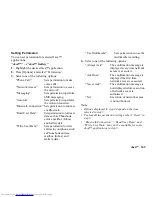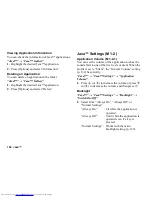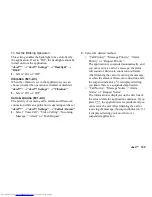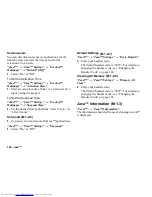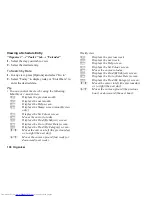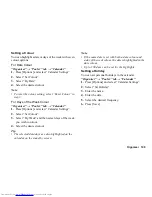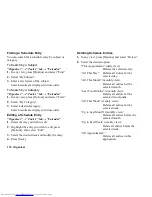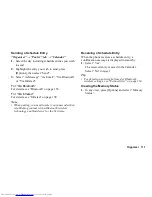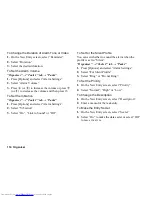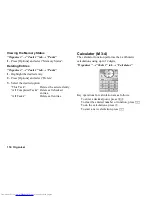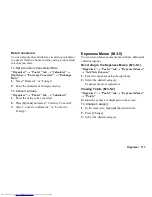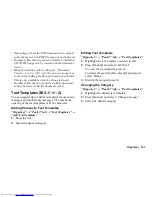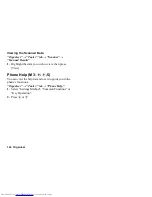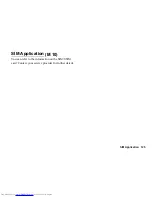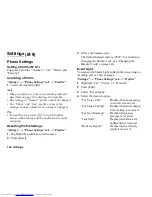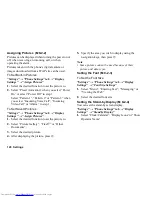Organiser 115
To Unlock the Secret Settings Temporarily
You can show the secret tasks temporarily.
“Organiser”
→
“Tools 1” tab
→
“Tasks”
1.
Highlight the desired entry.
2.
Press [Options] and select “Unlock Temporarily”.
Note
•
Once the phone has returned to stand-by, the
temporarily unlocked tasks are reset as secret data.
Making the Entry Completed or Uncompleted
“Organiser”
→
“Tools 1” tab
→
“Tasks”
1.
Highlight the desired entry.
2.
Press [Done].
To make the entry incomplete, press [Not Yet].
Finding a Task Entry
To Search by a Subject
“Organiser”
→
“Tools 1” tab
→
“Tasks”
1.
Press [Options] and select “Find”.
2.
Select “By Subject”.
3.
Enter a few letters of the subject and press
B
.
Search results are displayed in time order.
To Search by a Due Date
“Organiser”
→
“Tools 1” tab
→
“Tasks”
1.
Press [Options] and select “Find”.
2.
Select “By Due Date”.
3.
Select a desired due date and press
B
.
Search results are displayed in time order.
Sending a Task Entry
“Organiser”
→
“Tools 1” tab
→
“Tasks”
1.
Highlight the task entry you wish to send.
2.
Press [Options] and select “Send”.
3.
Select “As Message”, “As Email”, “Via Bluetooth”
or “Via Infrared”.
For “Via Bluetooth”
For details, see “Bluetooth” on page 154.
For “Via Infrared”
For details, see “Infrared” on page 158.
Note
•
When pairing, you need to enter your passcode when
establishing contact with a Bluetooth wireless
technology enabled device for the first time.
Summary of Contents for WX-T825
Page 12: ...Your Phone 11 ...
Page 181: ...180 Index ...