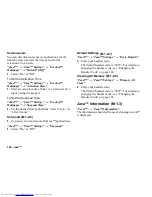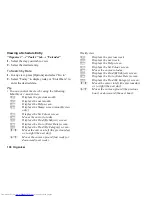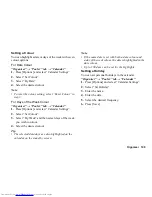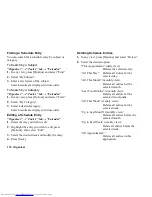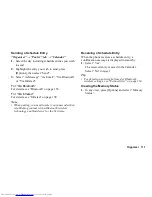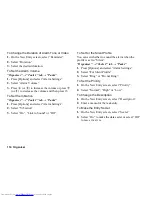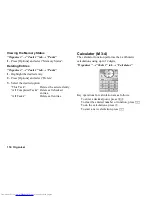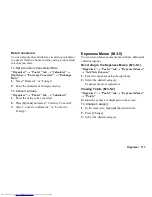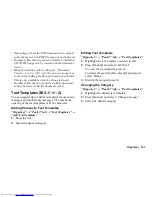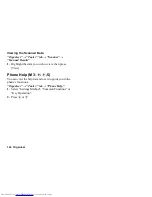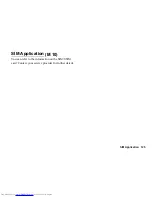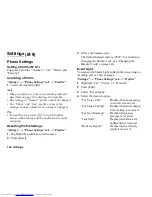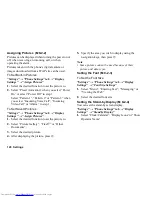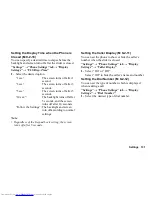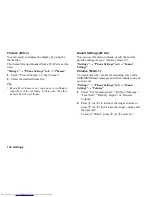120 Organiser
Hour Minder
Hour Minder function informs you of the time by
sounding a tone.
“Organiser”
→
“Tools 2” tab
→
“Hour Minder”
1.
Select “Switch On/Off”.
2.
Select “On” or “Off”.
3.
Select “Select Time”.
4.
Select the desired time.
5.
Select “Save”.
To Change the Settings
“Organiser”
→
“Tools 2” tab
→
“Hour Minder”
1.
Select “Advanced”.
2.
Select the item you wish to change.
“Assign Tone/Video”:
Assigns a tone or video clip file.
“Volume”:
Sets the volume.
“Vibration”:
Sets the vibration.
“Duration”:
Sets the duration.
“For Silent Profile”:
Sets whether to sound a tone
when the profile is set to
“Silent”.
“Link to World Clk”:
Sets to sound a tone according to
the time of the World Clock.
Document Viewer
You can view PC documents.
“Organiser”
→
“Tools 3” tab
→
“Document Viewer”
1.
Select the file you wish to view.
To cancel reading, press
U
or
C
.
Note
•
You can view the following types of files with the
document viewer: PDF (.pdf), Microsoft Excel (.xls),
Microsoft Word (.doc), Microsoft PowerPoint (.ppt).
•
For the shortcut keys that can be used in the
document viewer, refer to the help by pressing
[Options] and selecting “Help”.
•
A file of up to 10 MB can be opened.
•
Some files may not be displayed correctly depending
on the type or size, such as a file of vertical text (not
supported) or when the memory runs out while
viewing a large document.
•
Some PDF files may not be displayed correctly due to
a shortage of memory even if the file size is not large
when numerous fonts are embedded or image data is
pasted.
(M 3-
d
-4)
(M 3-
d
-
d
-1)
Summary of Contents for WX-T825
Page 12: ...Your Phone 11 ...
Page 181: ...180 Index ...