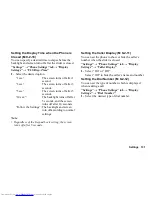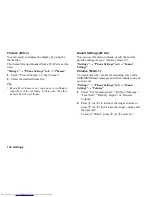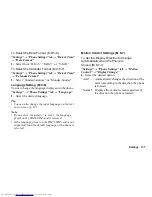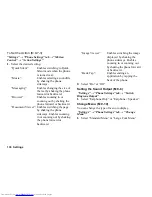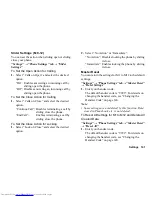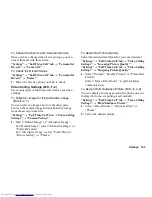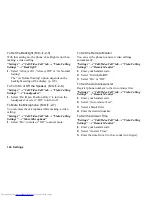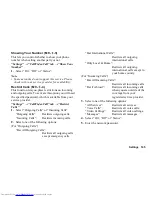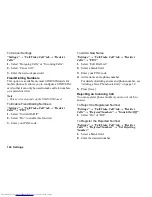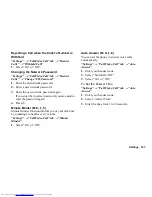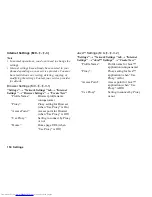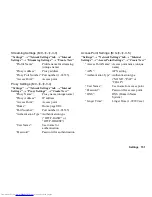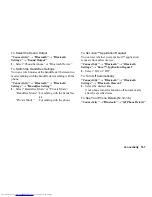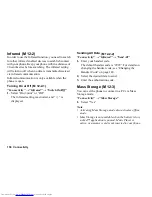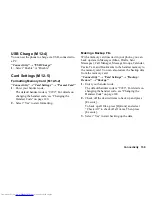144 Settings
To Set the Backlight
With this setting on, the phone’s backlight is on when
making a video calling.
“Settings”
→
“Call/Video Call” tab
→
“Video Calling
Settings”
→
“Backlight”
1.
Select “Always On”, “Always Off” or “As Normal
Setting”.
The “As Normal Setting” option depends on the
backlight setting of the display (p. 129).
To Turn On or Off the Speaker
“Settings”
→
“Call/Video Call” tab
→
“Video Calling
Settings”
→
“Loudspeaker”
1.
Select “On (Open Position Only)” to turn on the
loudspeaker or select “Off” to turn it off.
To Mute the Microphone
You can mute the microphone while making a video
calling.
“Settings”
→
“Call/Video Call” tab
→
“Video Calling
Settings”
→
“Mute Microphone”
1.
Select “On” to mute or “Off” to cancel mute.
To Set the Remote Monitor
You can set the phone to answer video callings
automatically.
“Settings”
→
“Call/Video Call” tab
→
“Video Calling
Settings”
→
“Remote Monitor”
1.
Enter your handset code.
2.
Select “Switch On/Off”.
3.
Select “On” or “Off”.
To Set the Auto Answer List
Register phone numbers to the Auto Answer list.
“Settings”
→
“Call/Video Call” tab
→
“Video Calling
Settings”
→
“Remote Monitor”
1.
Enter your handset code.
2.
Select “Auto Answer List”.
3.
Select a blank field.
4.
Enter the desired number.
To Set the Answer Time
“Settings”
→
“Call/Video Call” tab
→
“Video Calling
Settings”
→
“Remote Monitor”
1.
Enter your handset code.
2.
Select “Answer Time”.
3.
Enter the time from 0 to 30 seconds (in 2 digits).
(M 9-
d
-2-5)
(M 9-
d
-2-6)
(M 9-
d
-2-7)
Summary of Contents for WX-T825
Page 12: ...Your Phone 11 ...
Page 181: ...180 Index ...