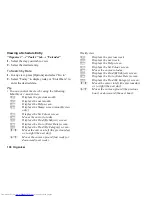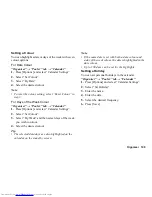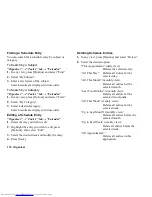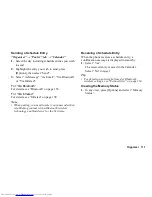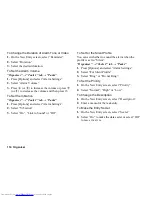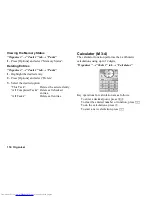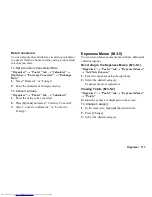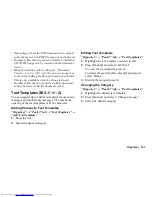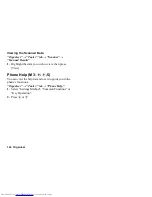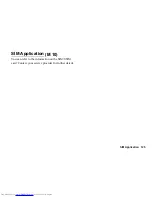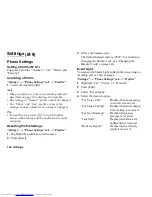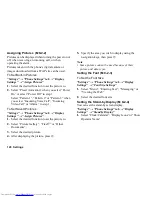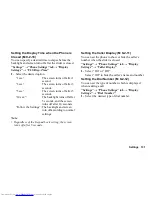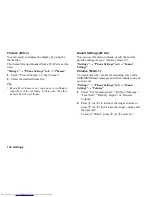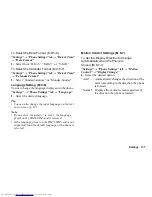122 Organiser
Sending Text Templates
“Organiser”
→
“Tools 3” tab
→
“Text Templates”
1.
Highlight the text template you wish to send.
2.
Press [Options] and select “Send Template”.
3.
Select “As Message”, “Via Bluetooth” or “Via
Infrared”.
For “Via Bluetooth”
For details, see “Bluetooth” on page 154.
For “Via Infrared”
For details, see “Infrared” on page 158.
Voice Recorder
This allows you to record a voice clip, which can be
used to remind you of schedule entries or be sent within
a multimedia message. The recorded voice clip is saved
in Sound Gallery. Voice clips are saved in .amr format.
Recording a Voice Clip
“Organiser”
→
“Tools 3” tab
→
“Voice Recorder”
1.
Press
B
to start recording.
To stop recording before the recording time is over,
press
B
.
2.
Select “Save” to save the voice clip.
Note
•
Press
a
(or
V
) or
b
(or
W
) to adjust the sound
volume when playing back the recorded file.
Sending Voice Clips
“Organiser”
→
“Tools 3” tab
→
“Voice Recorder”
1.
Press
B
to start recording.
To stop recording before the recording time is over,
press
B
.
2.
Select “Save and Send”.
Selecting the Record Time
“Organiser”
→
“Tools 3” tab
→
“Voice Recorder”
→
[Options]
→
“Record Time”
1.
Select “For Message” or “Extended Voice”.
When selecting “Extended Voice”, voice clips are
automatically saved to a memory card.
Selecting Storage Memory
“Organiser”
→
“Tools 3” tab
→
“Voice Recorder”
→
[Options]
→
“Save Recording to”
1.
Select the desired location.
When selecting “Choice”, you can select the
location when saving a voice clip.
(M 3-
d
-
d
-3)
Summary of Contents for WX-T825
Page 12: ...Your Phone 11 ...
Page 181: ...180 Index ...