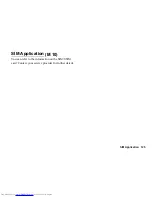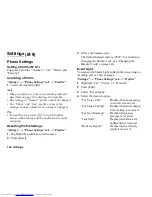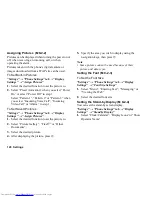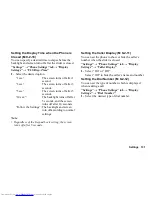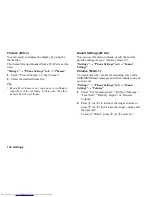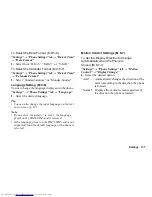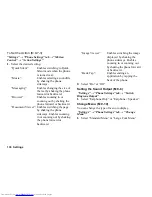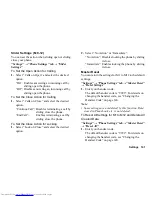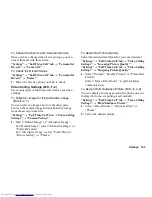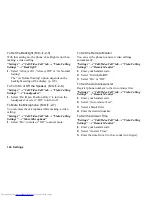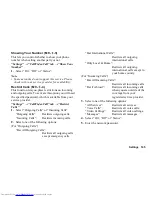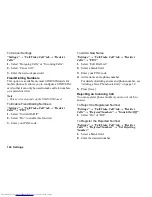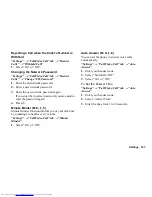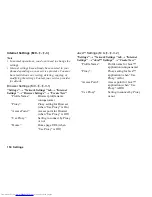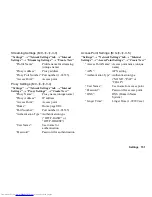Settings 139
Security Settings
You can set various locks on your phone such as PIN
Entry and Handset Lock.
“Settings”
→
“Phone Settings” tab
→
“Security
Settings”
Enabling/Disabling the PIN Code
If the PIN code is enabled, you are asked to enter the
PIN code each time the phone is switched on. Your PIN
code is registered on the SIM/USIM card and you
should have been made aware of the code when you
purchased the SIM/USIM card. Contact your service
provider for further details.
Select “On” for “PIN Entry” and enter your PIN code if
you wish to activate the PIN lock.
Note
•
If you enter the wrong PIN code three times, the SIM/
USIM card will lock. To remove the lock, contact
your service provider or SIM/USIM card vendor.
To Change the PIN Code
This allows you to change the PIN code registered on
the SIM/USIM card. Before you change the PIN code,
select “On” for “PIN Entry”.
Enter the existing PIN code for “Change PIN” after
selecting “PIN Entry”, and enter a new PIN code twice.
To Change the PIN2 Code
PIN2 is a second PIN code used to unlock certain
features of a SIM/USIM card, such as Fixed Dialling
and Call Cost metering. Not all SIM/USIM cards use
the PIN2 code. This menu may not be displayed
depending on the type of your SIM/USIM card.
Enter the existing PIN2 code for “Change PIN2”, and
enter a new PIN2 code twice.
Handset Lock
The Handset Lock prevents unauthorised use of the
phone or certain features on the phone when the power
is turned on. By setting this option on, your phone or
certain features on your phone are locked until the
correct handset code is entered.
Select “On” for “Handset Lock” if you wish to activate
the Handset Lock.
Summary of Contents for WX-T825
Page 12: ...Your Phone 11 ...
Page 181: ...180 Index ...