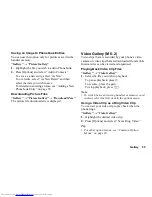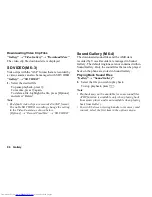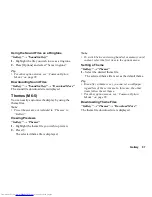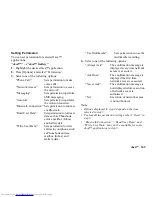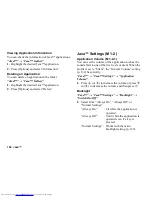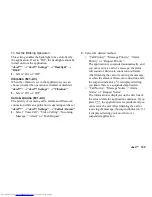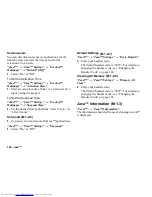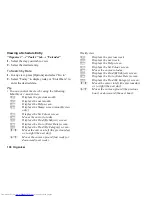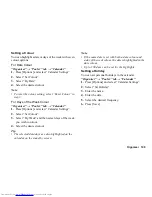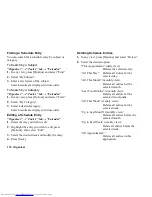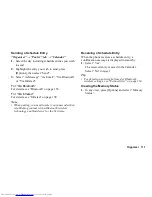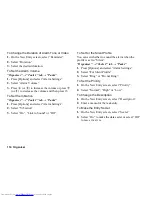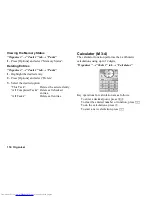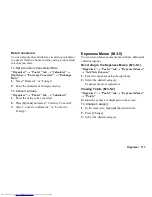Java™ 103
Setting Permission
You can set permission for selected Java™
applications.
“Java™”
→
“Java™ Gallery”
1.
Highlight the desired Java™ application.
2.
Press [Options] and select “Permission”.
3.
Select one of the following options:
“Phone Call”:
Sets permission to make
voice calls.
“Network Access”:
Sets permission to access
the network.
“Messaging”:
Sets permission to perform
SMS messaging.
“Autorun”:
Sets permission to perform
the Autorun function.
“Bluetooth Connection”: Sets permission to connect
via
Bluetooth
.
“Read User Data”:
Sets permission to read user
data, such as Phonebook
entries, mailbox (Inbox)
and Gallery data.
“Write User Data”:
Sets permission to write
entries in your phone, such
as Phonebook entries,
mailbox (Inbox) and
Gallery data.
“Use Multimedia”:
Sets permission to use the
multimedia recording.
4.
Select one of the following options:
“Always Ask”:
The confirmation message is
displayed every time network
access is executed.
“Ask Once”:
The confirmation message is
displayed the first time
network access is executed.
“Never Ask”:
The confirmation message is
not displayed while execution
of network access is
authorised.
“No”:
Execution of network access
is not authorised.
Note
•
Options displayed in step 4 depend on the item
selected in step 3.
•
To clear all the permission settings, select “Reset” in
step 3.
•
“Bluetooth Connection”, “Read User Data” and
“Write User Data” may not be available for some
Java™ applications in step 3.
Summary of Contents for WX-T825
Page 12: ...Your Phone 11 ...
Page 181: ...180 Index ...