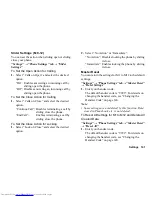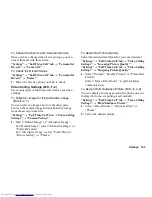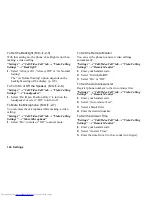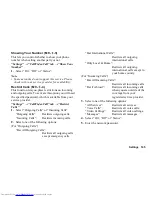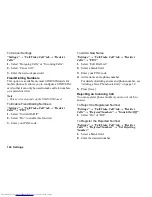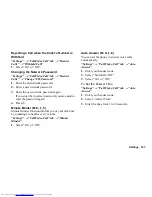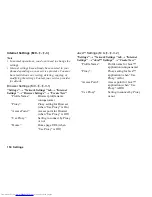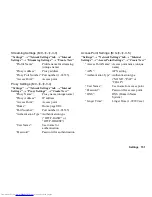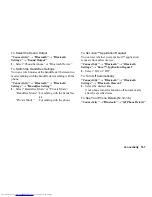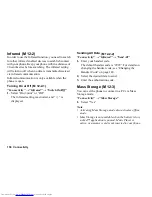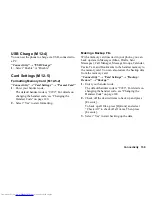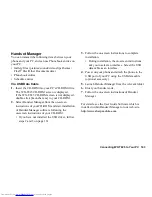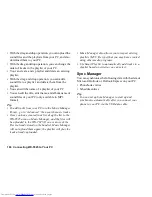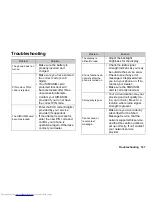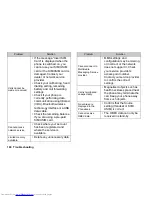Call Log 153
Call Log
The phone will record the last 30 missed calls, received
calls and dialled numbers.
Viewing Call Log
“Call Log”
1.
Select from “All Calls”, “Dialled Numbers”,
“Missed Calls” or “Received Calls”.
The selected call log list is displayed.
To switch logs, press
c
or
d
.
2.
Select the phone number you wish to view.
If you wish to dial the number, press
D
to make a
voice call or
T
to make a video calling.
Tip
•
You can also confirm call logs by pressing
D
in
stand-by.
Sending Messages
1.
In the call log list, highlight the phone number or
name you wish to send a message to.
2.
Press [Options] and select “Create Message”.
For details on creating a message, see “Creating a
New Message” on page 79.
Deleting a Call Log
1.
In the call log list, press [Options] and select
“Delete” or “Delete All”.
Call Timers
This function lets you check the duration of your calls.
Checking the Duration of the Last Call and All Calls
“Call Log”
→
“Call Timers”
1.
Select “Dialled Calls” or “Received Calls”.
Resetting Call Timers
“Call Log”
→
“Call Timers”
→
“Clear Timers”
1.
Enter your handset code.
The default handset code is “9999”. For details on
changing the handset code, see “Changing the
Handset Code” on page 140.
Data Counter
You can confirm the number of bytes used in the data
transmission.
“Call Log”
→
“Data Counter”
1.
Select “Last Data” or “All Data”.
Resetting All Data Counter
“Call Log”
→
“Data Counter”
→
“Clear Counter”
(M 11)
(M 11-5)
(M 11-5-3)
Summary of Contents for WX-T825
Page 12: ...Your Phone 11 ...
Page 181: ...180 Index ...