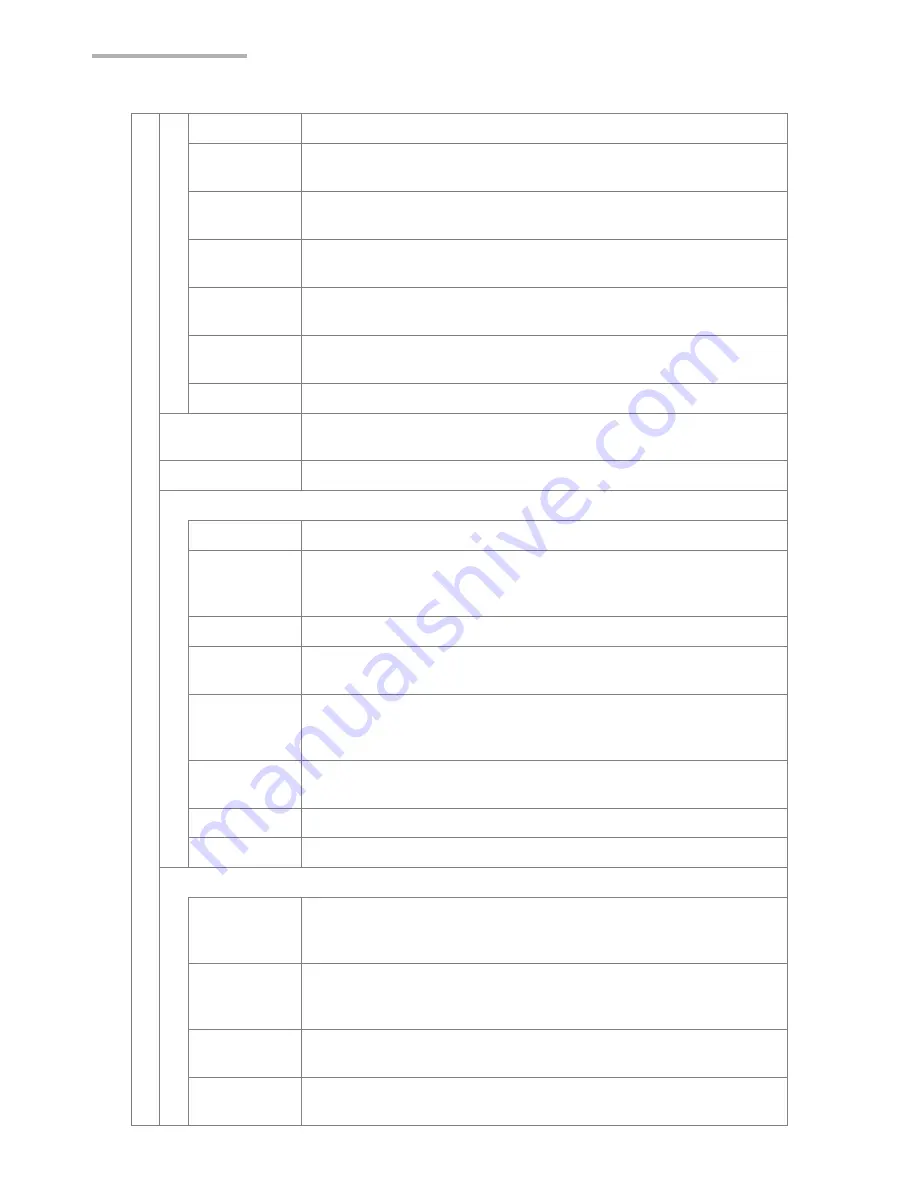
68
Opera Browser
Reload [R]
Displays the latest update of the page.
Forward [X]
Displays the next page of a series of pages you have already
displayed.
History [N]
Displays the list of the pages displayed after the current
page. Tap the desired page to display.
Go to page
[G]
Displays a screen for entering a URL or searching for a Web
page.
Search the
web
Displays a screen for entering a URL or searching for a Web
page.
Bookmarks
[B]
Displays the Bookmarks screen to access and manage the
bookmarks.
Home
Returns to the homepage set in the Preferences screen.
Find in page [F] Displays a Find screen for searching for a word or a phrase
included in the current page.
Find next
Searches for the same word or phrase again.
Windows [W]
Window list
Displays the window management screen.
Switch to
next
If multiple windows are open, switches open windows. When
only one window is open, displays the window management
screen.
New window Opens a new empty window on the current open window.
Save current Saves the current page in the SL-5600 or on the memory
card. To open the page, use the “Open local file” menu.
Full screen
[shift+return]
Displays the current page in full screen. To return to the
normal screen, press Shift+Return on the hardware
keyboard.
Close
current
Closes the current page.
Close others Closes all pages other than the current active page.
Close all
Closes all open pages.
Viewing
Full screen
[shift+return]
Displays the current page in full screen. To return to the
normal screen, press Shift+Return on the hardware
keyboard.
Toggle small
screen
layout [L]
Switches the screen layout between normal and small. (See
page 78.)
Scale page
[S]
Displays the Scale page to scale the page up and down.
Toggle
scaling
Switches the screen layout between normal and the size
specified on the Scale page screen.
Summary of Contents for SL-5600
Page 1: ......
Page 203: ...SHARP CORPORATION ...






























