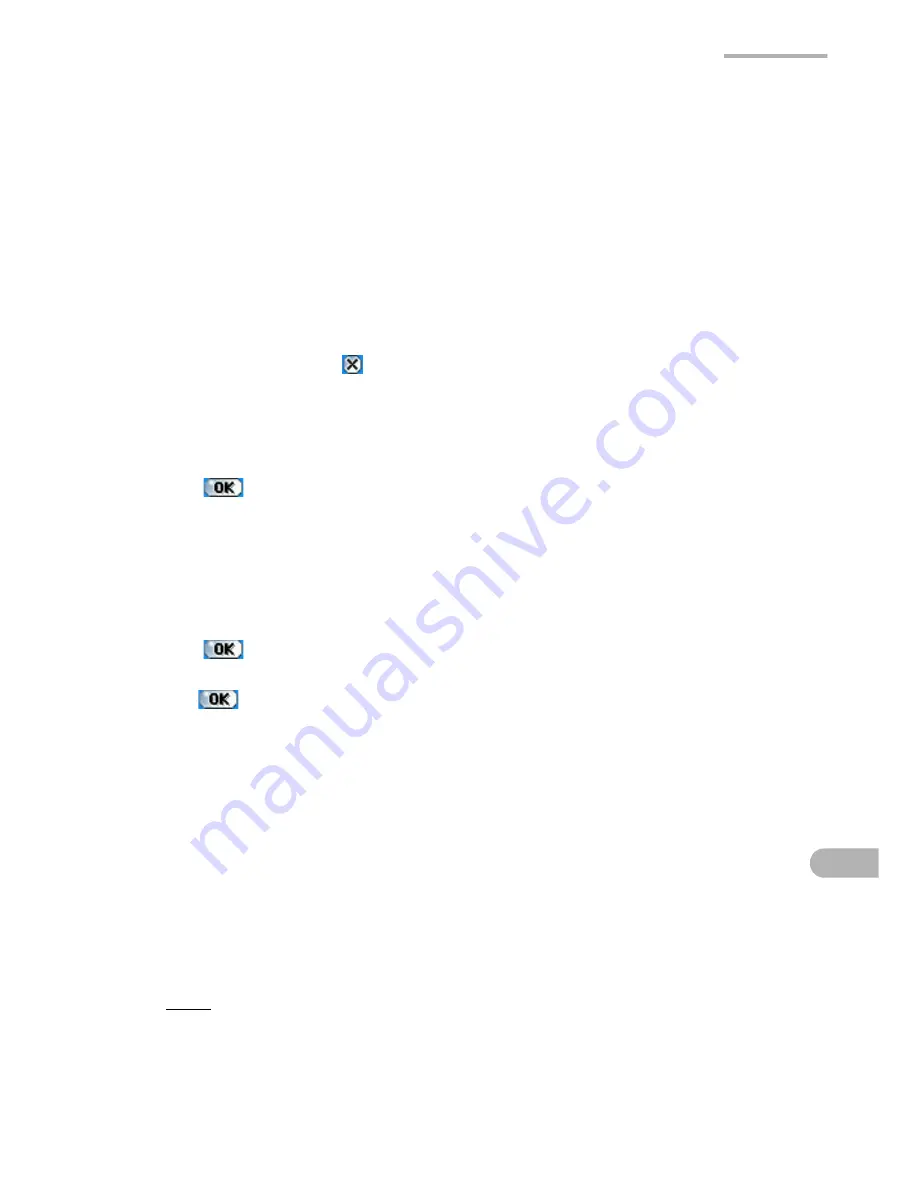
Settings
155
Setting the passcode
By default, the passcode is not registered. Use the on-screen-numeric keyboard to
enter the passcode.
1.
Tap the “Set passcode” button.
2.
Enter your passcode.
Up to 8 characters can be entered. The passcode you enter will be replaced with
“*” for your security.
3.
Tap “OK”.
To cancel setting, tap
.
4.
Enter the same passcode again.
5.
Tap “OK”.
You will return to the Security Settings screen.
6.
Tap
on the Security Settings screen to save the passcode.
Turning the Security setting on or off
1.
On the Security Settings screen, tap “Require passcode at power-on” checkbox
to turn Security setting on.
2.
Tap
on the Security Settings screen to save the setting.
To turn the Security setting off, uncheck the “Require passcode at power-on” option
and tap
.
Entering the passcode at startup
When the “Require passcode at power-on” checkbox is turned on, you need to enter
the passcode at startup.
1.
Enter the passcode at startup.
The passcode you enter will be replaced with “*” for your security.
2.
Tap “OK”.
The Home screen will be displayed and then you can start operation.
Note:
If you enter an incorrect passcode, the screen will remain as the
passcode entry screen and the Home screen will not be displayed.
Summary of Contents for SL-5600
Page 1: ......
Page 203: ...SHARP CORPORATION ...






























