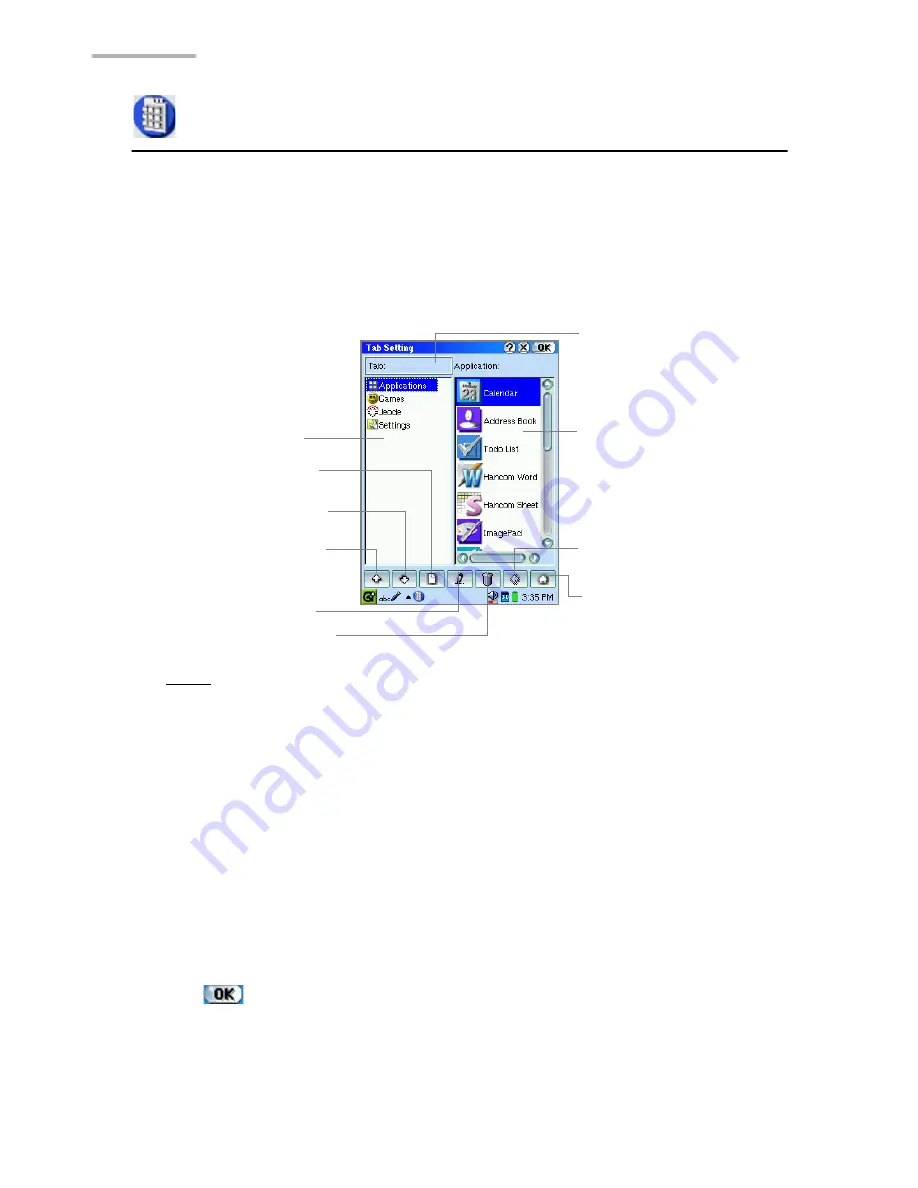
162
Settings
Tab Setting
Tab setting lets you create original Home screens.
Overview
1.
On the Settings Home screen, tap the “Tab Setting” application icon.
The Tab Setting screen appears.
Note:
•
The Files Home screen is not a target for editing Tab Setting.
•
There can be up to nine Home screens.
•
Each Home screen can contain up to 32 applications.
Adjusting the order of tabs and applications
You can adjust the order of the Navigation tabs for each Home screen (except the
Files Home screen), and rearrange the application icons on the Home screens.
1.
On the Tab Setting screen, tap the tab or application to be moved.
2.
Move it to any position by tapping the Up and Down buttons.
3.
Tap .
A confirmation screen will be displayed.
4.
Tap “Yes”.
The new setting will be saved and the display will return to the Home screen.
Focus
Tapping the Tab area
or Application area
moves the focus.
Application area
Displays the
applications in the
Home screen that is
currently the focus of
the Tab area.
Tab area
Down button
Up button
New button
Edit button
Delete button
Application move button
Default button
Summary of Contents for SL-5600
Page 1: ......
Page 203: ...SHARP CORPORATION ...






























