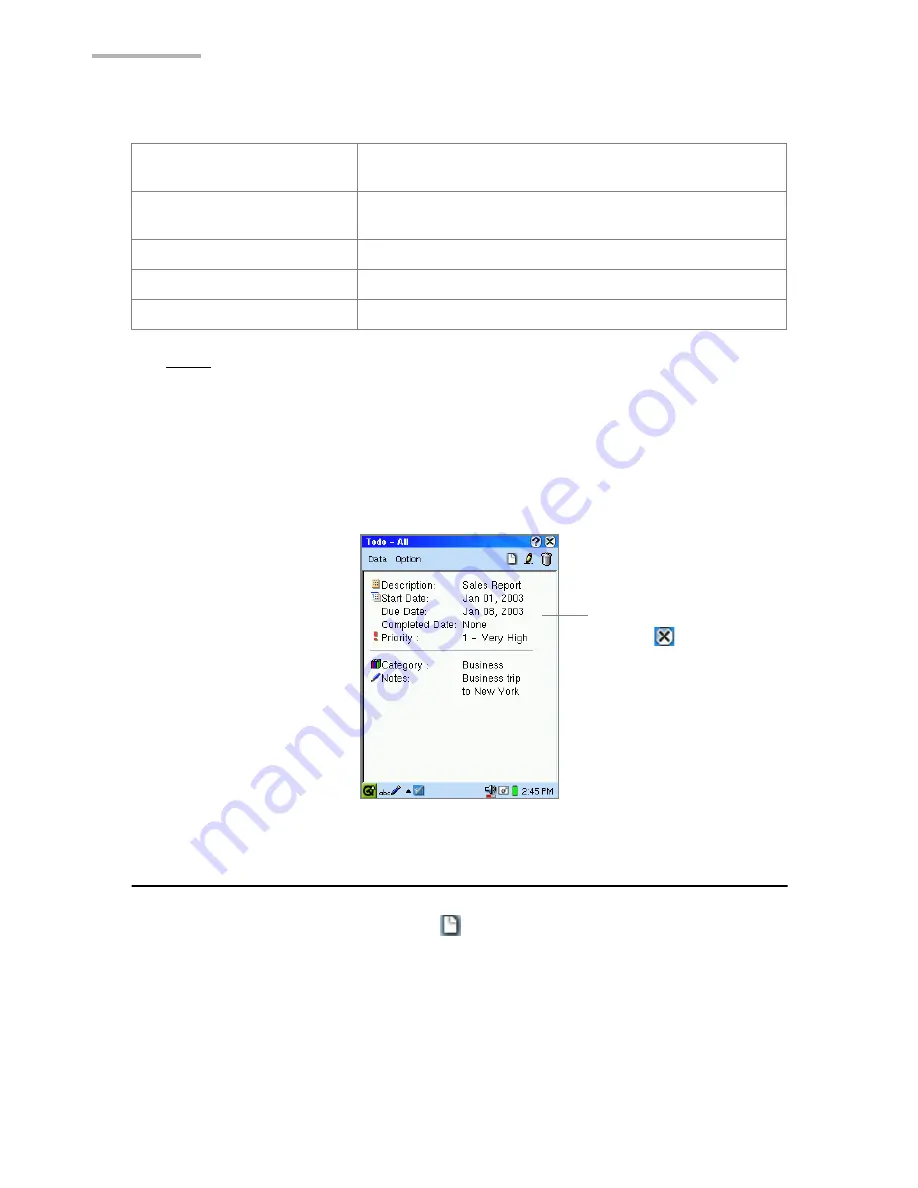
32
Todo List
Note:
•
The past-due incomplete entries will be displayed in red.
•
Priority 1 task entries will be displayed in amber.
Detail screen
1.
On the Index screen, tap the desired entry.
Creating a new Todo List entry
1.
On the Index or Detail screen, tap
.
The New Task screen will be displayed.
2.
Select/Enter the task contents.
•
Enter or select the description from the Description combobox.
•
If the task has a start date or due date, check the Start date or Due date checkbox.
•
Tap the Start Date or Due Date button and then tap the date from the
mini-calendar.
Checked status button
Tap to sort the entries by checked status (completed
or incomplete).
Completed checkbox
When unchecked, the task is not completed; when
checked, the task is completed.
Priority button
Tap to sort the entries by priority.
Description button
Tap to sort the entries by description.
Due Date button
Tap to sort the entries by due date.
Detailed information
Tap
to close the
Detail screen.
The display returns
to the Index screen.
Summary of Contents for SL-5600
Page 1: ......
Page 203: ...SHARP CORPORATION ...






























