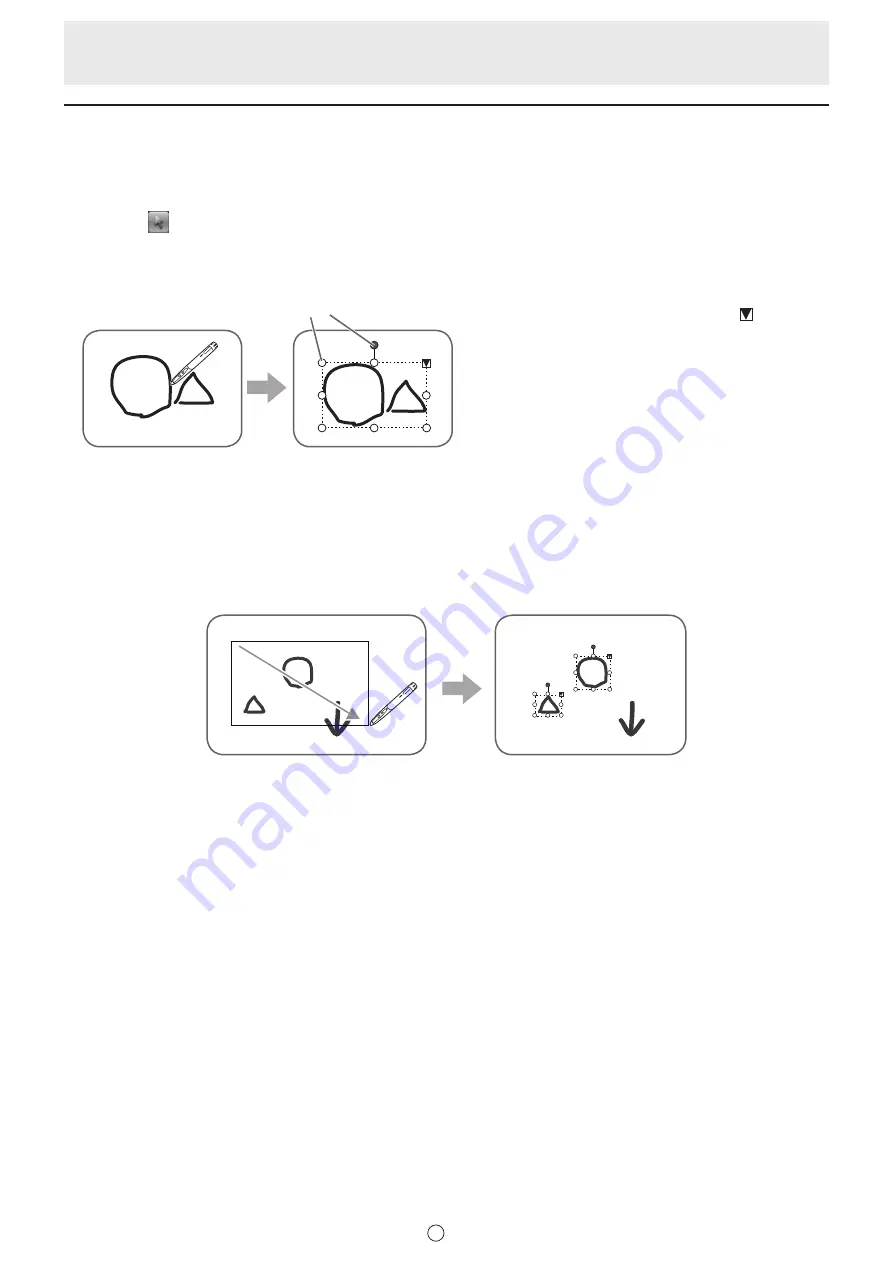
12
E
Editing an object
The drawn lines and the images pasted on the board are handled in the software as an “object”.
n
Selecting an object
You need to select an object before editing it.
1. Touch the
“Select” button.
2. Touch an object.
The object is selected.
When you select an object and then touch , the
expansion menu appears to allow you the following
edit operations:
• Cut
• Copy
• Paste
• Delete
• Rotate
• Order
• Cancel selection
• Group
• Ungroup
• Property
Select point
Touch an object.
Touch an area where
something is drawn. You
cannot select an object by
touching the area where
nothing is drawn.
Selected object
The area of the object is
indicated with a dotted line,
and symbols called select
points appear on the vertices
and sides of the area.
By specifying an area by dragging, you can select several objects inside the area. (Objects which are not entirely included in the
area are not selected.)
n
Grouping objects
You can edit several selected objects as one object.
1. Select objects to be grouped.
2. Select “Group” from the expansion menu.
Canceling the grouping
1. Select the grouped objects.
2. Select “Ungroup” from the expansion menu.
















































