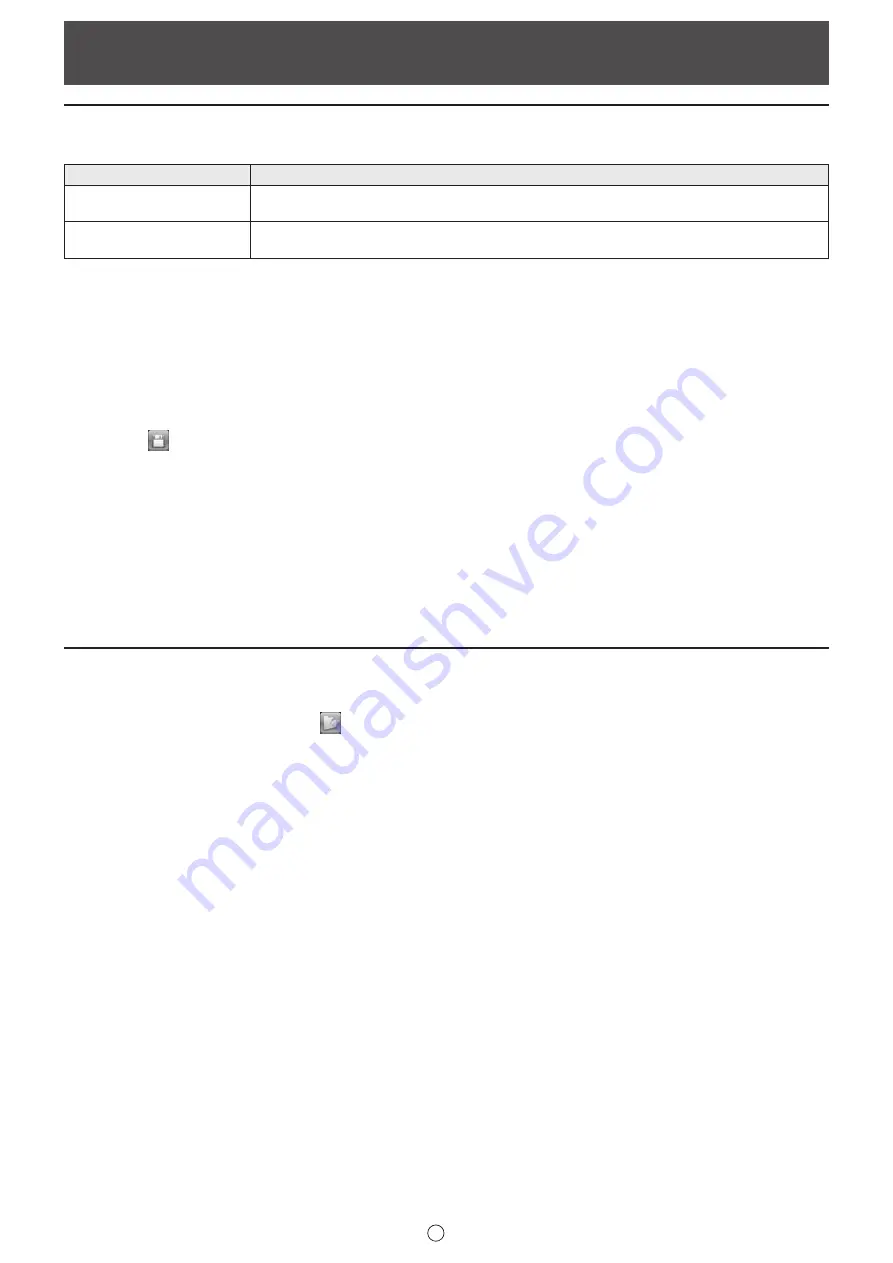
7
E
Saving data
Data can be saved in the following file formats:
File format
Description
Whiteboard file
Data on the whiteboard is saved in the SWS format. The saved data can be re-edited with this
software.
PDF, BMP, JPEG, PNG
The working screen is saved as a screen shot. The data is converted into the different file
format so that it cannot be re-edited with the software.
In the whiteboard mode
Data can be saved in any of the file formats above.
All sheets will be saved. (A sheet without data will not be saved.)
When data is saved in BMP, JPEG, or PNG format, each sheet is saved in a separate file.
In the overlay mode
Data can be saved in PDF, BMP, JPEG, or PNG format.
1. Touch the
“Save” button.
2. Select the file format from the drop-down list.
3. Specify the destination and touch “Save”.
n
Automatic backup
This function automatically backs up the whiteboard file at specified intervals.
(The automatic backup cannot be used for the data in the overlay mode.)
You can change whether to enable/disable the automatic backup and the backup interval time. (Page 20)
Opening the whiteboard file
When whiteboard mode is started, a new whiteboard file opens. (If you start the software by directly touching a whiteboard file,
the whiteboard file opens.)
To open a saved whiteboard file, touch the
“Open” button and select the file. (If the data being edited is not saved, the file
saving confirmation dialog box appears.)
Saving and Opening a File






























