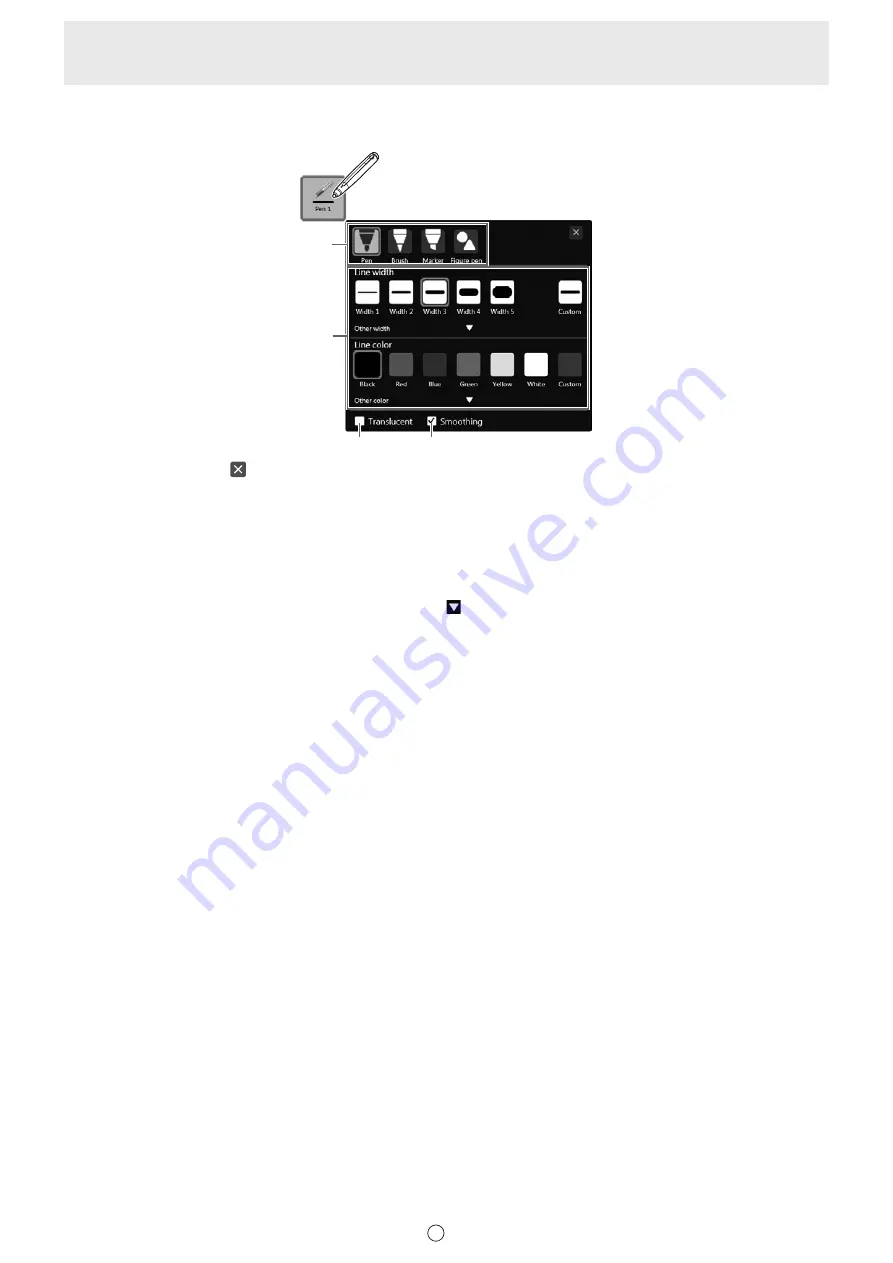
24
E
n
Changing the color and thickness of the pen
If you touch the icon of the selected “Pen 1” to “Pen 3” again, the type, color, and thickness settings menu will appear.
(1)
(2)
(3)
(4)
To close the settings, touch or a point outside the settings menu.
(1) Select the pen type.
Pen:
Draws a uniform solid line.
Brush:
The line width varies depending on the pen pressure. (Only with 3 button pen and digitizer pen.)
Marker:
Draws a line without hiding objects under the line.
Figure pen:
See page 27.
(2) Set the color and thickness of the line.
To use a pen of different color or thickness, select by clicking in “Other color” or “Other width”.
(3) Check this box to make the line translucent.
* This is always selected when “Marker” is used.
(4) Smoothes drawn lines.
* Cannot be used when “Marker” or “Figure pen” is used.






























