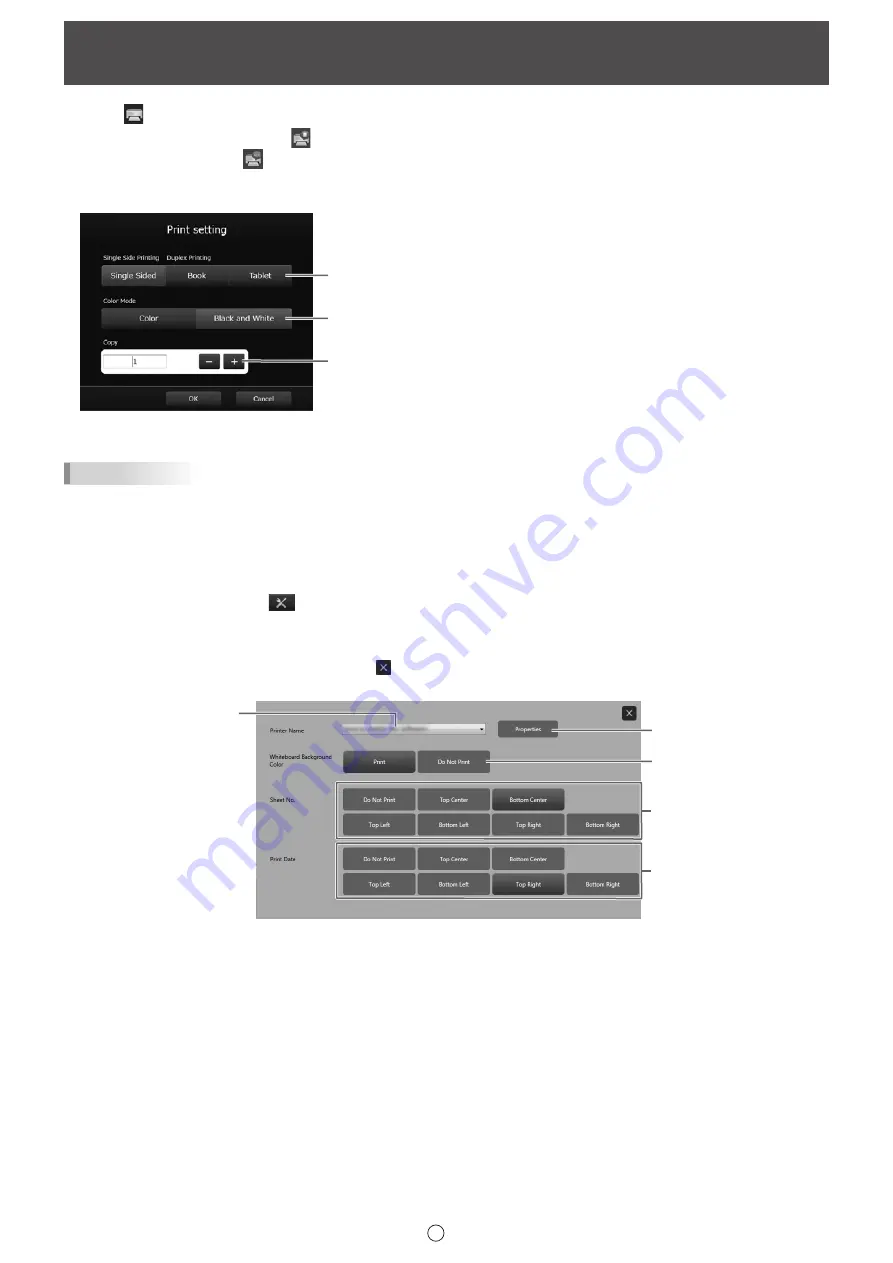
45
E
Printing
1. Touch “Print” in the menu.
2. To print the current sheet, touch
“Print Current Sheet”.
To print all sheets, touch
“Print All”.
Set the printer to be used in advance. (See “Register the settings for printing” below.)
When printing, select the settings below.
(1)
(2)
(3)
3. When you have completed the settings, touch “OK”.
TIPS
• The menu and other operation tools of the software will not be printed.
• A sheet with no data will not be printed.
• You can also print from the sheet list. (Page 22)
n
Register the settings for printing
1. Touch the “Settings” button (
) on the toolbar.
2. Touch “Settings” in “Print setting” on the “Other” tab.
3. Specify the print settings. (See below.)
4. When you finish adjusting the settings, touch
.
(2)
(1)
(3)
(4)
(5)
(1) Printer Name
Select the printer to be used for printing.
(2) Properties
Set the printer details. The setting options depend on the printer. For the setting options, refer to the instruction manual of the
printer.
(3) Whiteboard Background Color (Only when in whiteboard mode)
To print the color that is set for the whiteboard background, select “Print”.
(4) Sheet No. (Only when in whiteboard mode)
To print the sheet number, select the print position.
(5) Print Date
To print the date, select the print position.
(1) Single Side Printing / Duplex Printing
(2) Color Mode
(3) Copy






























