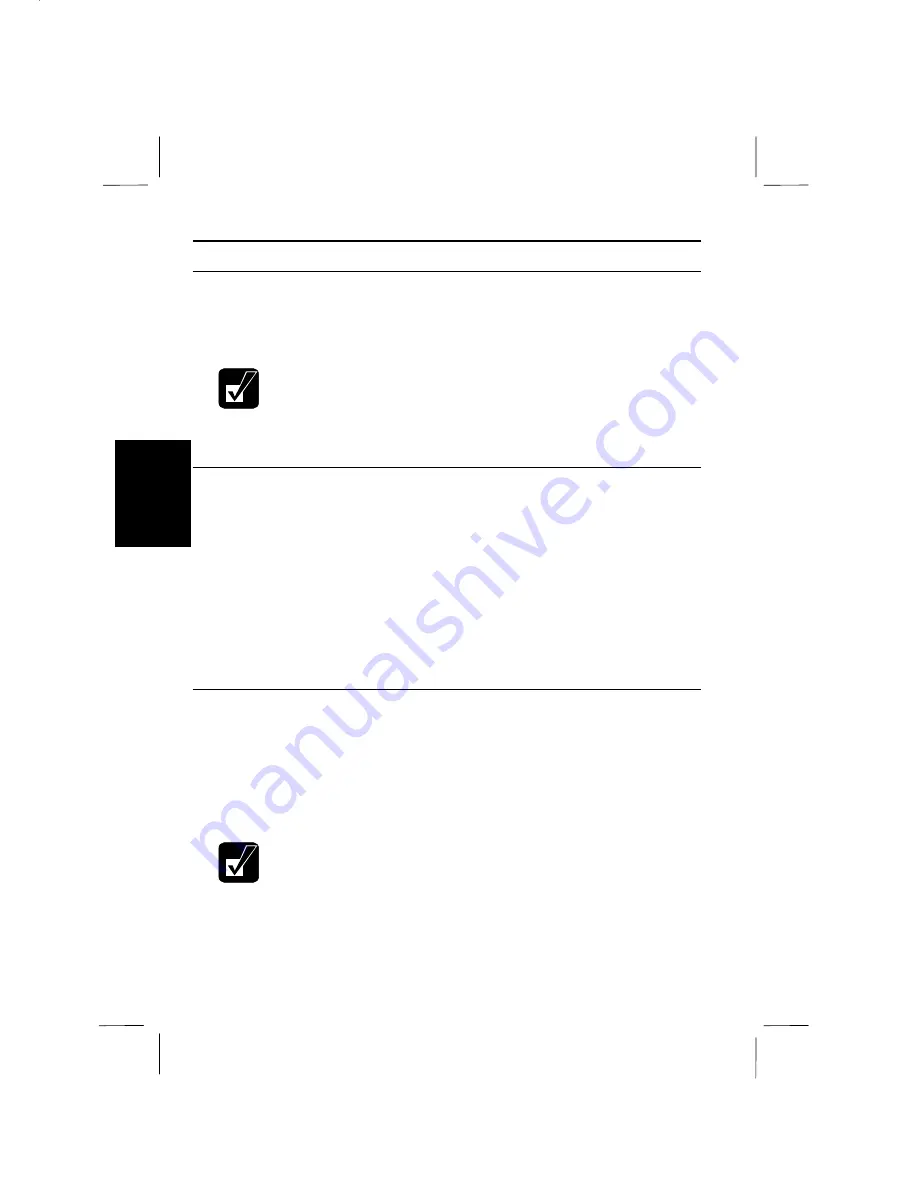
4-4
4
Display
You can use an external monitor or LCD monitor with your computer. To display
images on both displays simultaneously, a resolution of no greater than 800 x 600 is
to be selected.
•
Some monitors, which are not compatible with your computer, may not
display correctly.
•
In this section, you often see the expression “Display Properties dialog
box.” To open the dialog box, double-click
My Computer - Control
Panel - Display
.
Displaying the Screen on an External Monitor
You can display the screen on an external monitor.
1.
In the
Display Properties
dialog box, select
Settings
; then,
Advanced….
2.
Select
Monitor
tab and click
Change….
3.
Click
Next.
4.
Select
Display a list of all the drivers in a specific location, so you can select the
driver you want
; then, click
Next
.
5.
Select
Show all hardware
.
6.
Select the manufacturer and the model, and click
Next
twice.
7.
Close the dialog box, following the instructions on the screen.
Switching the Display
1.
In the
Display Properties
dialog box, select
Settings
; then,
Advanced …
.
2.
Select
Display Device
tab.
3.
Select the device(s) in
Display Device
and click
Apply
.
4.
If you see
Warning Message
dialog box, click
OK
.
5.
If you see
Warning Message
dialog box, click
OK
within 15 seconds. Otherwise
the change is canceled.
•
Although you can switch the display with Fn+F5, use the above
procedure in normal use.
•
While playing video or animation, you may not be able to switch the
display.






























