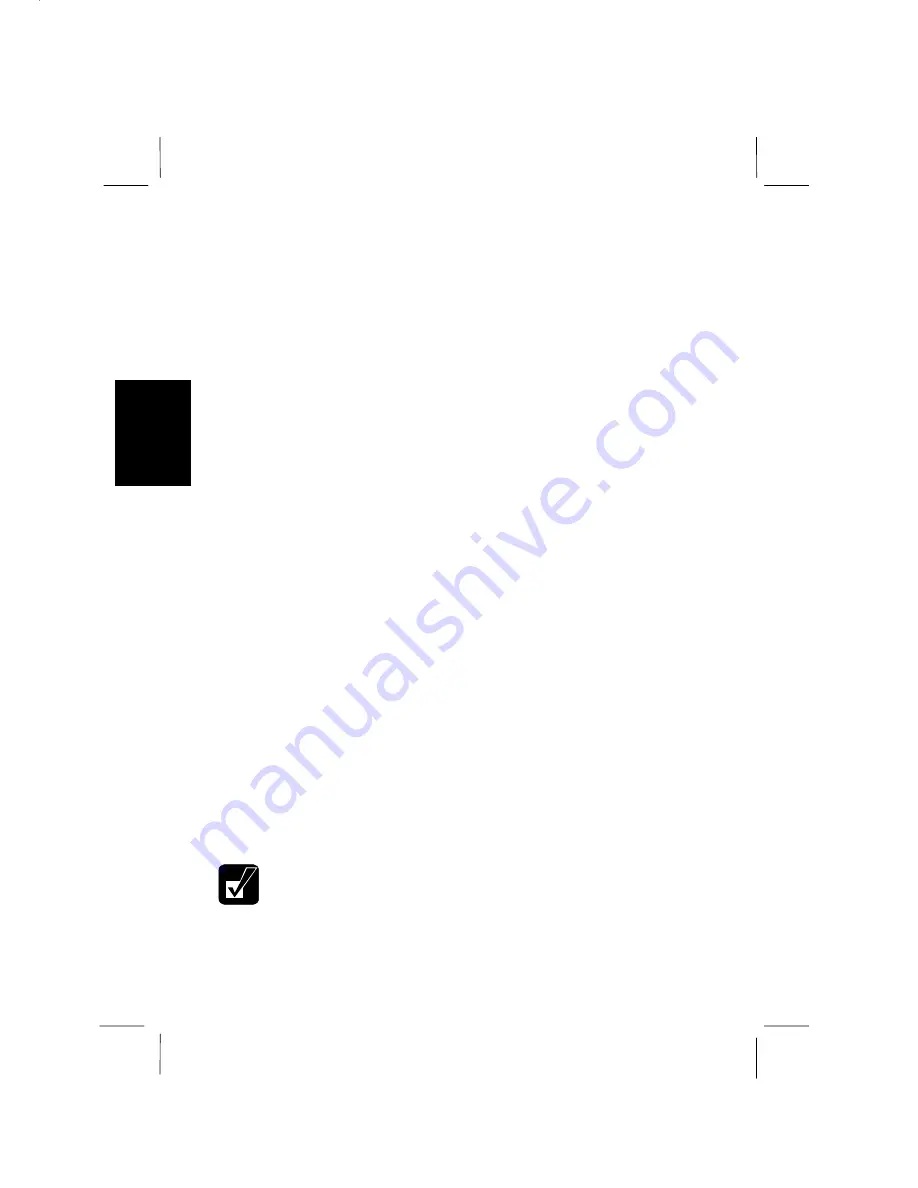
3-10
3
Your computer enters
System standby
in each of the following cases.
•
You select
Stand by
in the
Shut Down Windows
dialog box.
•
The specified time in
System standby
in
Power Schemes
tab of
Power
Management Properties
dialog box has passed without any operation.
In the above two, your computer enters
Standby
or
Hibernation
depending on your
selection in
Selecting System Standby Mode
of this chapter.
•
The screen cover is closed
.
The above functions if you perform the followings:
1.
In the
Power Management Properties
dialog box, select
Advanced
tab.
2.
Select
Hibernate
or
Standby
in
When I close the lid of my portable computer:
3.
Click
Apply
.
4.
Click
OK
.
•
You press the power switch.
The above functions if you perform the followings:
1.
In the
Power Management Properties
dialog box, select
Advanced
tab.
2.
Select
Hibernate
or
Standby
in
When I press the power button on my
computer:
3.
Click
Apply
.
4.
Click
OK
.
•
You press
Fn
+
F12
.
The above functions if you perform the followings:
1.
In the
Power Management Properties
dialog box, select
Advanced
tab.
2.
Select
Hibernate
or
Standby
in
When I press the sleep button on my computer:
3.
Click
Apply
.
4.
Click
OK
.
If you select
Hibernation
following the steps in
Selecting System Standby
Mode
, your computer enters
Hibernation
even if you select
Standby
in the
above three steps.






























