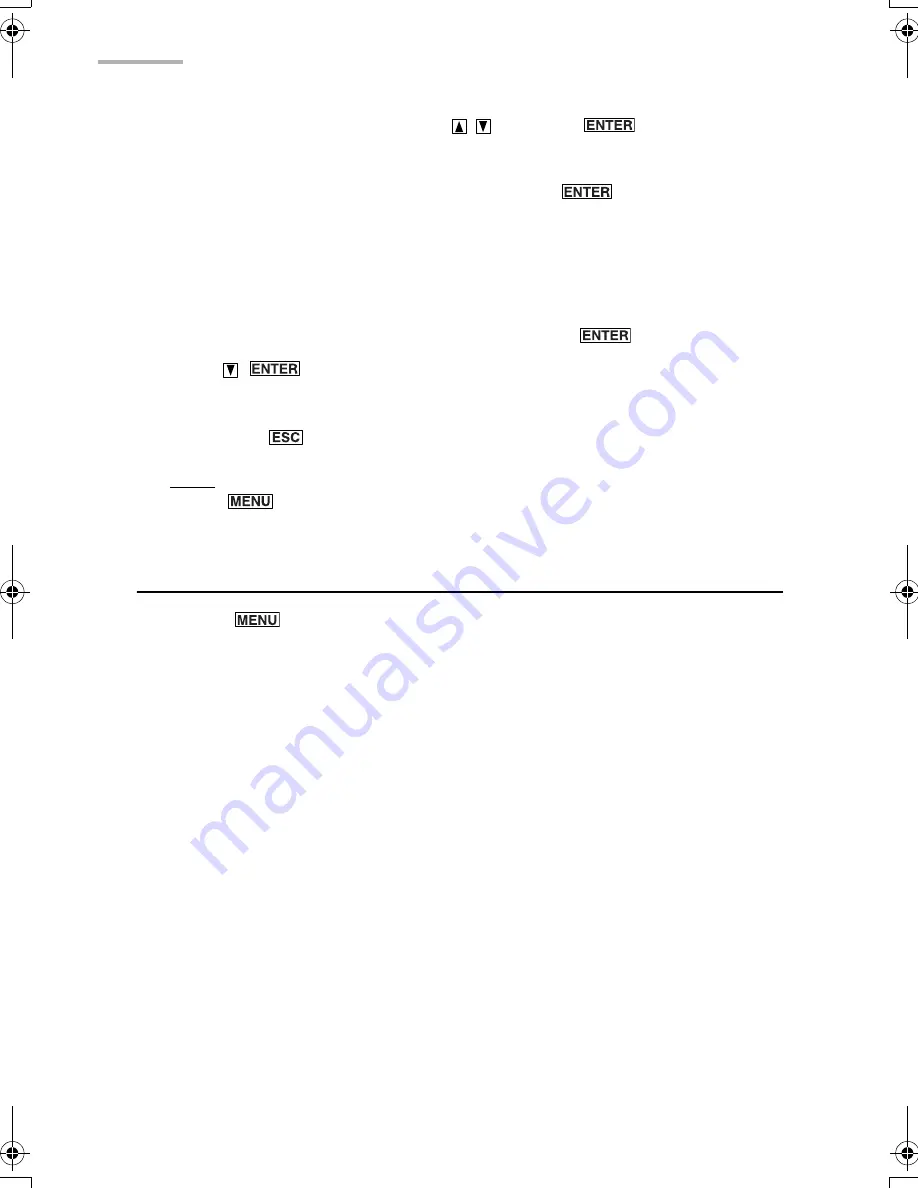
90
Memo
2.
Select “View Setting...” by pressing
and press
.
The Index View Setting screen appears.
3.
Select the “Title” or “Date” radio button and press
.
•
If you choose the “Title” radio button, memo entries are listed in the order of
numbers, letters (uppercase, lowercase), or symbols.
•
If you choose the “Date” radio button, Memo entries are listed by date. The oldest
entry will be displayed on the top of the list.
4.
Select the “Small” or “Large” radio button and press
.
5.
Press
(or tap “OK”) to store the setting.
The screen returns to the Index screen.
If you press
(or tap “Cancel”), the setting is canceled.
Note:
You can also change the font size on the Details screen by pressing
and selecting “View Setting...” on the Details screen.
Operations using the menu
If you press
when you are using the Memo application, the menus available
for the Memo application appear in the menu window. The menus, unique to the
Memo application, are explained as follows. See page 26 for general operations
using the menu.
Data Deletion
All Memo Entries
Deletes all Memo entries in the Memo application.
View Setting...
Selects a sorting order for Memo entries by “Title” or by “Date” on the Index screen
and changes the font size on the Index or Details screen.
00.Introduction.book Page 90 Friday, March 15, 2002 3:17 PM
Summary of Contents for OZ-800
Page 8: ...6 ...
Page 10: ...8 Caring for the unit ...
Page 18: ...16 Getting Started ...
Page 50: ...48 E Mail ...
Page 72: ...70 Schedule Calendar ...
Page 88: ...86 To Do List ...
Page 98: ...96 NotePad ...
Page 116: ...114 Exchanging Information with Your PC PC Link ...
Page 122: ...120 Appendix ...
Page 126: ...124 Troubleshooting ...
Page 129: ......
Page 130: ......
Page 131: ......

































