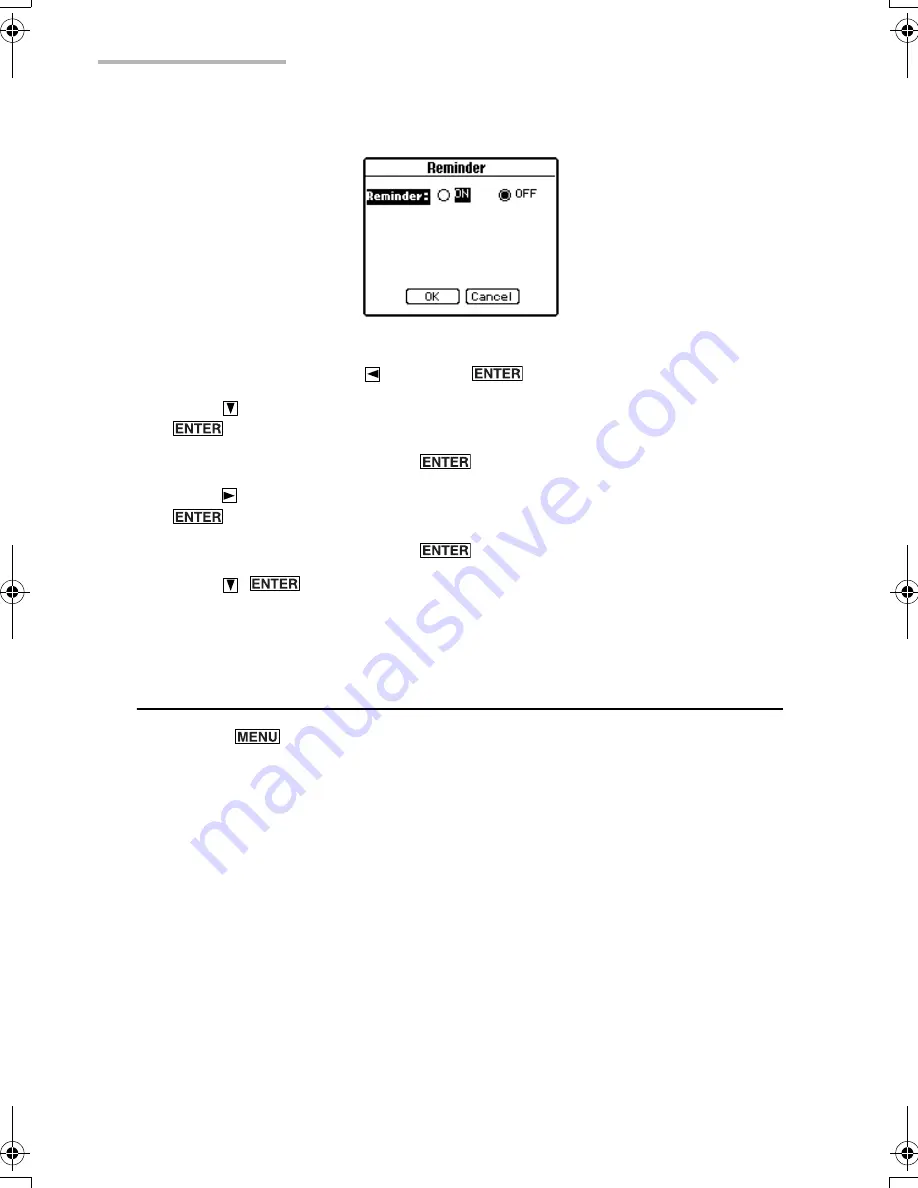
68
Schedule & Calendar
The Reminder screen appears.
3.
Select “ON” by pressing and press
.
4.
Press
and select the first digit for the number of day(s) before by pressing
.
The figure counts up each time
is pressed.
5.
Press
and select the second digit for the number of day(s) before by pressing
.
The figure counts up each time
is pressed.
6.
Press
(or tap “OK”).
The reminder is now set.
Operations using the menu
If you press
when you are using the Schedule & Calendar application, the
menus available for the Schedule & Calendar application appear in the menu
window. The menus, unique to the Schedule & Calendar application, are explained
as follows. See page 26 for general operations using the menu.
Data Deletion
Selected Day
Deletes all entries for the selected day.
All this Month
Deletes all entries for the selected month.
Delete to Last Month
Deletes all entries for the last month and before.
Go to Specific Date...
Brings you to the schedule for the specified date.
00.Introduction.book Page 68 Friday, March 15, 2002 3:17 PM
Summary of Contents for OZ-800
Page 8: ...6 ...
Page 10: ...8 Caring for the unit ...
Page 18: ...16 Getting Started ...
Page 50: ...48 E Mail ...
Page 72: ...70 Schedule Calendar ...
Page 88: ...86 To Do List ...
Page 98: ...96 NotePad ...
Page 116: ...114 Exchanging Information with Your PC PC Link ...
Page 122: ...120 Appendix ...
Page 126: ...124 Troubleshooting ...
Page 129: ......
Page 130: ......
Page 131: ......
































