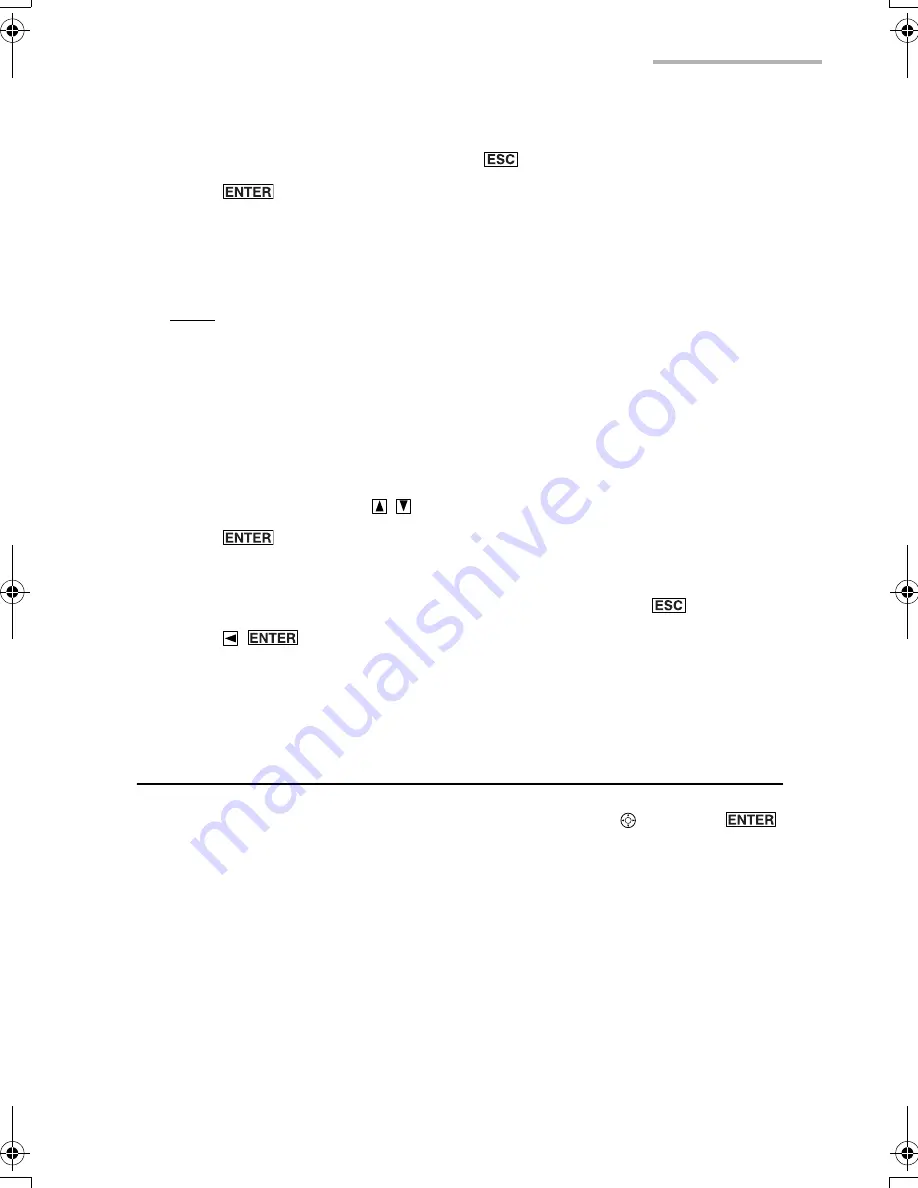
Other Applications
111
3.
Enter the password.
To cancel deleting the password, press
.
4.
Press
to delete the password.
•
If you enter an incorrect password, a dialog box appears showing it is incorrect.
The Delete Password screen returns to the Main menu screen. The unit returns
to the status with no password (Unlocked).
Note:
To change the password, delete the password first, then set a new
password.
Deleting all secret entries and the password
If you forget the password, you have to delete all secret entries and the password in
the following way.
1.
On the Secret screen with “Lock” or “Unlock” highlighted, highlight “Delete All
Secret Data” by pressing
.
2.
Press .
A confirmation dialog box appears.
To cancel deleting all secret entries and the password, press
.
3.
Press
.
“Deleted.” is displayed briefly and the screen returns to the Main menu screen.
The unit returns to the status with no password (Unlocked).
Entering owner information
1.
Highlight “Owner” icon on the Main menu screen by using and press
.
The Owner Information screen appears.
2.
Enter each field and tap “SAVE”.
The entered information is saved.
00.Introduction.book Page 111 Friday, March 15, 2002 3:17 PM
Summary of Contents for OZ-800
Page 8: ...6 ...
Page 10: ...8 Caring for the unit ...
Page 18: ...16 Getting Started ...
Page 50: ...48 E Mail ...
Page 72: ...70 Schedule Calendar ...
Page 88: ...86 To Do List ...
Page 98: ...96 NotePad ...
Page 116: ...114 Exchanging Information with Your PC PC Link ...
Page 122: ...120 Appendix ...
Page 126: ...124 Troubleshooting ...
Page 129: ......
Page 130: ......
Page 131: ......






























