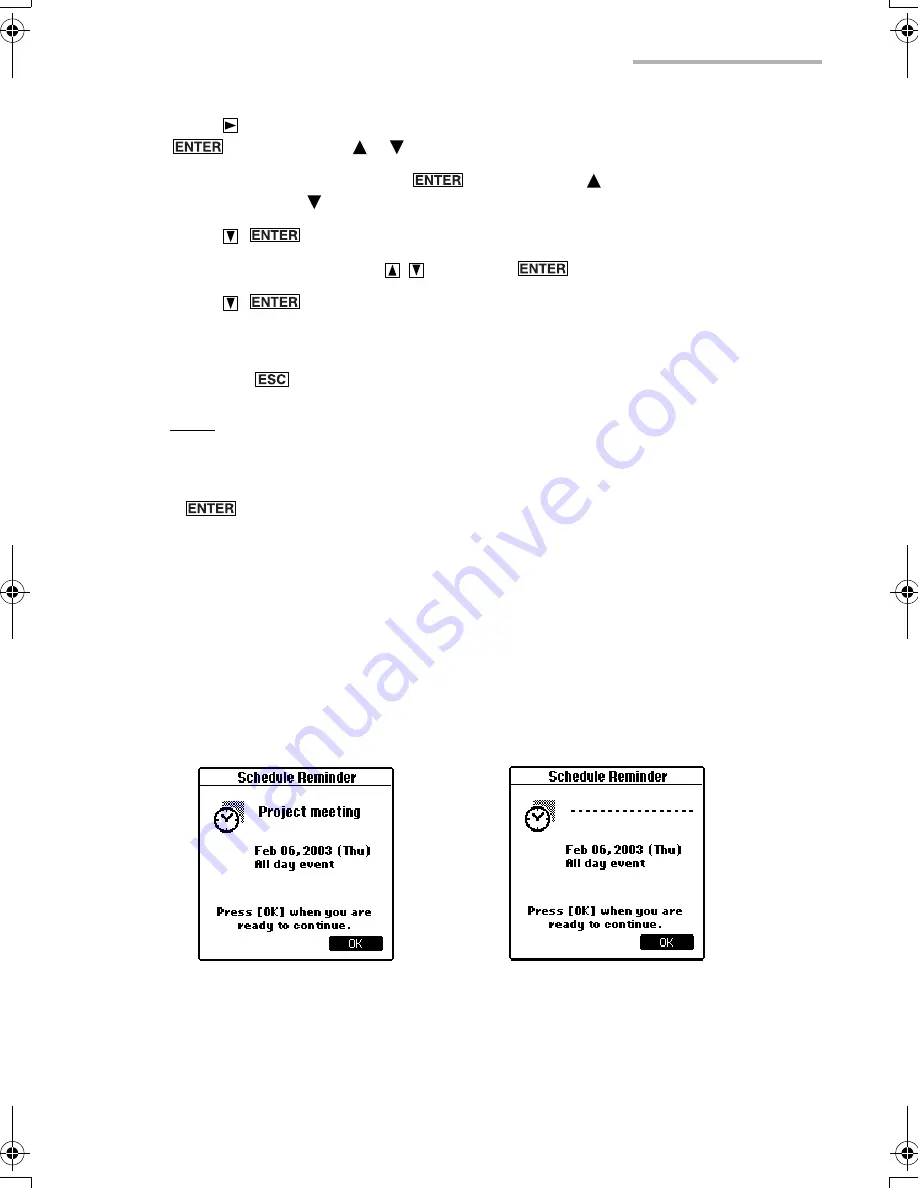
Schedule & Calendar
67
5.
Press
and specify the reminder time in single digit increments by pressing
(or by tapping “
” “ ”).
The figure counts up each time
is pressed (or “
” is tapped) and counts
down each time “ ” is tapped.
6.
Press
.
7.
Select the unit by pressing
and press
.
8.
Press
(or tap “OK”) to complete the alarm setting.
•
The Alarm will sound before the appointment according to your settings.
If you press
, the setting is canceled.
Note:
•
When the specified time before the Schedule & Calendar entry is reached, the
alarm will sound and the Schedule Alarm screen will be displayed. Press
(or tap “OK”) to stop the alarm. The Daily Index screen including that
schedule will be displayed.
•
The title, date, and time for the appointment will be displayed in the Schedule
Alarm screen. If the appointment has been designated as secret, only the date
and time will be displayed.
Setting a reminder
You can set a reminder for all day event entries instead of an alarm setting.
If you set a reminder, the following screens appear when the unit is turned on.
1.
Open the Edit screen for an all day event.
2.
Tap “Reminder”.
* Where the entry is not set
as secret.
* Where the entry is set as
secret.
00.Introduction.book Page 67 Friday, March 15, 2002 3:17 PM
Summary of Contents for OZ-800
Page 8: ...6 ...
Page 10: ...8 Caring for the unit ...
Page 18: ...16 Getting Started ...
Page 50: ...48 E Mail ...
Page 72: ...70 Schedule Calendar ...
Page 88: ...86 To Do List ...
Page 98: ...96 NotePad ...
Page 116: ...114 Exchanging Information with Your PC PC Link ...
Page 122: ...120 Appendix ...
Page 126: ...124 Troubleshooting ...
Page 129: ......
Page 130: ......
Page 131: ......






























