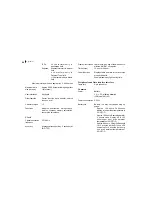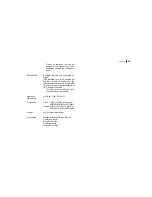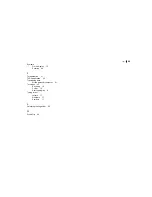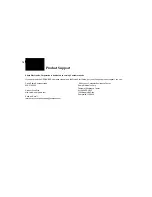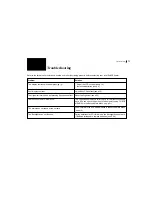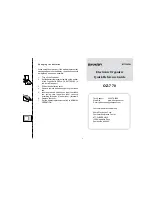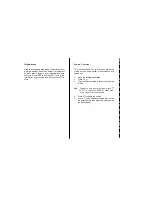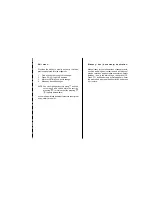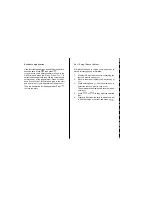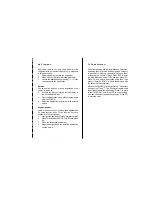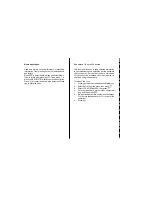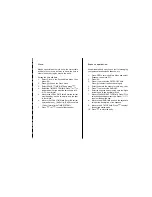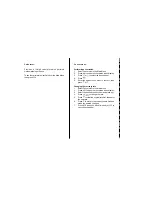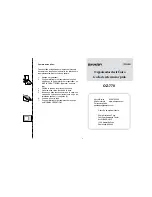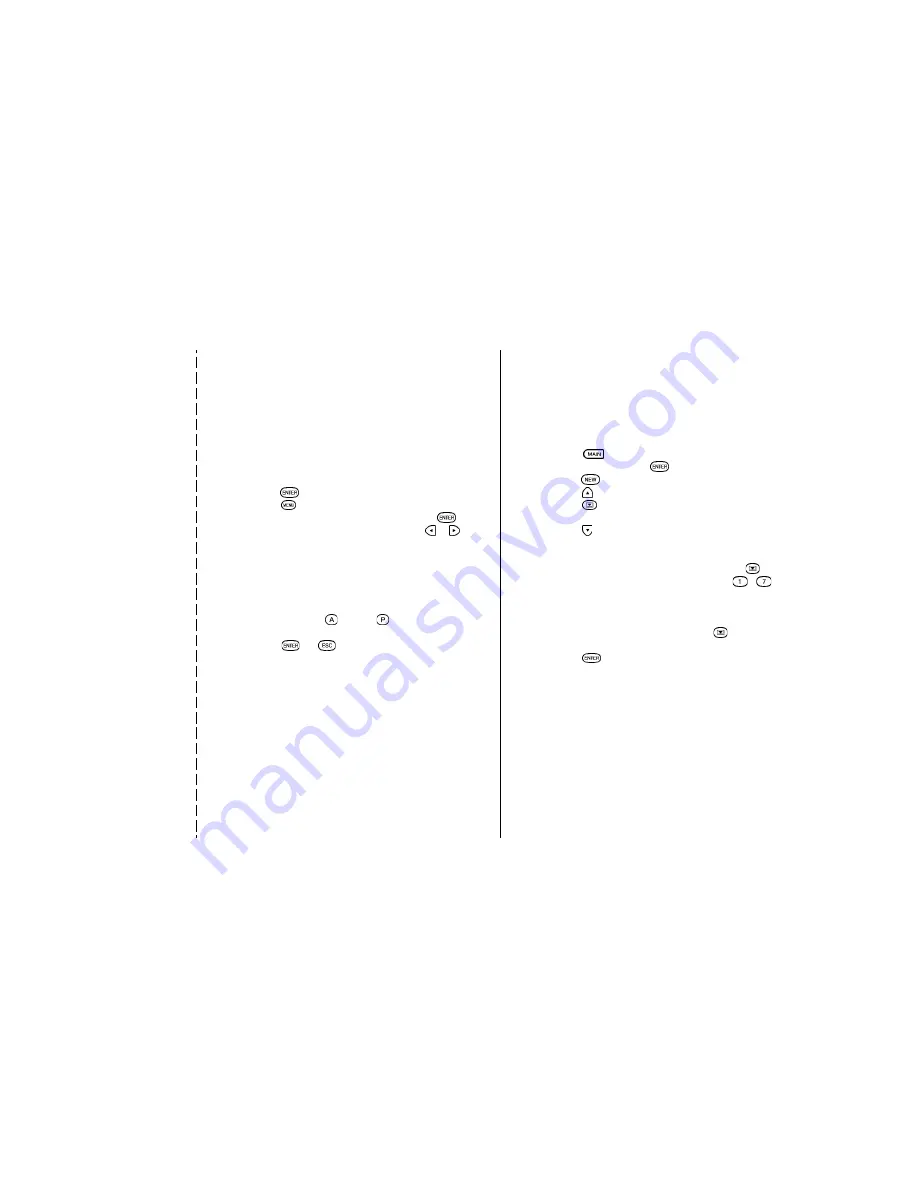
Clock:
Makes it possible not only to know the correct time
and date in your area, but also to know the time in
other cities or any region around the world.
Setting the time and date
1.
Select Clock in the Second Main Menu, then
press
.
2.
Press
to open the Clock menu.
3.
Select ADJUST TIME / DATE and press
.
4.
Select the TIME SYSTEM field. Press
or
to
indicate whether you want the time shown in 12-
or 24- hour format.
5.
Move to the LOCAL DATE field. Enter the current
month and day each in two digits, and the year
in four digits.
6.
Move to the LOCAL TIME field. Enter the current
time (and press
(AM) or
(PM) if you select
12-hour format in the TIME SYSTEM).
7.
Press
(or
to cancel the changes).
Expense application:
A sophisticated and easy-to-use tool for managing
your personal and business finances, etc.
1.
Press
to enter the Main Menu and select
Expense, then press
.
2.
Press
.
3.
Press
to move to the CATEGORY field.
Press
to select the desired category.
4.
Enter the date in the order of month, day, year.
5.
Press
to move to the AMOUNT.
6.
Enter the expense amount using up to ten digits
including up to two decimal places.
7.
Move to the PAYMENT TYPE field. Press
to
select the desired payment type. Press
-
to select the desired item.
8.
Move to the MEMO field and use the keyboard
to input the description of the expense.
9.
Move to the STATUS field. Press
to select
the desired status mode.
10. Press
to store the entry.
Summary of Contents for OZ-770
Page 32: ...Time Management 30 ...
Page 52: ...Features and Utilities for Added Power 50 ...
Page 91: ......