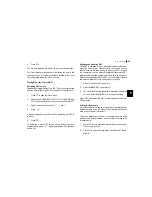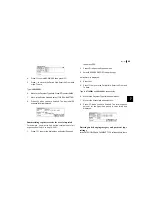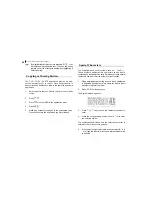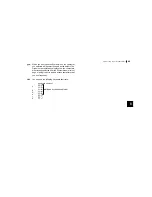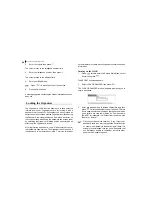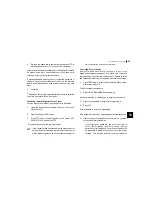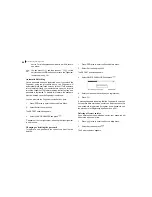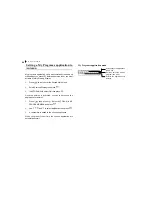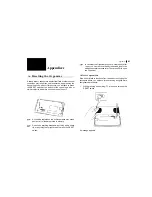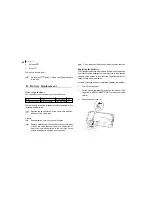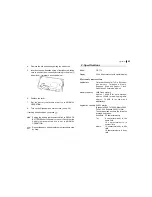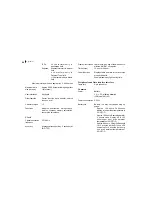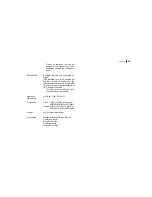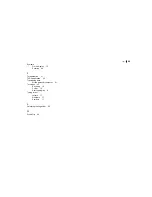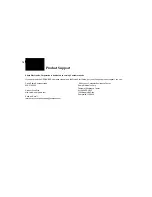55
Personalizing Your Organizer
10
4.
Re-type the password to confirm and then press
to
store the password (or
to cancel the operation).
All entries marked as secret throughout the Organizer will then
be hidden and will not be accessible until the Organizer is
unlocked by giving the correct password.
A message appears warning you not to forget the password. If
you have any doubt about whether or not you will always be
able to recall this password, write it down and keep it in a safe
place.
5.
Press
.
appears on the top right corner indicating that any information
you mark as secret will now be hidden.
Marking / unmarking entries as Secret
You can mark or unmark any entry as secret in Edit mode.
1.
Open the application containing the entry you want to
mark as secret.
2.
Display the entry in Edit mode.
3.
Press
to open the application menu. Select SET
SECRET STATUS and press
.
ì
î symbol appears on the top right corner.
If the Organizer has been locked (which hides all secret
entries), an entry which has just been marked as secret
will be hidden together with all other secret entries (for
more information, see the next section).
Accessing Secret entries
Entries marked as secret are not shown in any of the
Organizerís display modes when it is locked, and cannot be
accessed using any of the search methods. To be able to recall
and access secret entries, the Organizer must first be unlocked.
1.
Press
twice to enter the Second Main Menu, select
Secret then press
.
The Secret submenu appears.
2.
Select LOCK ORGANIZER then press
.
A window appears, prompting you to enter your password.
3.
Enter your password exactly as you registered it.
4.
Press
.
If the password is correct, disappears.
If the password is incorrect, a message appears indicating this.
5.
After unlocking the Organizer, access any entry you want
using the normal procedures.
If you forget your password, you will not be able to
unlock the Organizer and access your secret
information. If this happens, you will have to delete the
old password to be able to continue to use the Secret
function. This will also delete all entries marked as
Summary of Contents for OZ-770
Page 32: ...Time Management 30 ...
Page 52: ...Features and Utilities for Added Power 50 ...
Page 91: ......