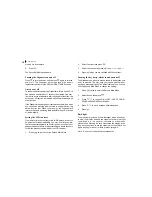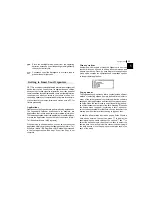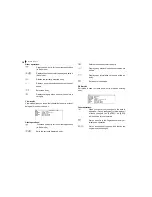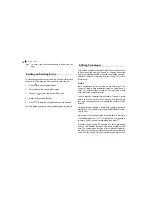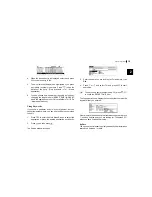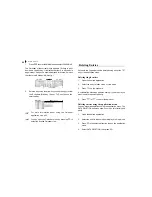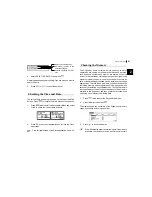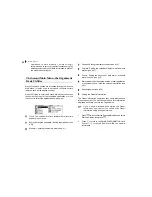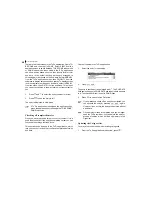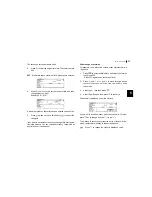Time Management
24
The Calendar application menu
3.
Press
.
The selected date will appear in the current Calendar view.
You can select GO TO TODAY in Calendar menu to
directly skip to today.
You can select DAILY in VIEW menu to jump to todayís
Daily calendar.
Date Calculating
You can find and display any date a given number of days
before or after a particular date.
Example: View the calendar 60 days from today.
1.
Enter into the 3-Month view.
2.
Select GO TO TODAY in Calendar menu to skip directly
to today.
3.
Press
to specify the date 60 days in the
future. The calendar for the corresponding month
appears, with the appropriate date selected.
Press
to specify a number of days in the past,
for a number of days in the future.
The Schedule Application
The Schedule application allows you to enter appointments,
times and dates for meetings, parties and events, and also to
set an alarm to sound prior to or at the time of a scheduled
entry. This makes it easy to organize your entire day and
manage your appointments. Schedule entries are indicated
on the Calendarís 3-Monthly view and Daily Calendar view.
Selecting a specific date
If you want to jump to a specific date to find entries or make a
new entry, you can do it easily using the application menu.
1.
In Index mode of the Schedule application, press
, and
select GO TO A SPECIFIC DATE, then press
.
A date entry window appears.
Creates a new entry (p.15)
Selects the Calendar view
(see p.23)
Goes to today
Goes directly to a particular
date (see p.23)
Selects the specific entries
for deletion (see p.20)
Summary of Contents for OZ-770
Page 32: ...Time Management 30 ...
Page 52: ...Features and Utilities for Added Power 50 ...
Page 91: ......