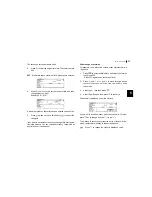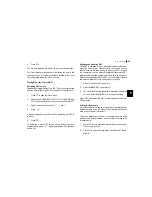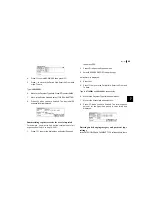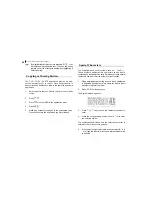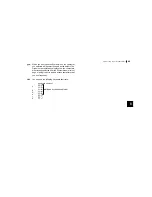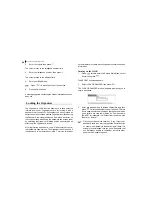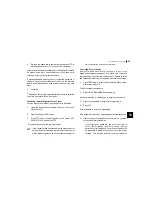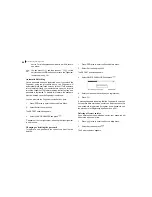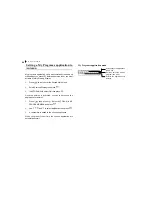45
Expense
7
4.
Press
to select BUSINESS, then press
.
5.
Press
to move to the Period field. Enter the From date
or the To date.
Type in
08152001.
6.
Move to the Payment Type field. Press
to select AMEX.
7.
Move to the Status field and select TO BE SUBMITTED.
8.
Press
when you have finished. The dayís AMEX
expense total is displayed.
Summarizing expense records for a certain period
For example, you want to find out the total amount of all
expenses from July 14 to Aug 14, 2001:
1.
Press
to enter the Main Menu and select Expense
then press
.
2.
Press
to open the Expense menu.
3.
Select EXPENSE REPORT then press
.
A blank form is displayed.
4.
Select ALL.
5.
Press
to move to the Period field. Enter the From and
To date.
Type in
07142001 and 08142001 respectively.
6.
Move to the Payment Type field and select ALL.
7.
Move to the Status field and select ALL.
8.
Press
when you have finished. The total expense
amount for the specified period is calculated and
displayed.
Entering and changing category and payment type
settings
In the CATEGORIES and PAYMENT TYPE reference lists, there
Summary of Contents for OZ-770
Page 32: ...Time Management 30 ...
Page 52: ...Features and Utilities for Added Power 50 ...
Page 91: ......