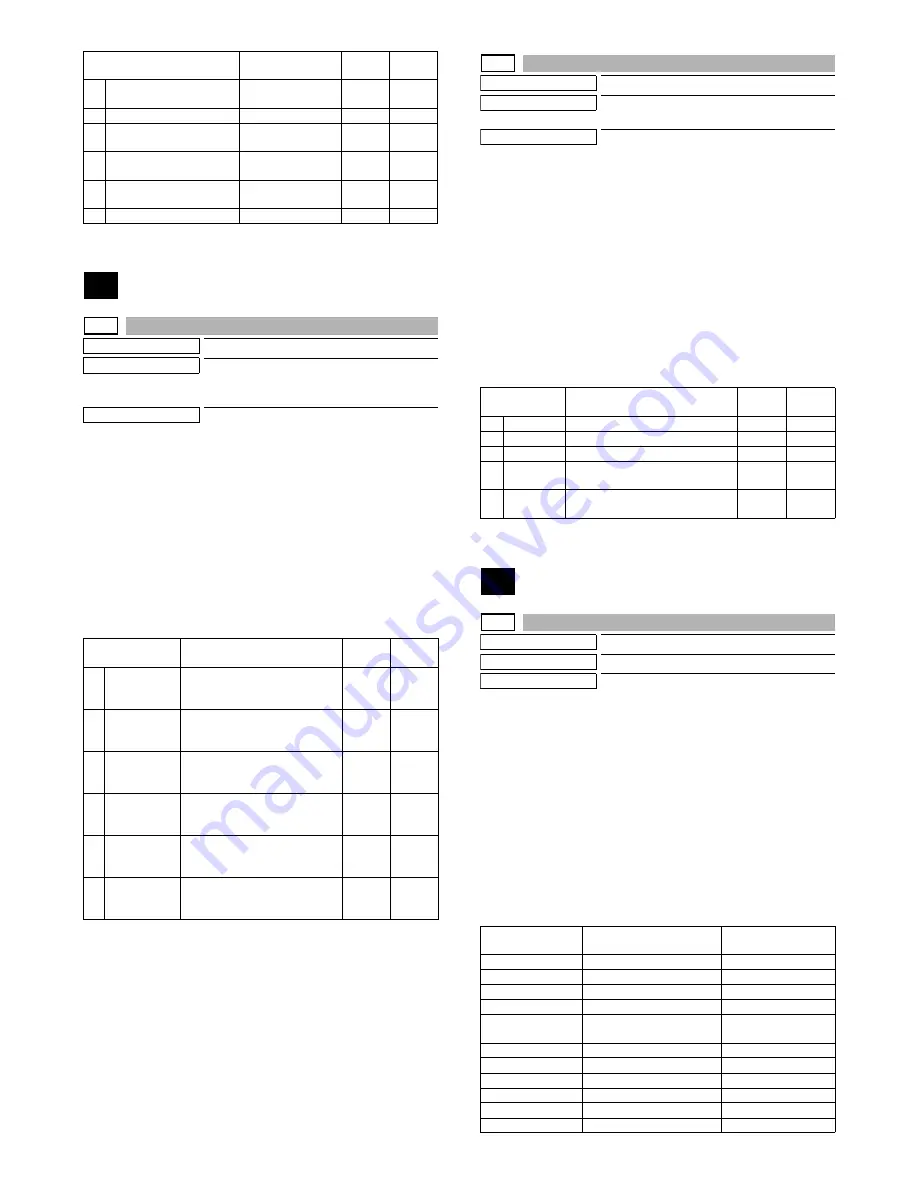
MX-M264U SIMULATION 6 – 53
48
48-1
Purpose
Adjustment
Function (Purpose)
Used to adjust the scan image magnifica-
tion ratio (in the main scanning direction
and the sub scanning direction).
Section
Operation/Procedure
1)
Select a target adjustment item with scroll key on the touch
panel.
2)
Enter the set value with 10-key.
3)
Press [OK] key.
The set value is saved.
When the adjustment value is increased, the image magnification
ratio is increased.
A change of "1" in the adjustment value of item A, C, or E corre-
sponds to a change of about 0.02% in the copy magnification ratio.
A change of "1" in the adjustment value of item B, D, or F corre-
sponds to a change of about 0.1% in the copy magnification ratio.
48-5
Purpose
Adjustment
Function (Purpose)
Used to correction the scan image magnifi-
cation ratio (in the sub scanning direction).
Section
Scanner section
Operation/Procedure
1)
Select a target adjustment item with scroll key on the touch
panel.
2)
Enter the set value with 10-key.
3)
Press [OK] key.
The set value is saved.
When the image magnification ratio in the sub scanning direction is
adjusted with SIM48-1, and a different magnification ratio is speci-
fied, and the image magnification ratio is not satisfactory, perform
this adjustment.
When there is an error in the image magnification ratio in reduction,
change the adjustment value in the high speed mode. When there
is an error in the image magnification ratio in enlargement, change
the adjustment value in the low speed mode.
49
49-1
Purpose
Function (Purpose)
Used to perform the firmware update.
Section
Operation/Procedure
1)
Save the firmware to the USB memory.
2)
Insert the USB memory into the main unit. (Use USB I/F of the
operation panel section.)
3)
Select a target firmware file for update with the touch panel.
4)
Select a target firmware.
Press [ALL] key to select all the Firmware collectively.
5)
Press [EXECUTE] key.
6)
Press [YES] key.
The selected firmware is updated.
When the operation is normally completed, "COMPLETE" is
displayed. When terminated abnormally, "ERROR" is dis-
played.
K
COLOR PUSH :
TEXT/PRINTED PHOTO
Text print
(color PUSH)
1 - 9
3
L
COLOR PUSH : TEXT
Text (color PUSH)
1 - 9
3
M
COLOR PUSH :
PRINTED PHOTO
Printed photo
(color PUSH)
1 - 9
5
N
COLOR PUSH :
PHOTOGRAPH
Photograph
(color PUSH)
1 - 9
5
O
COLOR PUSH :
TEXT/PHOTO
Text/Photograph
(color PUSH)
1 - 9
3
P
COLOR PUSH : MAP
Map (color PUSH)
1 - 9
5
Item/Display
Content
Setting
range
Default
value
A
CCD (MAIN)
SCAN main scanning
magnification ratio adjustment
(CCD)
1 - 99
50
B
CCD (SUB)
SCAN sub scanning
magnification ratio adjustment
(CCD)
1 - 99
50
C
SPF (MAIN)
RSPF document front surface
magnification ratio adjustment
(Main scan)
1 - 99
50
D
SPF (SUB)
RSPF document front surface
magnification ratio adjustment
(Sub scan)
1 - 99
50
E
SPFB (MAIN)
RSPF document back surface
magnification ratio adjustment
(Main scan)
1 - 99
50
F
SPFB (SUB)
RSPF document back surface
magnification ratio adjustment
(Sub scan)
1 - 99
50
Item/Display
Content
Setting
range
Default
value
Item/Display
Content
Setting
range
Default
value
A
MR (HI)
Scanner motor (High speed)
1 - 99
50
B
MR(MID)
Scanner motor (Reference speed)
1 - 99
50
C
MR(LO)
Scanner motor (Low speed)
1 - 99
50
D
SPF(HI)
Document feed (SPF) motor
(High speed)
1 - 99
50
E
SPF(MID)
Document feed (SPF) motor
(Reference speed)
1 - 99
50
Item/Display
Content
Error display in
case of abnormality
ICU (MAIN)
ICU Main section
ICUM
ICU (BOOTM)
ICU Boot section main
ICUBM
ICU (BOOTCN)
ICU Boot section CN
ICUCN
ICU (SUB)
ICU Sub section (ARM9)
ICUS
LANGUAGE
Language support data
program
LANG
GRAPHIC
Graphic data for L-LCD
GRAPH
SLIST
SLIST data for L-LCD
SLIST
PCU (BOOT)
PCU Boot section
PCUB
PCU (MAIN)
PCU Main section
PCUM
FIN (BOOT)
Inner finisher boot section
FINB
FIN (MAIN)
Inner finisher main section
FINM






























