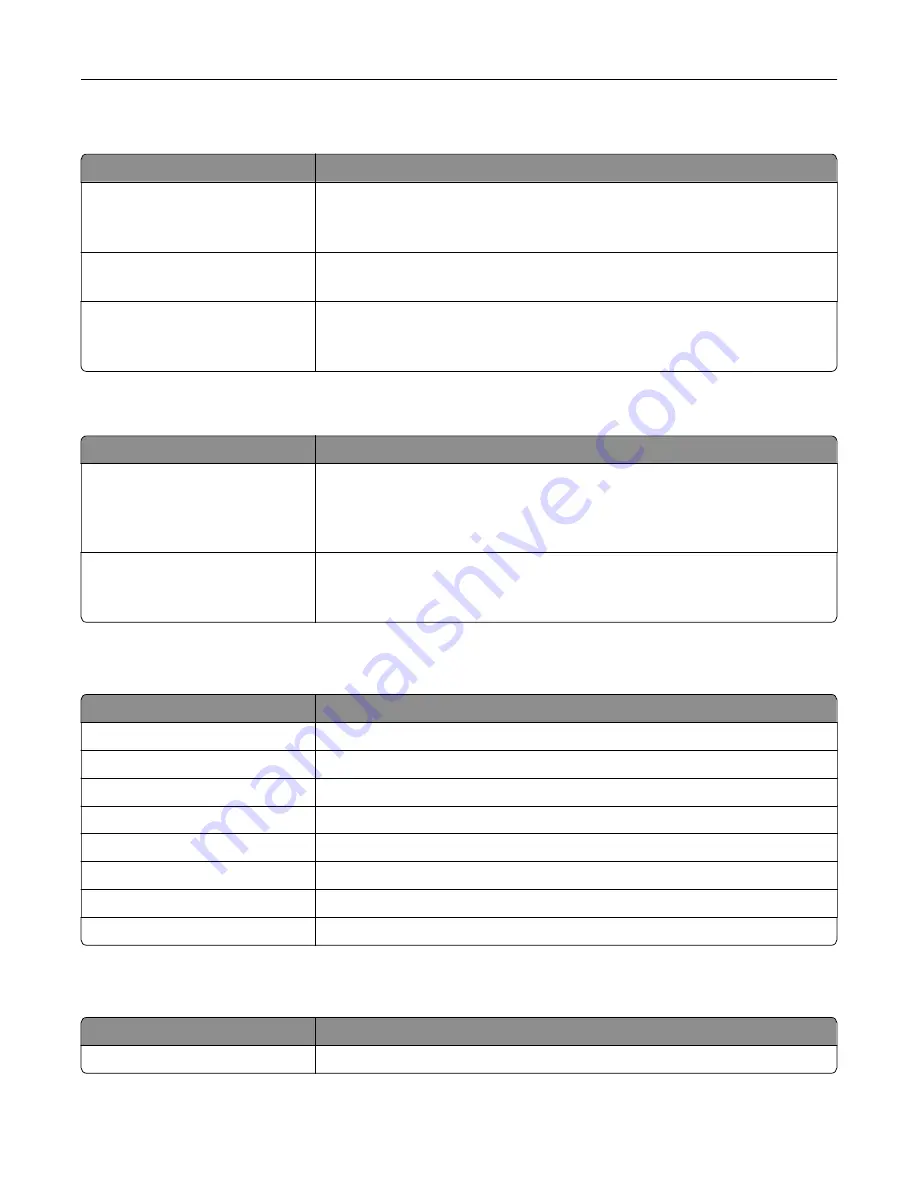
Menu item
Description
Print Fonts
PCL Fonts
PS Fonts
Print samples and information about the fonts that are available in each printer
language.
Print Demo
Demo Page
Print a page that shows the printer capabilities and supported solutions.
Print Directory
Print the resources that are stored in the flash drive or printer hard disk.
Note:
This menu item appears only when a flash drive or printer hard disk is
installed.
Network
Menu item
Description
Network Setup Page
Print a page that shows the configured network and wireless settings on the
printer.
Note:
This menu item appears only in network printers or printers connected
to print servers.
Wi
‑
Fi Direct Connected Clients
Print a page that shows the list of devices that are connected to the printer using
Wi
‑
Fi Direct.
Note:
This menu item appears only when Enable Wi
‑
Fi Direct is set to On.
Help
Menu item
Description
Print All Guides
Prints all the guides
Color Quality Guide
Provides information about solving color quality issues
Connection Guide
Provides information about connecting the printer locally (USB) or to a network
Information Guide
Provides information about the printer
Media Guide
Provides information about loading paper and specialty media
Moving Guide
Provides information about moving, locating, or shipping the printer
Print Quality Guide
Provides information about solving print quality issues
Supplies Guide
Provides information about ordering supplies
Troubleshooting
Menu item
Description
Print Quality Test Pages
Print sample pages to identify and correct print quality defects.
Understanding the printer menus
77
Summary of Contents for MX-C507P
Page 1: ...DIGITAL FULL COLOR PRINTER MX C507P User s Guide September 2021 Machine type 5028 Model 6AH ...
Page 89: ...2 Remove the waste toner bottle 3 Remove the imaging kit Maintaining the printer 89 ...
Page 91: ...8 Insert the black toner cartridge 9 Insert the imaging kit Maintaining the printer 91 ...
Page 93: ...2 Remove the waste toner bottle 3 Remove the imaging kit Maintaining the printer 93 ...
Page 95: ...8 Insert the toner cartridges 9 Insert the new imaging kit Maintaining the printer 95 ...
Page 102: ...3 Remove the pick roller 4 Unpack the new pick roller Maintaining the printer 102 ...
Page 155: ...5 ISP extended cable 4 Install the ISP into its housing Upgrading and migrating 155 ...
Page 156: ...5 Attach the housing to the controller board access cover Upgrading and migrating 156 ...
Page 162: ...5 Open door B 6 Open door C Upgrading and migrating 162 ...
















































