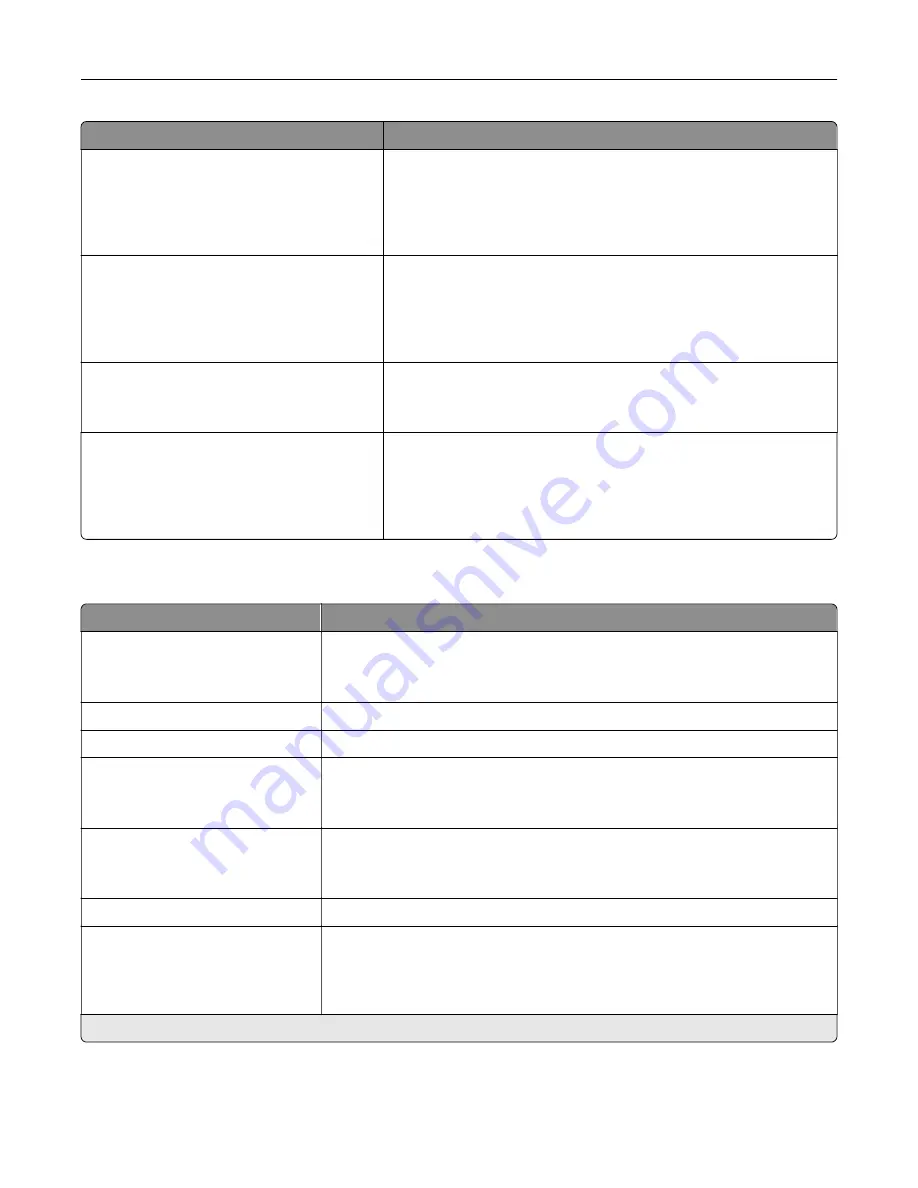
Menu item
Description
PCL SmartSwitch
Off
On*
Set the printer to switch automatically to PCL emulation when a print
job requires it, regardless of the default printer language.
Note:
If PCL SmartSwitch is off, then the printer does not examine
incoming data and uses the default printer language specified in
the Setup menu.
PS SmartSwitch
Off
On*
Set the printer to switch automatically to PS emulation when a print
job requires it, regardless of the default printer language.
Note:
If PS SmartSwitch is off, then the printer does not examine
incoming data and uses the default printer language specified in
the Setup menu.
Job Buffering
On
Off*
Temporarily store print jobs in the printer hard disk before printing.
Note:
This menu item appears only when a hard disk is installed.
Mac Binary PS
Auto*
On
Off
Set the printer to process Macintosh binary PostScript print jobs.
Notes:
•
On processes raw binary PostScript print jobs.
•
Off filters print jobs using the standard protocol.
Wi
‑
Fi Direct
Menu item
Description
Enable Wi
‑
Fi Direct
On
Off*
Set the printer to connect directly to Wi-Fi devices.
Wi
‑
Fi Direct Name
Specify the name of the Wi
‑
Fi Direct network.
Wi
‑
Fi Direct Password
Set the password to authenticate and validate users on a Wi
‑
Fi connection.
Show Password on Setup Page
Off
On*
Show the Wi
‑
Fi Direct Password on the Network Setup Page.
Preferred Channel Number
1–11
Auto*
Set the preferred channel of the Wi
‑
Fi network.
Group Owner IP Address
Specify the IP address of the group owner.
Auto
‑
Accept Push Button
Requests
Off*
On
Accept requests to connect to the network automatically.
Note:
Accepting clients automatically is not secured.
Note:
An asterisk (*) next to a value indicates the factory default setting.
Understanding the printer menus
61
Summary of Contents for MX-C507P
Page 1: ...DIGITAL FULL COLOR PRINTER MX C507P User s Guide September 2021 Machine type 5028 Model 6AH ...
Page 89: ...2 Remove the waste toner bottle 3 Remove the imaging kit Maintaining the printer 89 ...
Page 91: ...8 Insert the black toner cartridge 9 Insert the imaging kit Maintaining the printer 91 ...
Page 93: ...2 Remove the waste toner bottle 3 Remove the imaging kit Maintaining the printer 93 ...
Page 95: ...8 Insert the toner cartridges 9 Insert the new imaging kit Maintaining the printer 95 ...
Page 102: ...3 Remove the pick roller 4 Unpack the new pick roller Maintaining the printer 102 ...
Page 155: ...5 ISP extended cable 4 Install the ISP into its housing Upgrading and migrating 155 ...
Page 156: ...5 Attach the housing to the controller board access cover Upgrading and migrating 156 ...
Page 162: ...5 Open door B 6 Open door C Upgrading and migrating 162 ...
















































