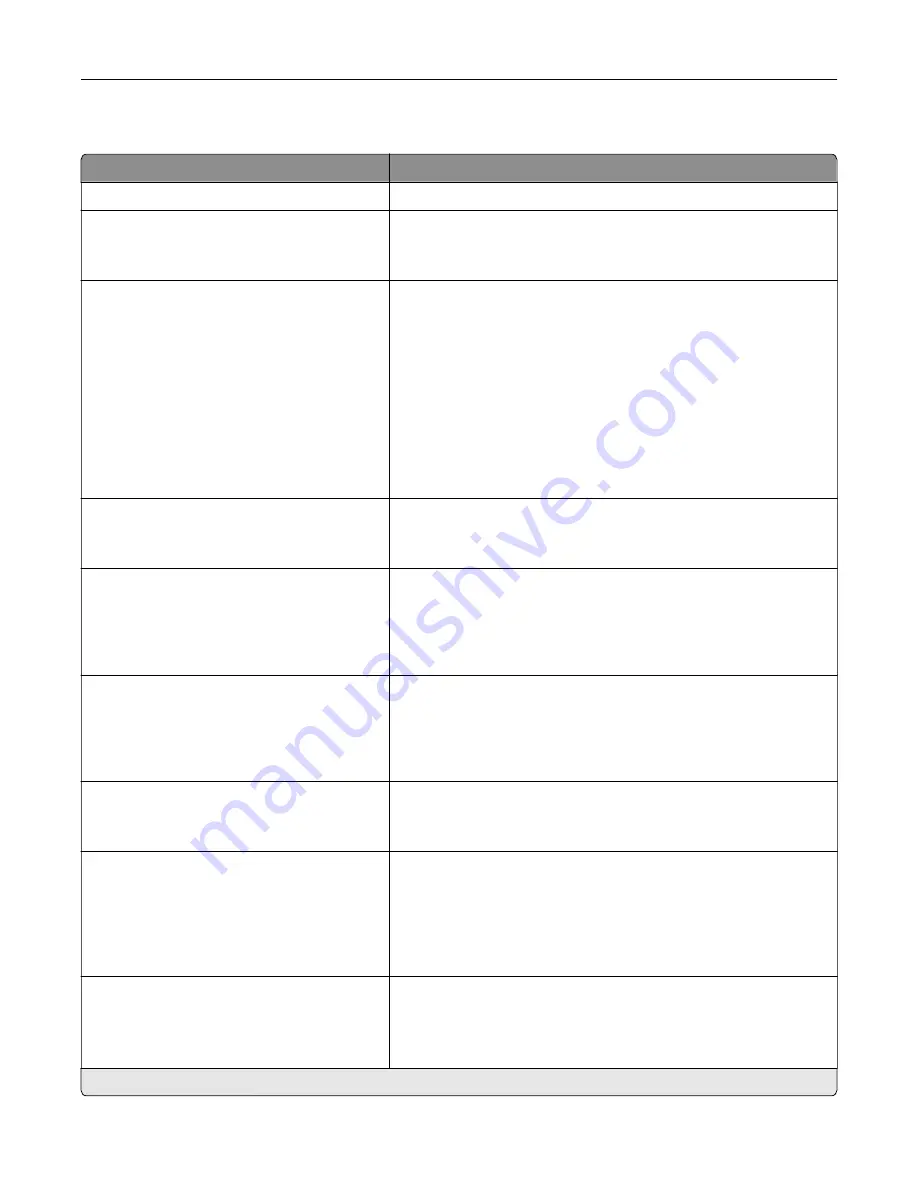
Ethernet
Menu item
Description
Network Speed
Show the speed of the active network adapter.
IPv4
Enable DHCP (On*)
Set Static IP Address
Configure the IPv4 settings.
IPv6
Enable IPv6 (On*)
Enable DHCPv6 (Off*)
Stateless Address Autoconfiguration (On*)
DNS Server Address
Manually Assigned IPv6 Address
Manually Assigned IPv6 Router
Address Prefix (64*)
All IPv6 Addresses
All IPv6 Router Addresses
Configure the IPv6 settings.
Network Address
UAA
LAA
Specify the network address.
PCL SmartSwitch
Off
On*
Set the printer to switch automatically to PCL emulation when a print
job requires it, regardless of the default printer language.
Note:
When this setting is disabled, the printer does not examine
incoming data and uses the default printer language specified in
the Setup menu.
PS SmartSwitch
Off
On*
Set the printer to switch automatically to PostScript emulation when
a print job requires it, regardless of the default printer language.
Note:
When this setting is disabled, the printer does not examine
incoming data and uses the default printer language specified in
the Setup menu.
Job Buffering
Off*
On
Temporarily store jobs on the hard disk before printing.
Note:
This menu item appears only when a hard disk is installed.
Mac Binary PS
Auto*
On
Off
Set the printer to process Macintosh binary PostScript print jobs.
Notes:
•
Auto processes print jobs from computers using either
Windows or Macintosh operating systems.
•
Off filters PostScript print jobs using the standard protocol.
Energy Efficient Ethernet
On
Off
Auto*
Reduce power consumption when the printer does not receive data
from the Ethernet network.
Note:
An asterisk (*) next to a value indicates the factory default setting.
Understanding the printer menus
62
Summary of Contents for MX-C507P
Page 1: ...DIGITAL FULL COLOR PRINTER MX C507P User s Guide September 2021 Machine type 5028 Model 6AH ...
Page 89: ...2 Remove the waste toner bottle 3 Remove the imaging kit Maintaining the printer 89 ...
Page 91: ...8 Insert the black toner cartridge 9 Insert the imaging kit Maintaining the printer 91 ...
Page 93: ...2 Remove the waste toner bottle 3 Remove the imaging kit Maintaining the printer 93 ...
Page 95: ...8 Insert the toner cartridges 9 Insert the new imaging kit Maintaining the printer 95 ...
Page 102: ...3 Remove the pick roller 4 Unpack the new pick roller Maintaining the printer 102 ...
Page 155: ...5 ISP extended cable 4 Install the ISP into its housing Upgrading and migrating 155 ...
Page 156: ...5 Attach the housing to the controller board access cover Upgrading and migrating 156 ...
Page 162: ...5 Open door B 6 Open door C Upgrading and migrating 162 ...
















































