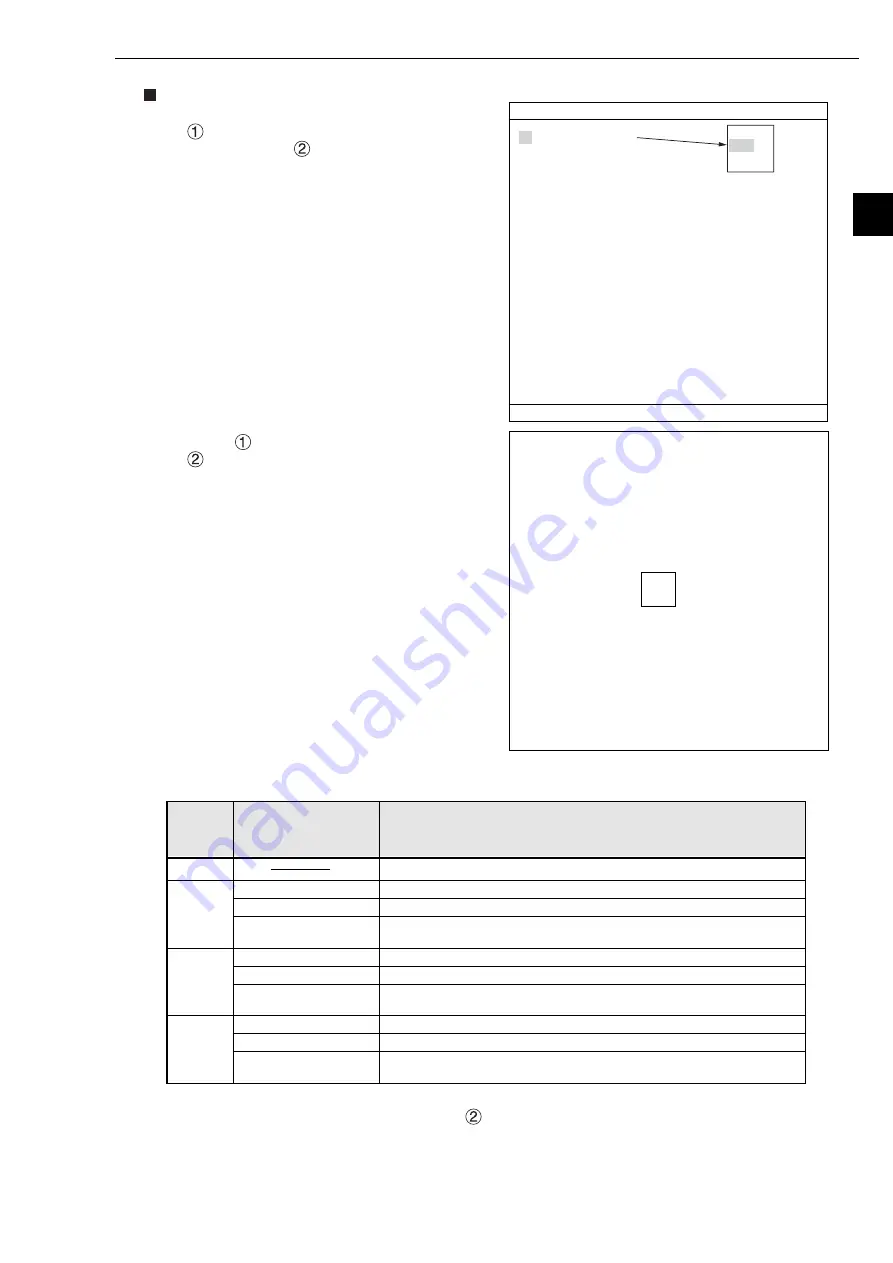
Setting the Conditions for Each Object Type
3-21
3
The reference images T1 and T2 (*1) and the size of the areas covered by I1 and I2 (the images taken
by cameras 1 and 2) (*2) may be set in item "
CALC. AREA."
NO (none)
CAM 1
(camera 1)
CAM 2
(camera 2)
CAM 1&2
(cameras
1 & 2)
(*2)
1
CALC.TYPE
None
Subtraction I1-T1
The absolute value of the
difference between |I1-T1|
None
Subtraction I2-T2
The absolute value of the
difference between |I2-T2|
Subtraction I1-I2
Subtraction I2-I1
The absolute value of the
difference between |I2-I2|
Contents
Comparative calculations of differences between images will not be carried out.
Comparative calculations of differences between images will not be carried out.
The reference image T1 (* 1) is subtracted from the image taken by camera 1.
The absolute value of the difference is calculated between the reference image
T1 (* 1) and the image taken by camera 1.
Comparative calculations of differences between images will not be carried out.
The reference image T2 (* 1) is subtracted from the image taken by camera 2.
The absolute value of the difference is calculated between the reference image
T2 (* 1) and the image taken by camera 2.
The image taken by camera 1 is subtracted from the image taken by camera 2.
The image taken by camera 2 is subtracted from the image taken by camera 1.
The absolute value of the difference is calculated between the image taken by
camera 1 and the image taken by camera 2.
SELECT
CAMERA
The list of settings which may be selected at item "
1
COMPARE IMGS" is as follows.
IMG PRE-PROC SCREEN COND SAVE
F C1 BRT
1
COMPARE IMGS
CAM1
2
COMP IMGS COND (TO NEXT SUB-MENU)
3
CHNG GRAY LEVEL CONTRAST MAGNI
4
CONTRAST MAGNI 00.0TIMES
5
SPACE FILTER
SMOOTH(AVE)
6
NUM.OF FILTER
1(0~5)
SET=SELECT A MENU ESC=BACK SEL=CHNG IMG TRG=FUNC
NO
CAM1
CAM1&2
COMPARE IMGS SCREEN SAVE
F C1 BRT
1
CALC.TYPE
NO
2
CALC.AREA
SET
(232,216)-(279,263)
SET=SELECT A MENU ESC=BACK SEL=CHNG IMG TRG=FUNC
Setting details
1. Select the camera to be used for
"
COMPARE IMGS" from the popup menu.
Then select the "
COMP IMGS COND" item
to get to the setting screen.
2. Select "
CALC.TYPE" and then set
"
CALC.AREA."
















































