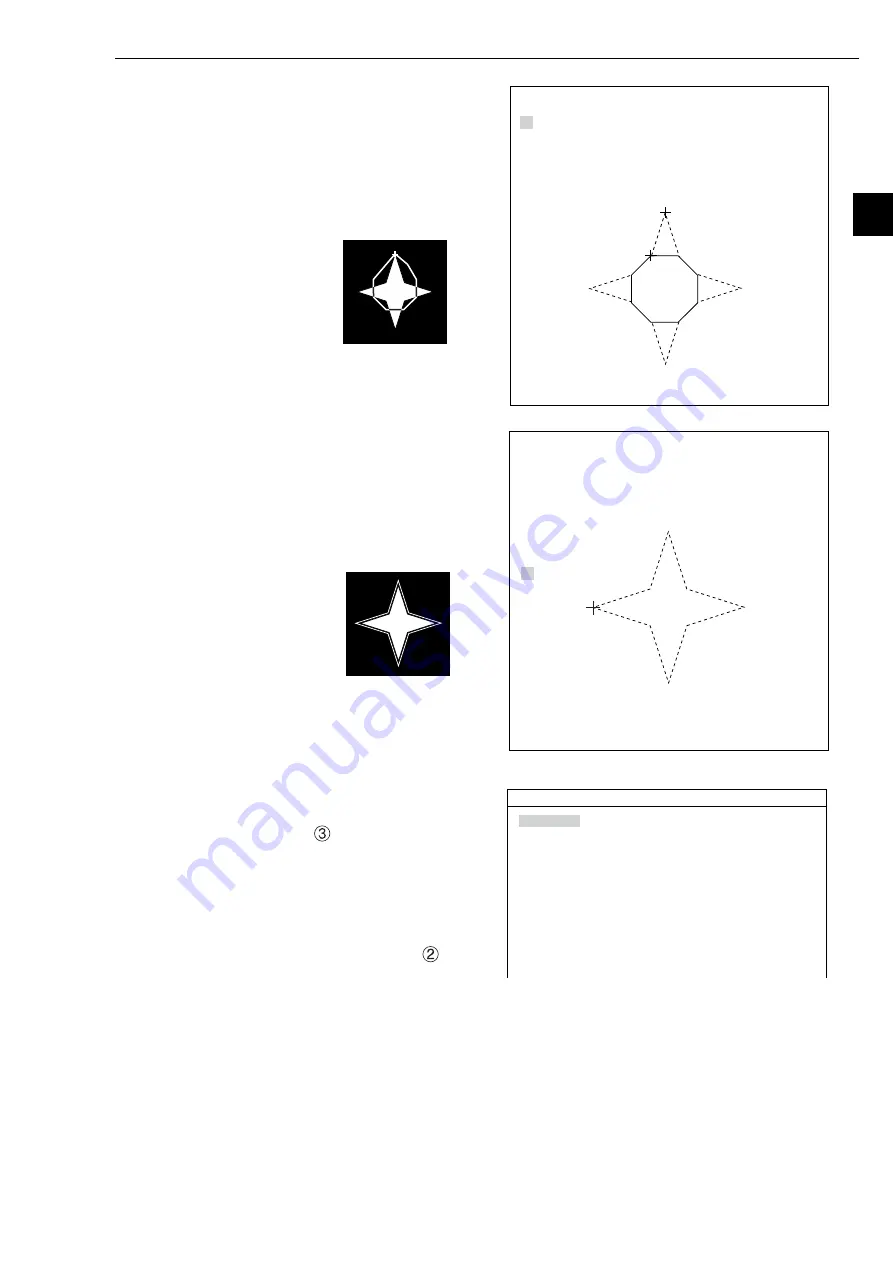
Setting the Conditions for Each Object Type
3-29
3
5. Select "0" using the up and down keys and
then select "MOVE" using the left and right
keys. Finally, press the SET key.
6. Move vertex 02 to 08 a little outside of the
first point on the star using the up, down,
left, and right keys, and then press the SET
key.
7. After creating a mask area, press the ESC
key to return to the "MASK BINARY IMG"
screen. Select "
MASK REGIST" and
press the SET key. The cursor will move to
the "REG" position. Press the SET key to
register the mask.
- The area inside the mask will change to
white. To invert the inside and outside
shades (change white to black and black
to white), select "YES" on the "
MASK
INVERT B/W" line.
MASK BINARY IMG SCREEN SAVE
F C1 BRT
1
MASK AREA
SET
2
MASK IMVERT B/W NO
3
MASK REGIST.
REG DISP
X:124 Y:276
MASK BINARY IMGCREEN SAVE
F C1 BRT
1
PO01T01
(255,255)
2
PO02T01
(254,226)
3
PO03T01
(221,226)
4
PO04T01
(221,251)
5
PO05T01
(274,276)
6
PO06T01
(274,247)
7
PO07T01
(257,247)
8
PO08T01
()
X:256 Y:240
1
PO01T01
(255,255)
2
PO02T01
(254,226)
3
PO03T01
(221,226)
4
PO04T01
(221,251)
5
PO05T01
(274,276)
6
PO06T01
(274,247)
7
PO07T01
(257,247)
8
PO08T01
()
MASK BINARY IMGCREEN SAVE
F C1 BRT






























