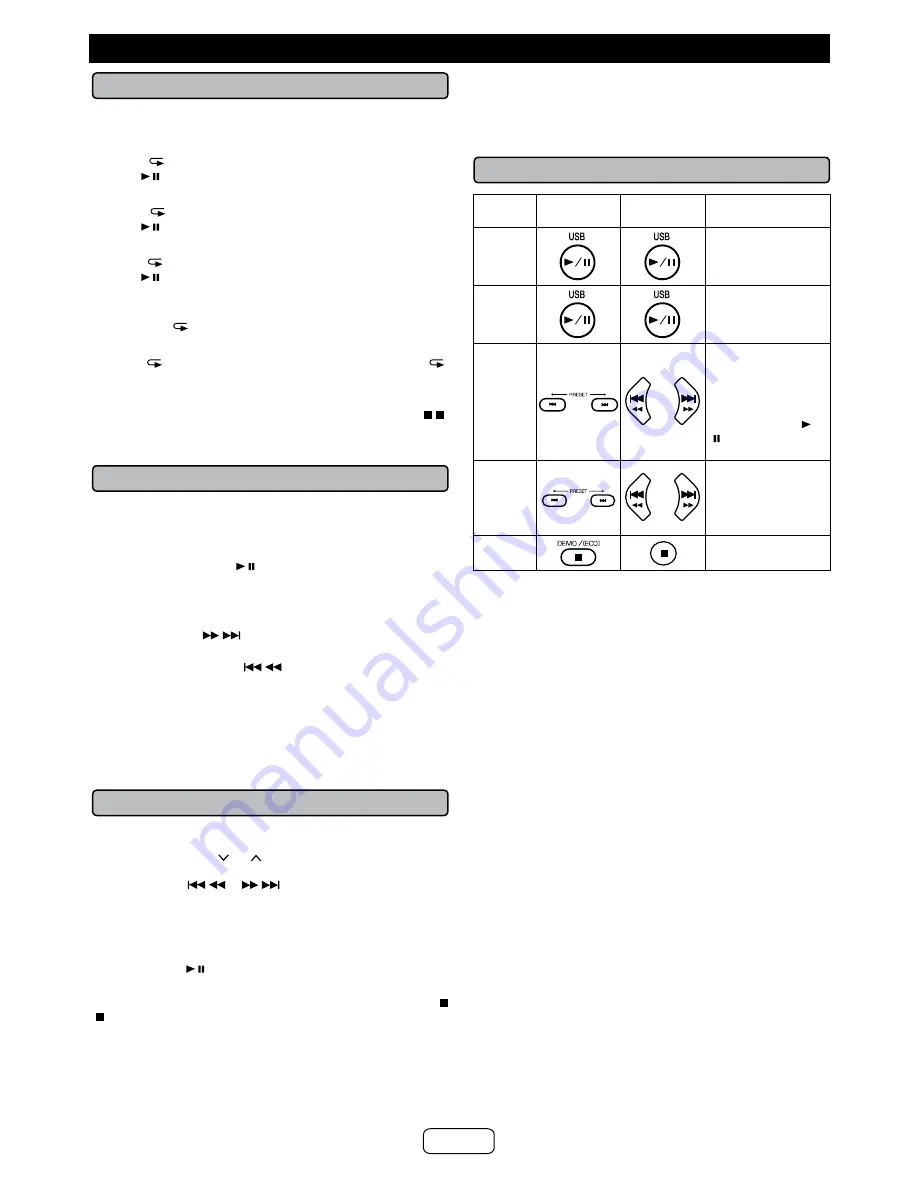
■
Repeat play
Repeat play can play one track, all tracks or a programmed
sequence continuously.
To repeat one track:
Press the
button repeatedly until “REP ONE” appears. Press
the USB /
button.
To repeat all tracks:
Press the
button repeatedly until “REP ALL” appears. Press
the USB /
button.
To repeat one folder (during folder mode on):
Press the
button repeatedly until “FOLD REP” appears. Press
the USB /
button.
To repeat desired tracks:
Perform steps 1 - 5 in “Programmed play (MP3/WMA)” section and
then press the
button repeatedly until “REP ALL” appears.
To cancel repeat play:
Press the
button repeatedly until “NORMAL” appears and “
”
disappears.
Caution:
After performing repeat play, be sure to press the
DEMO/[ECO]/ ( )
button. Otherwise, the device will play continuously.
■
Random play
The tracks on the device can be played in random order
automatically.
To random play all tracks:
Press RDM button on the remote control until “RANDOM”
appears. Press the USB /
button.
To cancel random play:
Press the RDM button again. “RDM” indicator will disappear.
Notes:
●
If you press the
button during random play, you can
move to the track selected next by the random operation.
On the other hand, the
button does not allow you to
move to the previous track. The beginning of the track being
played will be located.
●
In random play, the unit will select and play tracks
automatically. (You cannot select the order of the tracks.)
●
In folder mode on, only tracks in selected folder will be
played randomly.
■
Programmed play (MP3/WMA)
1
While in the stop mode, press the MEMORY button to enter the
programming save mode.
2
Press the TUNING ( or
) button on the remote control to
select the desired folder.
Then press the
or
button on the remote control to
select the desired tracks.
3
Press the MEMORY button to save the folder and track
number.
4
Repeat steps 2 – 3 for other folder/tracks. Up to 32 tracks can
be programmed.
5
Press the USB /
button to start playback.
To cancel the programmed play mode:
During programmed stop mode, press the
DEMO/[ECO]/
(
) button. The display will show “MEMCLEAR” and all the
programmed contents will be cleared.
Adding tracks to the program:
If a program has been previously stored, the “MEM” indicator will
be displayed. Press the MEMORY button. Then follow steps 2
- 3 to add tracks.
Notes:
●
During the program operation, random play is not possible.
●
If you press the ON/STANDBY button to enter the
Bluetooth
standby mode or change the function from the USB to
another, the programmed selections will be cleared.
■
Various USB functions
Function
Main unit
Remote
control
Operation
Play
Press in the pause
mode.
Pause
Press in the
playback mode.
Track
up/
down
Press in the
playback or pause
mode.
If you press the
button in the pause
mode, press the
/
button to start the
desired track.
Fast
forward/
reverse
Press and hold
down in the playback
mode.
Release the button
to resume playback.
Stop
Press to stop
playback.
Notes:
●
If USB memory device is not connected, “NO MEDIA” will be
shown on the display.
●
Fast forward/reverse is invalid when playing back a
variable bitrate file.
Notes:
This unit only supports “MPEG-1 Audio Layer-3” format.
(Sampling Frequency is 32, 44.1, 48kHz)
Playback order for MP3 files may differ depending on the writing
software used during file download.
Bitrate which is supported by MP3 is 32~320 kbps, WMA is
64~160 kbps.
For MP3/WMA files, please put “.MP3” “.WMA” extension. Files
cannot be played back if there is no MP3/WMA extension.
Playlists are not supported on this unit.
This unit can display Folder Name or File Name up to 32
characters.
Maximum total number of MP3/WMA files is 65025.
Total number of folders read is 999 including folder with non-
playable file. However, the display shows only folder with MP3
files.
The display playback time may not be displayed correctly when
playing back a variable bitrate file.
The ID3TAG information supported are TITLE, ARTIST and
ALBUM only. Title name, artist name and album name can be
displayed by pressing the DISPLAY button during file playback
or pause mode.
WMA meta tag also supports title, artist and album name which
are recorded in WMA files. Copyright protected WMA files
cannot be played back.
Advanced USB playback
E-17






































