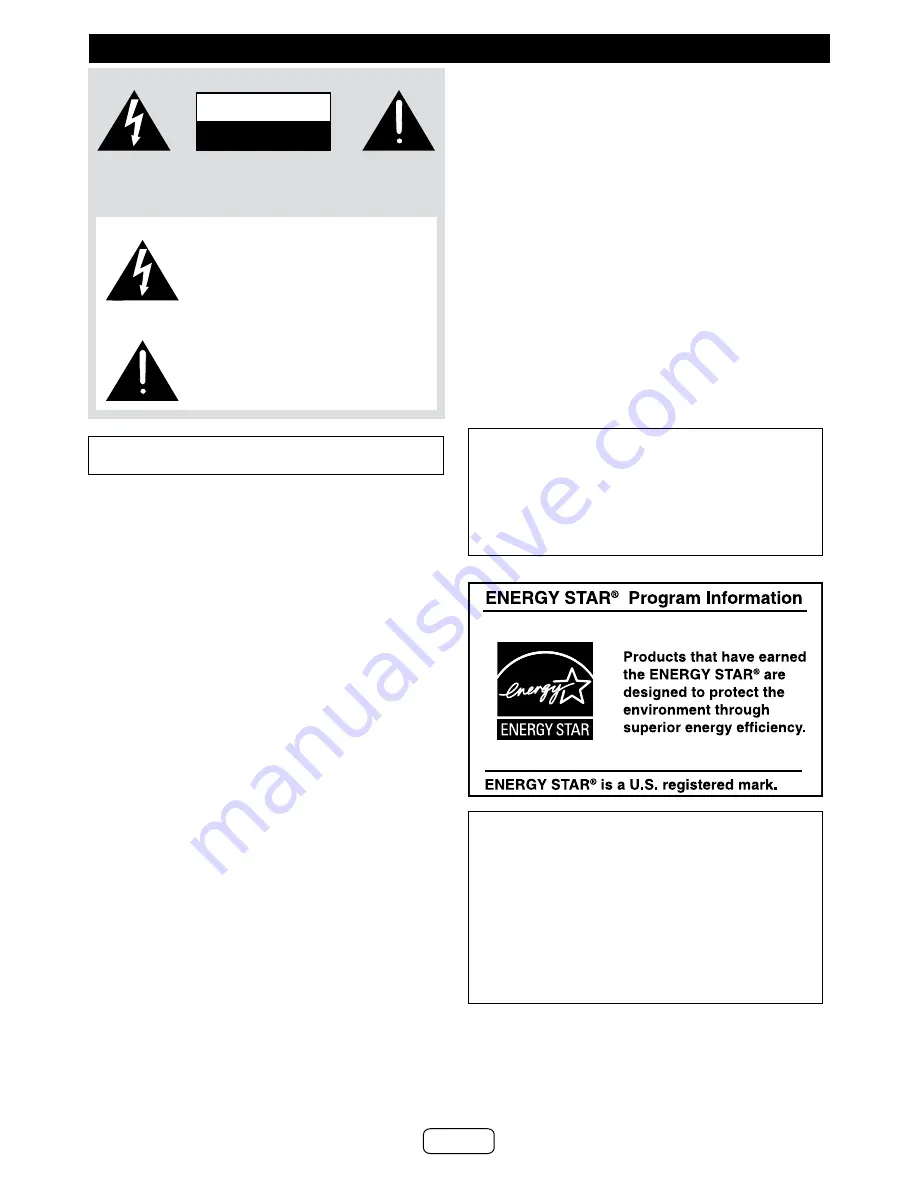
Explanation of Graphical Symbols:
The lightning flash with arrowhead symbol, within
an equilateral triangle, is intended to alert the user
to the presence of uninsulated “dangerous voltage”
within the product’s enclosure that may be of suffi
-
cient magnitude to constitute a risk of electric shock
to persons.
The exclamation point within an equilateral triangle is
intended to alert the user to the presence of impor-
tant operating and maintenance (servicing) instruc-
tions in the literature accompanying the appliance.
CAUTION: TO REDUCE THE RISK OF ELECTRIC SHOCK, DO NOT
REMOVE COVER (OR BACK).
NO USER-SERVICEABLE PARTS INSIDE. REFER SERVICING TO
QUALIFIED SERVICE PERSONNEL.
CAUTION
RISK OF ELECTRIC
SHOCK DO NOT OPEN
For users in U.S.
WARNING: TO REDUCE THE RISK OF FIRE OR ELECTRIC SHOCK,
DO NOT EXPOSE THIS APPLIANCE TO RAIN OR MOISTURE.
NOTE
This equipment has been tested and found to comply with the
limits for a Class B digital device, pursuant to Part 15 of the
FCC Rules. These limits are designed to provide reasonable
protection against harmful interference in a residential instal-
lation. This equipment generates, uses, and can radiate radio
frequency energy and, if not installed and used in accordance
with the instructions, may cause harmful interference to radio
communications. However, there is no guarantee that interfer
-
ence will not occur in a particular installation. If this equipment
does cause harmful interference to radio or television reception,
which can be determined by turning the equipment off and on,
the user is encouraged to try to correct the interference by one
or more of the following measures:
●
Reorient or relocate the receiving antenna.
●
Increase the separation between the equipment and re
-
ceiver.
●
Connect the equipment into an outlet on a circuit different
from that to which the receiver is connected.
●
Consult the dealer or an experienced radio/TV technician
for help.
Warning:
Changes or modifications to this unit not expressly
approved by the party responsible for compliance could void the
user’s authority to operate the equipment.
FCC Radiation Exposure Statement
This device complies with the limits for a Class B digital device,
pursuant to Part 15 of the FCC Rules. It must not be co-located or
operating in conjunction with any other antenna or transmitter.
Operation is subject to the following two conditions:
1. This device may not cause harmful interference, and
2. This device must accept any interference received, including
interference that may cause undesired operation.
IC Radiation Exposure Statement (For Users In Canada)
This Class B digital apparatus complies with the Canadian
ICES-003 Class B specifications.
This device complies with Industry Canada license-exempt RSS
standard(s).
Operation is subject to the following two conditions:
1. this device may not cause interference, and
2. this device must accept any interference, including interfer
-
ence that may cause undesired operation of the device.
Note to CATV system installer:
This reminder is provided to call the CATV system installer’s
attention to Article 820 of the National Electrical Code that
provides guidelines for proper grounding and, in particular,
specifies that the cable ground shall be connected to the
grounding system of the building, as close to the point of
cable entry as practical.
FOR YOUR RECORDS
For your assistance in reporting this unit in case of loss or
theft, please record below the model number and serial num
-
ber which are located on the rear of the unit. Please retain this
information.
Model number
..............................
Serial number
..............................
Date of purchase ..............................
Place of purchase ..............................
Special notes
E-2



































