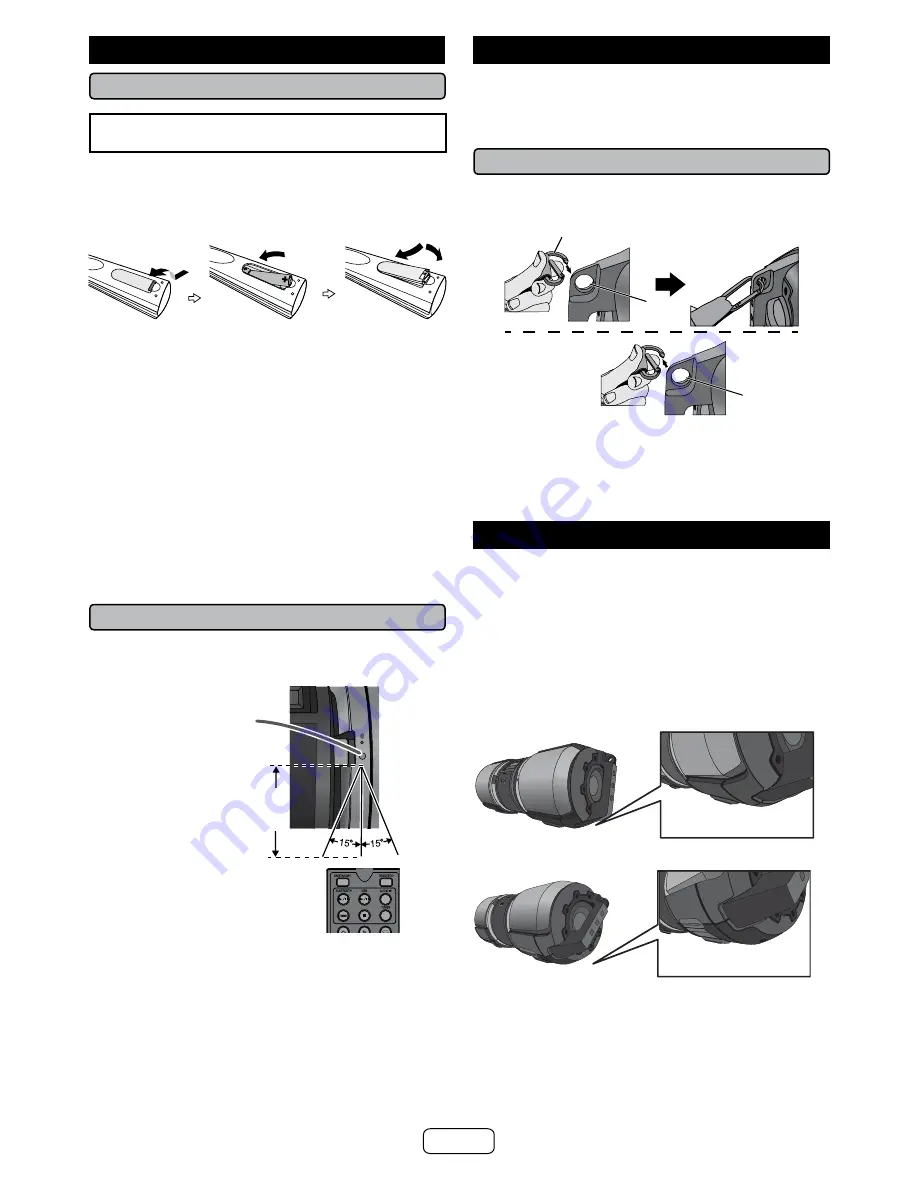
Remote control
■
Battery installation
Use 2 “AAA” size batteries (UM/SUM-4, R3, HP-16 or
similar). Batteries are not included.
1
Open the battery cover.
2
Insert the battery according to the terminal indicated in the
battery compartment.
When inserting or removing the battery, push it toward the (–)
battery terminals.
3
Close the cover.
Caution:
Remove the battery if the unit will not be used for a long period of
time. This will prevent potential damage due to battery leakage.
Do not use rechargeable battery (nickel-cadmium battery, etc.).
Installing the battery incorrectly may cause the unit to
malfunction.
Batteries (battery pack or batteries installed) shall not be
exposed to excessive heat such as sunshine, fire or the like.
Notes concerning use:
Replace the battery if the operating distance is reduced or if
the operation becomes erratic. Purchase 2 “AAA” size battery.
(UM/SUM-4, R3, HP-16 or similar)
Periodically clean the transmitter on the remote control and the
sensor on the unit with a soft cloth.
Exposing the sensor on the unit to strong light may interfere
with operation. Change the lighting or the direction of the unit
if this occurs.
Keep the remote control away from moisture, heat, shock, and
vibrations.
■
Test of the remote control
Check the remote control after checking all the connections.
Point the remote control directly at the remote sensor on the unit.
The remote control can be used within the range shown below:
REMOTE
SENSOR
Remote sensor
8” - 20’
(0.2 m - 6 m)
Note:
Exposing the infrared remote control to direct sunlight may cause
the remote control to be inoperable.
Carrying the unit
Caution:
Before transporting the unit, remove all connection
from the unit. Then, set the unit to the standby mode.
Transporting the unit with any device left connected might
damage the unit.
■
Using the carrying strap
This unit can be carried by using a supplied carrying strap.
Insert the carrying strap carabiner (hook) to each end of
the unit as shown below.
Hole
To remove the
carrying strap
Carabiner (hook)
Hole
Cautions:
Before carrying the unit, make sure the carabiner (hook) is
properly secured and closed, otherwise it will cause damage
and injury.
Carry this unit with FM antenna close to you and the display
facing outward to avoid scratches on the display.
Placing the unit
This unit can be placed in 2 positions as shown below.
Caution:
Make sure that the unit is placed on a flat and level
surface.
Make sure to turn the unit carefully when adjusting the
position.
Do not place the unit other than these 2 positions to
avoid damage and injury.
To get the best display viewing angle, place the unit
as below.
Position 1:
On the shelf/table.
T
R
O
P ABLE M IS
U
O
B
C M
O B G
X
O X-M1
PORTABLE MUS
IC BOOMBOX G
X-BT9
Foot cushion
1
and
2
touching the surface.
Position 2:
On the floor/ground
PORTABLE MUSIC BOOMBOX GX-BT9
Foot cushion
2
and
3
touching the surface.
E-9








































