Reviews:
No comments
Related manuals for DVBT-C30

500936 - 704 WiFi
Brand: Archos Pages: 60

PTL 1010
Brand: Xoro Pages: 22
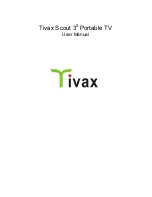
Scout 35
Brand: Tivax Pages: 31
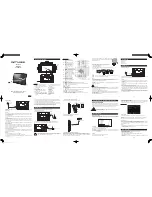
M-335 TV
Brand: Muse Pages: 14

iView 780PTV
Brand: IVIEW Pages: 32

TFTV992
Brand: Coby Pages: 9

TV-4454TFT
Brand: Premier Pages: 16

TV-5
Brand: Durabrand Pages: 9

NS-7HTV
Brand: Insignia Pages: 76
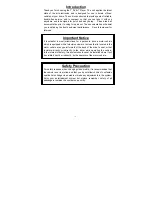
TFT-720
Brand: LENCO Pages: 31
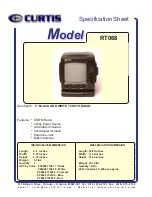
RT068
Brand: Curtis Pages: 1
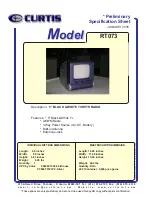
RT073
Brand: Curtis Pages: 1

RT068
Brand: Curtis Pages: 1
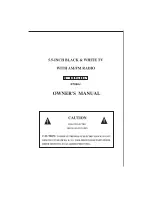
RT068J
Brand: Curtis Pages: 8

RT250
Brand: Curtis Pages: 6
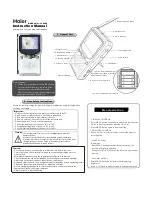
LCD258
Brand: Haier Pages: 2
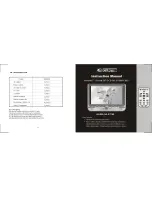
RT700
Brand: Curtis Pages: 8
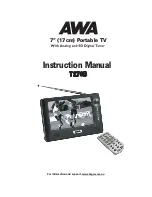
T270B
Brand: AWA Pages: 20

















