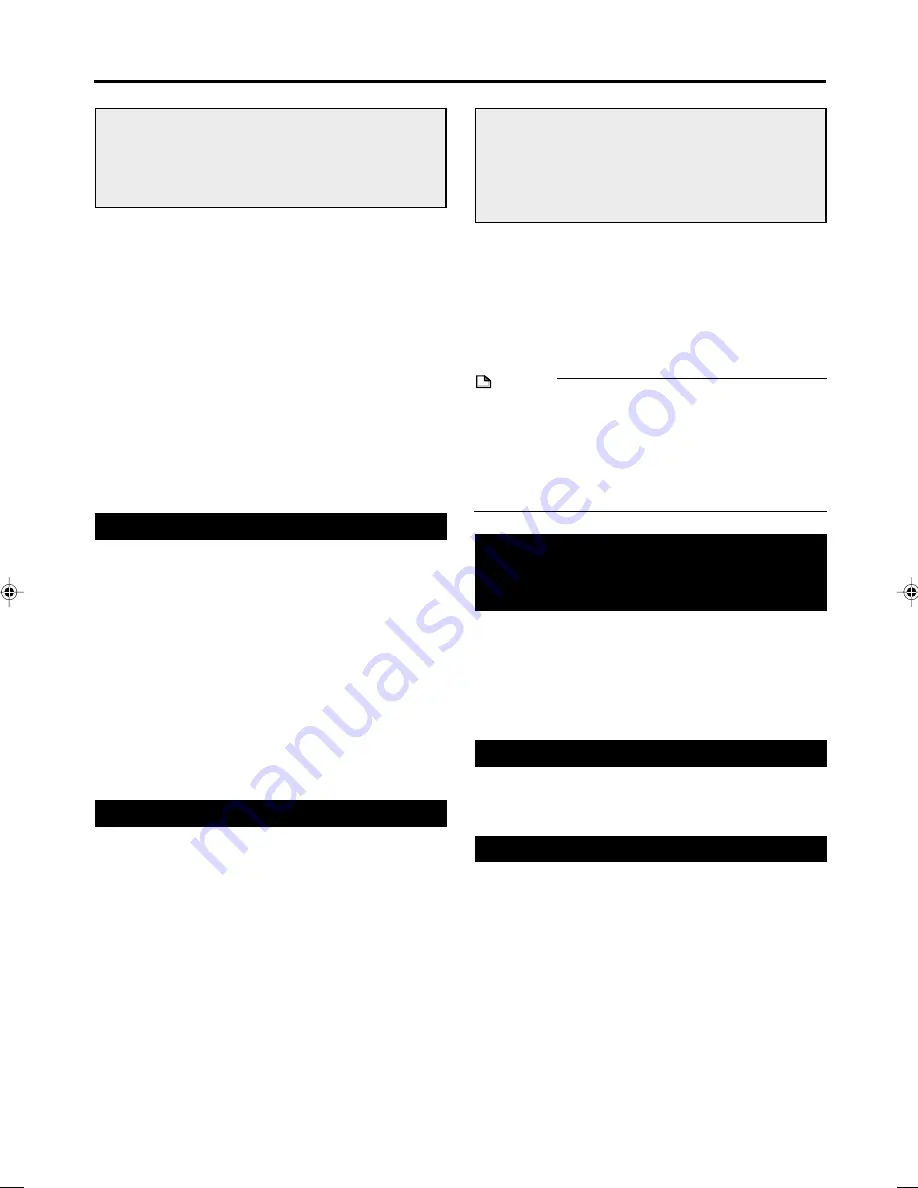
10
About Hard Disc (HDD)
This Recorder has a built in hard disc (abbreviated
“HDD”) for recording and playback. Beware of the
following points when setting up and using the Recorder.
Failure to observe precautions may cause damage to
the HDD itself or its content, failure of the disc to
operate, or recording of noise.
• Do not subject to any vibration or impact.
• Do not place at a cramped location which might block the
cooling fan or ventilation port on the back of the Re-
corder.
• Do not place at a location with severe temperature
variation.
s
If the Recorder is set up at a location with severe
temperature variation, dew may form on and inside the
Recorder. If the Recorder is used with internal dew
formation present, this may cause HDD damage or
malfunction. We recommend keeping variation in room
temperature within 10˚C per hour.
• Do not place at a location with high humidity.
• Place the Recorder horizontally, never at an incline.
• When the power is on, do not unplug the power cord from
the AC outlet, turn off the breaker for the area where the
Recorder is set up, or move the Recorder.
s
When moving the Recorder, first turn off the power and
then unplug the power cord from the AC outlet.
Recording Format
■
HDD recording is done using the variable bit rate
format for more efficient recording.
The following phenomena may occur.
With the variable bit rate format, the remaining amount
which can be recorded may increase or decrease relative
to the display of the remaining amount of HDD space.
• When the display indicates that the remaining amount of
HDD space is low, first delete unnecessary programmes,
and then record with an extra margin in the amount of
remaining space.
• Even if you delete a programme, the remaining amount
may not increase by the amount of deleted time. When
recording new video, record with an extra margin in the
amount of remaining space.
• With this Recorder, part of the HDD capacity is used as a
system management area.
Unrecordable Material
• This Recorder is equipped with a copy guard function
that prevents recording of video software or broadcast
programmes that contain a signal that restricts copying in
accordance with copyrights and so forth.
• In the case a copy guard signal is contained in a source
video that occurs partway through recording, recording is
paused at that point. Recording resumes when the copy
guard signal is no longer present, while no recordings will
be made for the part where the copy prevention signal is
present.
In the unlikely event that there is some problem like loss
of recorded video or audio content due to a HDD
malfunction, please be aware beforehand that Sharp will
bear no responsibility to compensate for the content
which could not be recorded or edited, for the loss of
recorded or edited video, or for other related direct or
indirect damages.
■
If a power failure occurs
• The content being recorded or timer recorded will be
damaged if power failure occurs.
• The content being played back may be damaged.
■
For important recording
• If the HDD malfunctions, the content recorded on the
HDD may be lost. If you wish to save content perma-
nently, we recommend copying or moving the content
to DVD-RW or DVD-R.
NOTE
• If a message indicating a HDD error is displayed (such as
“CANNOT OPERATE DUE TO HDD ERROR.”) and the
HDD has malfunctioned, you cannot replace the HDD by
yourself. If you disassemble the Recorder, the warranty
will become void. Also, recovery of data is impossible. If
playback is possible, re-record the recorded content onto
a DVD-RW/R disc, and contact your nearest service
centre approved by Sharp.
Hard Disc Operation
(Recording / Playback / Time Shift
Recording)
• If the Recorder is used in a cold location (a location at
low temperature), the drive will only allow live viewing
after power is turned on until the HDD is ready. During
this time, the Recorder will not allow Time Shift Viewing,
recording, display of recording lists or playback of
recorded programmes. Please wait until the HDD is
ready.
Initialization
• Initialization erases all video recorded on the HDD. Be
sure to dub important recordings onto DVD-RW/R discs
before initializing.
CPRM (control) Information
• There are 3 types of copy control signals: “Copy Freely”,
“Copy Once” and “Copy Never”.
“Copy Never” programmes cannot be recorded on HDD.
When a “Copy Once” enabled programme is copied from
HDD to DVD-RW, the video is not copied — it is moved
from the HDD to the DVD-RW (i.e. the content recorded
on the HDD is erased).
DV-HR350X/300X-003-014
2004.4.8, 11:18 AM
10











































