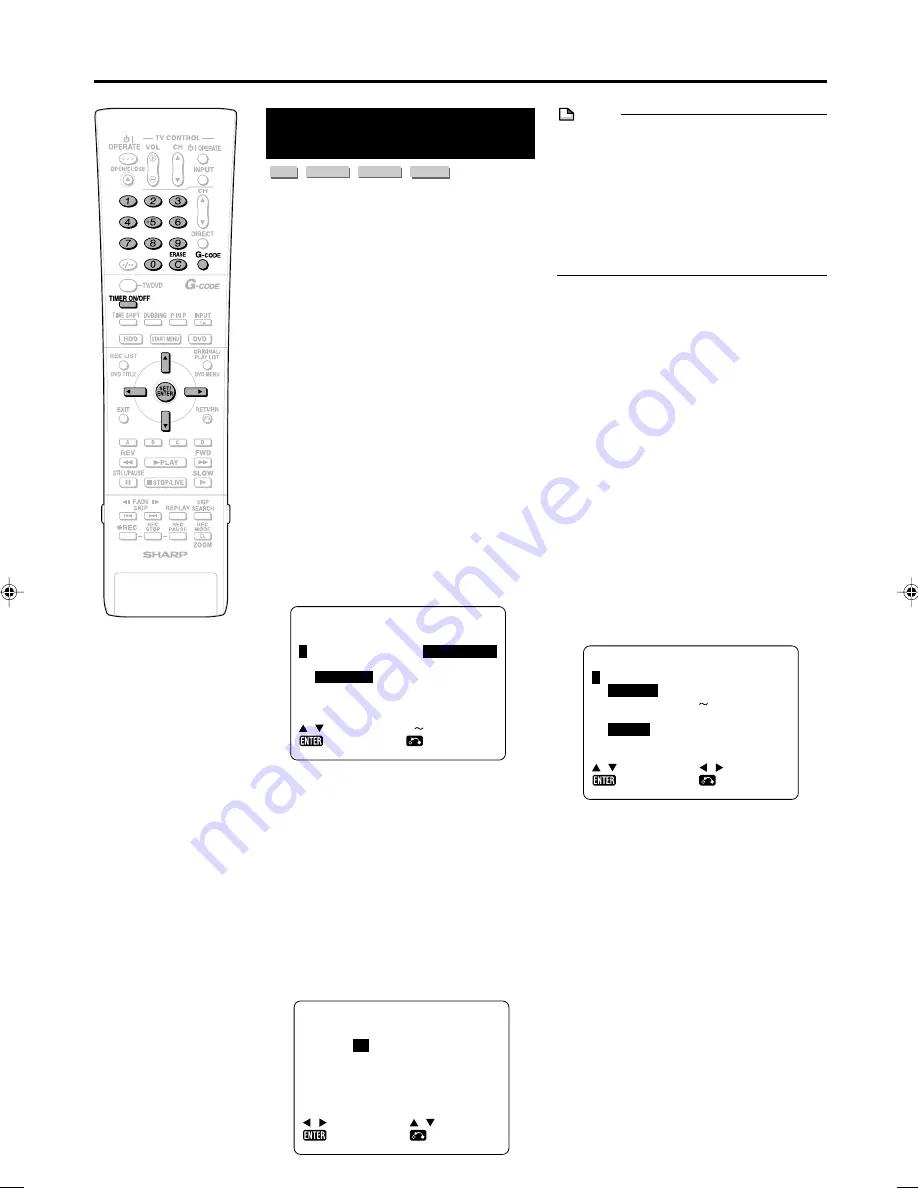
39
Timer Recording
Timer Recording with
G-
CODE
®
system
HDD
VR MODE
DVD-RW
VIDEO MODE
DVD-RW
DVD-R
The operation method is the same for both
HDD and DVD.
• The G-
CODE
®
system allows you to programme
your Recorder for timer recording simply by
inputting the G-
CODE
number.
• The G-
CODE
numbers are listed in most
newspapers, television guides, and local
CATV listings. Simply by inputting this
G-
CODE
number, you can program your
Recorder for timer recording, eliminating the
need to input programme start time, stop
time, channel, date and other information
usually necessary for timer recording.
• Up to 16 timer programs can be stored.
(This includes Timer Program.)
Preparation to Use G-
CODE
system
• Check that the clock is displaying the
correct time.
• If the TIMER indicator on the front of the
Recorder is lit, press
TIMER ON/OFF
to
turn off the TIMER indicator and to set the
TIMER STANDBY mode to off.
1
Press
G-
CODE
(button)
to display
the “G-
CODE
” setting screen.
G - COD E NO .
G - COD E S Y S T
ONC E
WE E K L Y
EM
: S E L E C T
0 9
-
D A I L Y
: R E T URN
: I N P U T
: E N T E R
➞
2
Press
Number
buttons to enter
the G-
CODE
number.
• Press
ERASE
if you make a mistake
in the G-
CODE
number. Each time you
press the button, one digit will be
erased.
3
Press
"
, then use
\
/
|
to select
“ONCE”, “WEEKLY” or “DAILY”.
• If you want to make additional
recordings at the same time each day
or week, select “DAILY” or “WEEKLY”
as appropriate.
4
Press
SET/ENTER
to confirm.
NOTE
• “ERROR” will appear if you have entered a
number that is not a correct G-
CODE
number. If this happens press
ERASE
to
delete the numbers as required and enter
the correct G-
CODE
number.
• Check that the menu list agrees with the
times shown in the TV listing. If it does not,
press
ERASE
to return to the G-
CODE
system menu, then enter the correct G-
CODE
number.
The first time that you use the G-
CODE
system to make a recording on each
channel preset, “PR” may be highlighted
on the On-Screen Display.
5
Enter the channel button you want
to record using
'
/
"
or
Number
buttons.
• For Example to record a programme
on channel 8 press
0 8
.
6
Press
\
/
|
to select “START
(time)” / “STOP (time)” then use
'
/
"
or the
Number
buttons to
change the time if necessary.
• When entering less than 10 hours or
minutes add a “0” before the number, for
example for 12:05 start, press
1 2 0 5
.
R E C .
MOD E
F : F I N E
S : S P
L :
M : MA NU A L
R E C .
ME D I A
H : H D D
D : D V D
: S E L E C T
L P
E : E P
( 1
3 2 )
➞
1 6
: R E T URN
: CH A NGE
: E N T E R
➞
When “M:MANUAL (1~32)” is
selected:
• Select the recording mode with
\
\
\
\
\
/
|
|
|
|
|
,
then press
SET/ENTER
. (The
recording mode can be selected from
32 levels.)
7
Press
|
to select “REC. MODE”,
then use
\
/
|
to select the
recording mode.
DA T E
P R
S T A R T
S
2 5 / 1 2W
- -
1 2 : 3 5
1
- - / - -
- -
- : --
: S E L E C T
P R
: P R E S E T
: R E T URN
: E N T E R
- - / - -
- -
- : - -
- - / - -
- -
- : - -
1 / 4
T OP
- : - -
- -
3 : 0 5
F H
- : - -
- -
- : - -
- -
: CH A NGE
8
Press
'
/
"
to select “REC.
MEDIA”, then use
\
/
|
to select
the recording disc (“H:HDD” or
“D:DVD”).
DV-HR350X/300X-037-043
2004.4.8, 11:21 AM
39






























