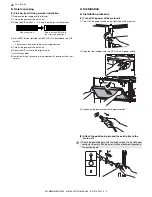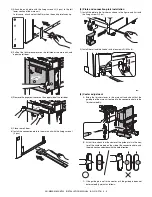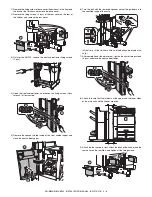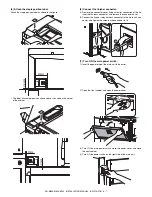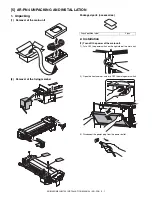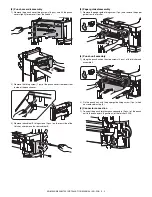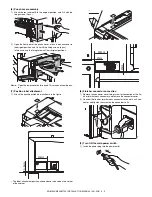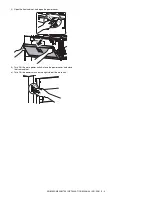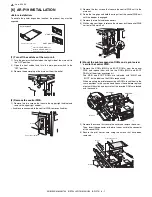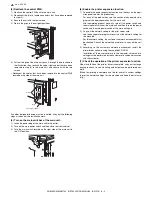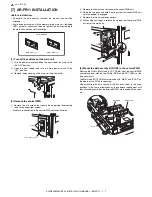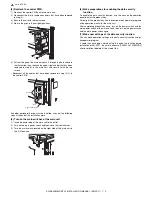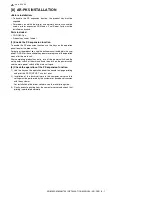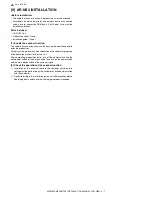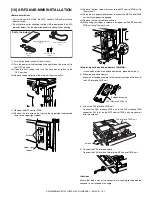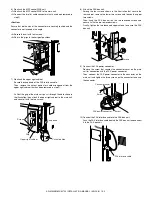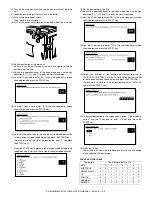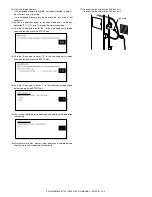AR-M550/M620/M700 INSTALLATION MANUAL (AR-FX8) 10 - 1
[10] AR-FX8/AR-MM9 INSTALLATION
<Before installation>
• For installation of AR-FX8, the MFP control PWB unit must have
been installed.
• Start installation after checking that the LINE indicator and the DATA
indicator below it on the operation panel are neither lit nor blinking.
1) Turn off the power switch of the main unit.
<1>Turn the power switch located on the right side of the main unit to
the "OFF" position.
<2>Open the front cabinet and turn the main power switch to the
"OFF" position.
<3>Remove the power plug of the main unit from the outlet.
2) Remove the MFP control PWB.
<1>Remove the two screws that secure the upper right cabinet and
remove the upper right cabinet.
<2>Remove the four screws that secure the MFP control PWB unit to
the main unit.
<3>Raise the two grips and hold them to pull out the MFP control PWB
unit until the stopper is engaged.
<4>Remove the two flat cable connectors.
<5>While using your finger to release the stopper, pull the MFP control
PWB unit out of the main unit.
<Step for mounting extended memory (AR-MM9)>
*
If you need not mount an extended memory, proceed to step 4).
3) Mount an extended memory.
Mount an extended memory to the socket located on the back of
the FAX interface PWB unit.
4) Attach the FAX interface PWB unit.
Connect the FAX interface PWB unit to the FAX interface PWB
connector (100 pin) on the MFP control PWB unit and secure it
with two screws J.
5) Connect the FAX interface cable.
Connect the FAX interface cable to the MFP control PWB unit.
<Caution>
Ensure that both ends of the connector are securely locked and the
connector is not inserted at an angle.
Parts included
FAX interface PWB unit
(1 pc.)
FAX interface cable
(1 pc.)
Line cable
(1 pc.)
Screw J (small)
(2 pcs.)
1
2
Screws
Upper right
cabinet
2
2
3
3
4
5
5
2
1
Extended memory
FAX interface PWB unit
FAX interface PWB unit
Screws J