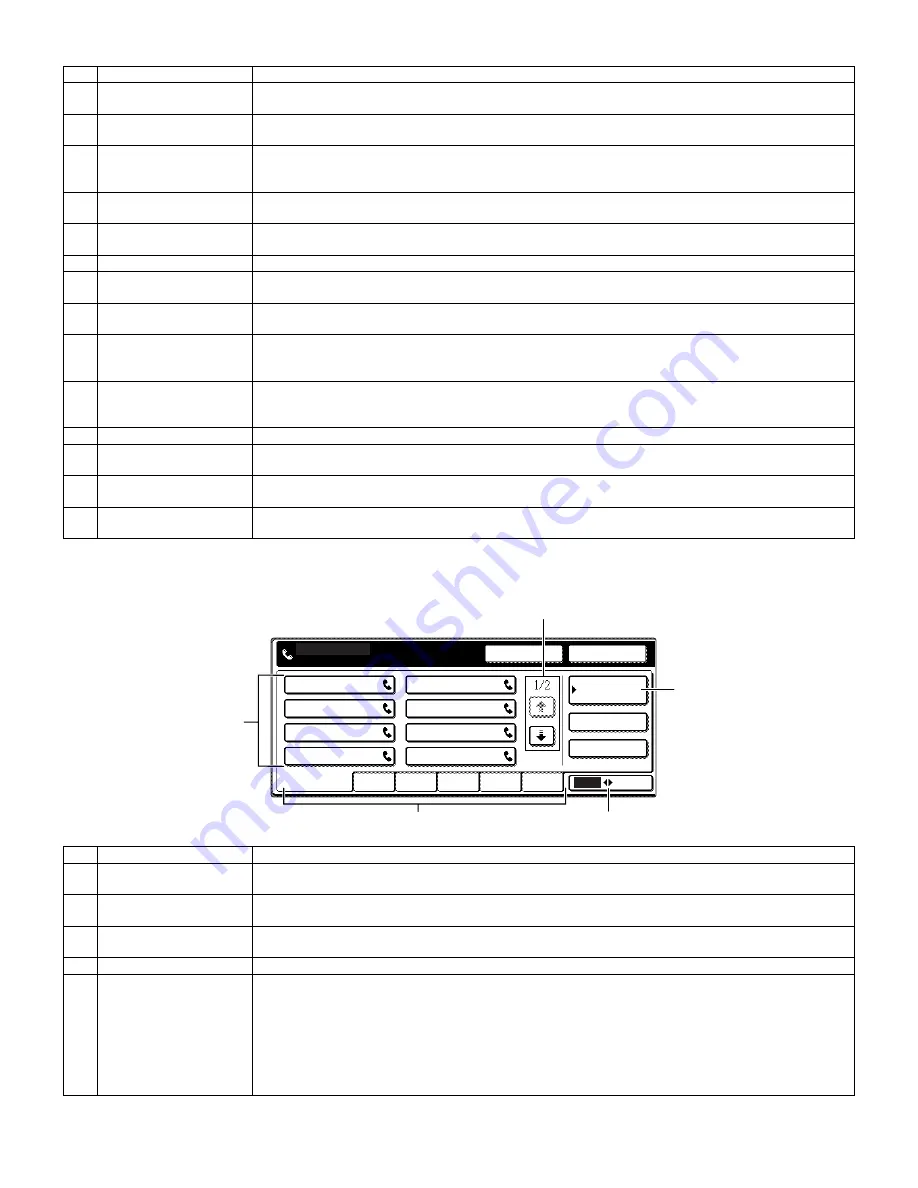
AR-FX7 ADJUSTMENTS 4 - 2
B. Address directory screen (alphabetically ordered)
If "DEFAULT DISPLAY SETTINGS" is set to address directory, the following screen will be the initial screen that appears when the [FAX] key is
pressed.
No.
Name
Function, operation
1
Message display
Messages appear here to indicate the current status of the machine. When the machine is ready to send, an
icon appears to the left.
2
Memory and reception
mode display
This shows the amount of fax memory that is free and the currently selected reception mode.
3
[SPEAKER] key
This key is used for dialing with the speaker.
During dialing it changes into the [PAUSE] key, and after pressing the [SUB ADDRESS] key it changes into the
[SPACE] key.
4
[REDIAL] key
Touch this key to redial the most recently dialed number. After dialing, this key changes into the [NEXT
ADDRESS] key.
5
[ADDRESS BOOK] key
This displays the Address Directory screen.
Touch this key when you want to use an auto-dial number (one-touch dialing or group dialing).
6
[SUB ADDRESS] key
Touch this key to enter a sub-address or passcode.
7
[ADDRESS REVIEW] key
When performing a broadcast transmission, touch this key to check your selected destinations. A list of your
selected destinations will appear, and destinations can be deleted from the list.
8
[DIRECT TX MEMORY
TX] key
Touch this key to switch from memory transmission mode to direct transmission mode.
The selected mode is highlighted.
9
[SPECIAL MODES] key
Touch this key to select one of the following special functions:
Timer transmission, Polling, Slow scan mode, Dual page scan, Program, Memory box, Cover sheet,
Adding a message, Special modes
10
Original settings icon
display
When two-sided scanning or job build mode is selected (touch the [ORIGINAL] key to select these functions), an
icon will appear in this display.
The icon can be touched to open the original settings screen.
11
[ORIGINAL] key
Touch this key to manually set the original size or select two-sided scanning.
12
[RESOLUTION] key
Touch this key to change the resolution setting when scanning an original. The selected resolution setting will be
highlighted above the key. The initial factory setting is [STANDARD].
13
[EXPOSURE] key
Touch this key to change the scanning exposure. The selected exposure is highlighted above the key. The initial
factory setting is [AUTO].
14
Special function icon
display
When a special function such as polling or dual page scan is selected, the special function icon appears here.
No.
Name
Function, operation
1
Rapid key display
This shows the rapid keys that have been stored on the selected "index card". The display is initially set to show
8 keys. This can be changed to 6 or 12 using a key operator program.
2
Display switching keys
In cases where the rapid keys cannot all be displayed on one screen, this shows how many screens are left.
Touch the [
↑
] [
↓
] keys to move through the screens.
3
[CONDITION SETTINGS]
key
This displays the condition setting screen, which is used to set various conditions.
4
[ABC/GROUP] key
Touch this key to switch between the alphabetical index and the group index.
5
Index keys
Destinations programmed in rapid keys are stored in indexes. In the alphabetical index, the destinations appear
in alphabetical order. In the group indexes, the destinations appear in the order that they were programmed.
Touch the [ABC GROUP] key to switch between indexes.
The group indexes can be used as follows:
• For storing destinations in groups.
• A name can be assigned to each index.
• Frequently used destinations can be stored in the FREQUENT USE index.
Destinations in the FREQUENT USE index appear in the order that they were programmed.
A
FREQUENT USE
ABCD
EFGHI
JKLMN
OPQRST
UVWXYZ
ABC
GROUP
B
C
D
E
F
G
H
CONDITION
SETTINGS
READY TO SEND.
SUB ADDRESS
ADDRESS REVIEW
REDIAL
SPEAKER
2
3
4
5
1


































