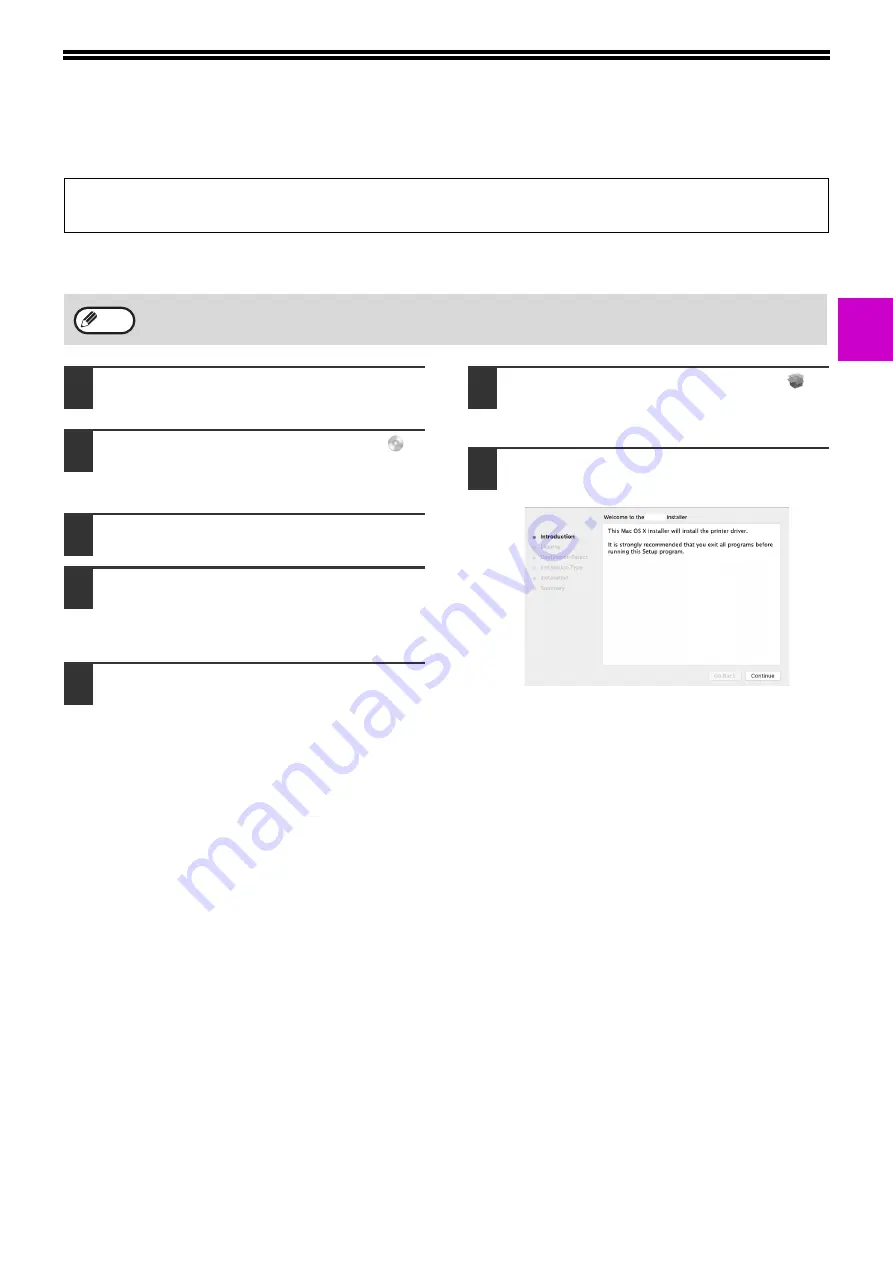
27
1
SETUP IN A MAC ENVIRONMENT
This chapter explains how to install the PPD file to enable printing from a Mac and how to configure the printer driver
settings.
macOS
1
Insert the "Software CD-ROM" into
your computer's CD-ROM drive.
2
Double-click the "CD-ROM" icon (
)
on the desktop, and copy the
"MacOS" folder to your computer.
3
Double-click the "MacOS" folder.
4
Double-click the folder corresponding
to the versions of the operating
system.
5
Double-click the DMG file.
Before installing the software, be sure to read
"ReadMe First". "ReadMe First" is in the
"US-English" folder ("English" folder in areas
other than the U.S.) in the "Readme" folder.
6
Double-click the "SH-L01*" icon (
).
*The characters and number may vary by model.
7
Click the "Continue" button.
• The printer expansion kit and PS3 expansion kit are required to use the machine as a printer in a Mac environment. In
addition, the machine must be connected to a network. A USB connection cannot be used.
• The scanner driver cannot be used in a Mac environment.
The explanations of screens and procedures are primarily for Mac OS X v10.12. The screens may vary in other
versions of the operating system.
Note






























